Ad dit iona l inf o rma tion – Sony DAV-HDZ485 User Manual
Page 85
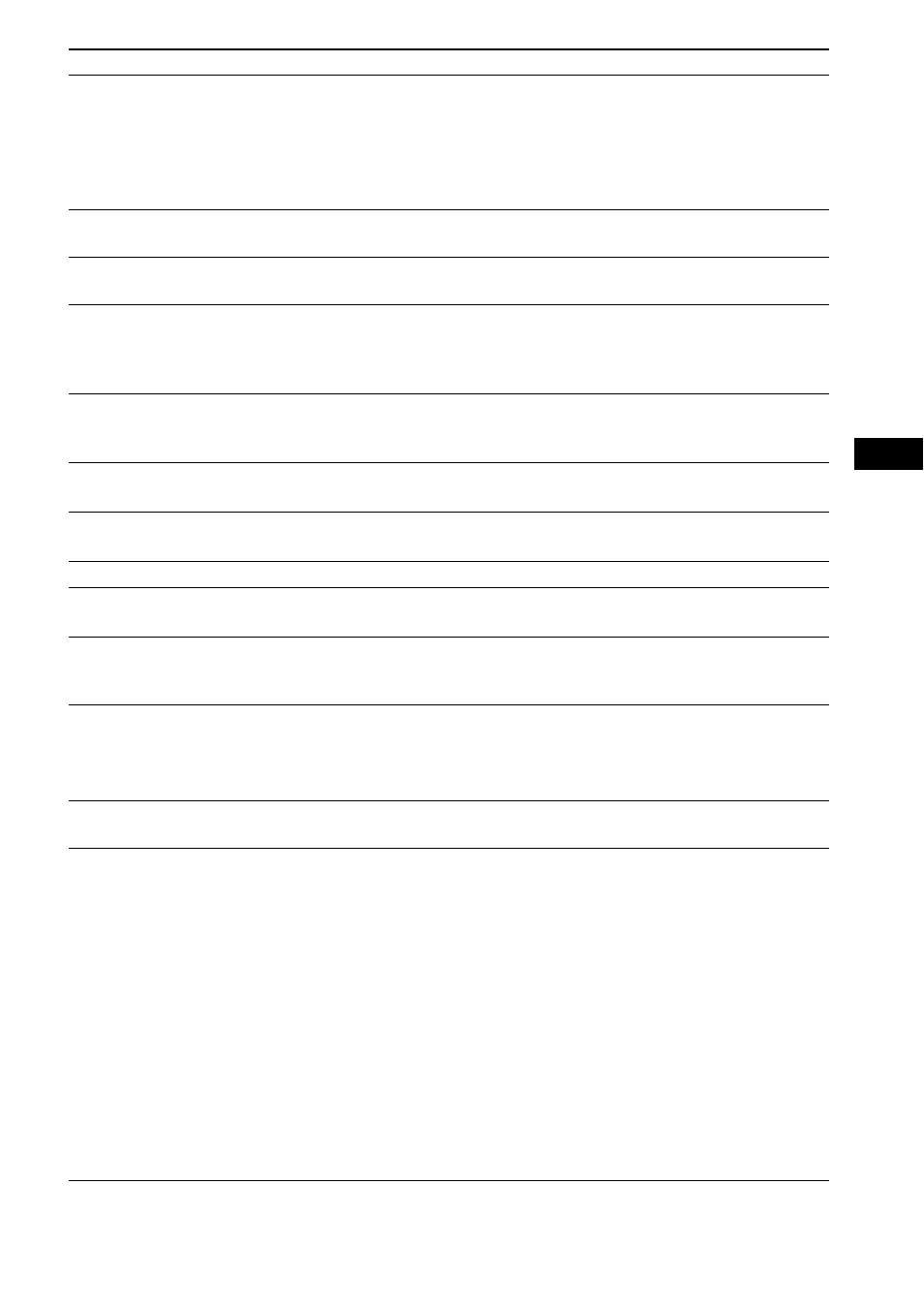
Ad
dit
iona
l Inf
o
rma
tion
85
US
A disc does not start playing
from the beginning.
• Program Play, Shuffle Play, or Repeat Play has been selected.
Press CLEAR to cancel these functions before playing a disc.
• Resume Play has been selected.
During stop, press x on the unit or the remote and then start playback
(page 37).
• The title, DVD or PBC menu automatically appears on the TV screen.
The system starts playing the
disc automatically.
• The DVD features an auto playback function.
Playback stops automatically.
• Some discs may contain an auto pause signal. While playing such a disc, the
system stops playback at the auto pause signal.
You cannot perform some
functions such as stop, search,
Slow-motion Play, or Repeat
Play.
• Depending on the disc, you may not be able to perform some of these
operations. Refer to the operating instructions supplied with the disc.
Messages do not appear on the
TV screen in the language you
want.
• In the Setup Display, select the desired language for the on-screen display in
[OSD] under [LANGUAGE SETUP] (page 50).
The language for the sound track
cannot be changed.
• Multilingual tracks are not recorded on the DVD being played.
• The DVD prohibits changing the language for the sound track.
The subtitle language cannot be
changed.
• Multilingual subtitles are not recorded on the DVD being played.
• The DVD prohibits changing the subtitles.
The subtitle cannot be turned off. • The DVD prohibits turning off subtitles.
The angles cannot be changed.
• Multi-angles are not recorded on the DVD being played (page 34).
• The DVD prohibits changing the angles.
A disc cannot be ejected and
“LOCKED” appears in the front
panel display.
• Contact your Sony dealer or local authorized Sony service facility.
[Data error] appears on the TV
screen when playing a DATA
CD or DATA DVD.
• The MP3 file/JPEG image file you want to play is broken.
• The data is not MPEG1 Audio Layer 3 data.
• The JPEG image file format does not conform to DCF.
• The file has the extension “.jpg” or “.jpeg,” but is not in JPEG format.
The system does not work
normally.
• Disconnect the AC power cord (mains lead) from the wall outlet (mains), then
reconnect after several minutes.
The Control for HDMI function
does not work.
• When “HDMI” does not light up in the front panel display, check the HDMI
connection (page 20).
• Set [CONTROL FOR HDMI] in [HDMI SETUP] to [ON] (page 52).
• Make sure that the connected component is compatible with the [CONTROL
FOR HDMI] function.
• Check that the AC power cord (mains lead) of the connected component is
connected securely.
• Check the connected component’s setting for the Control for HDMI function.
Refer to the operating instructions supplied with the component.
• If you change the HDMI connection, connect and disconnect the AC power
cord (mains lead), or have a power failure, set [CONTROL FOR HDMI] in
[HDMI SETUP] to [OFF], then set [CONTROL FOR HDMI] in [HDMI
SETUP] to [ON] (page 52).
• For details, see “Using the Control for HDMI Function for “BRAVIA” Sync”
Symptom
Remedy
