Selecting a jpeg image file or folder – Sony DAV-HDZ485 User Manual
Page 44
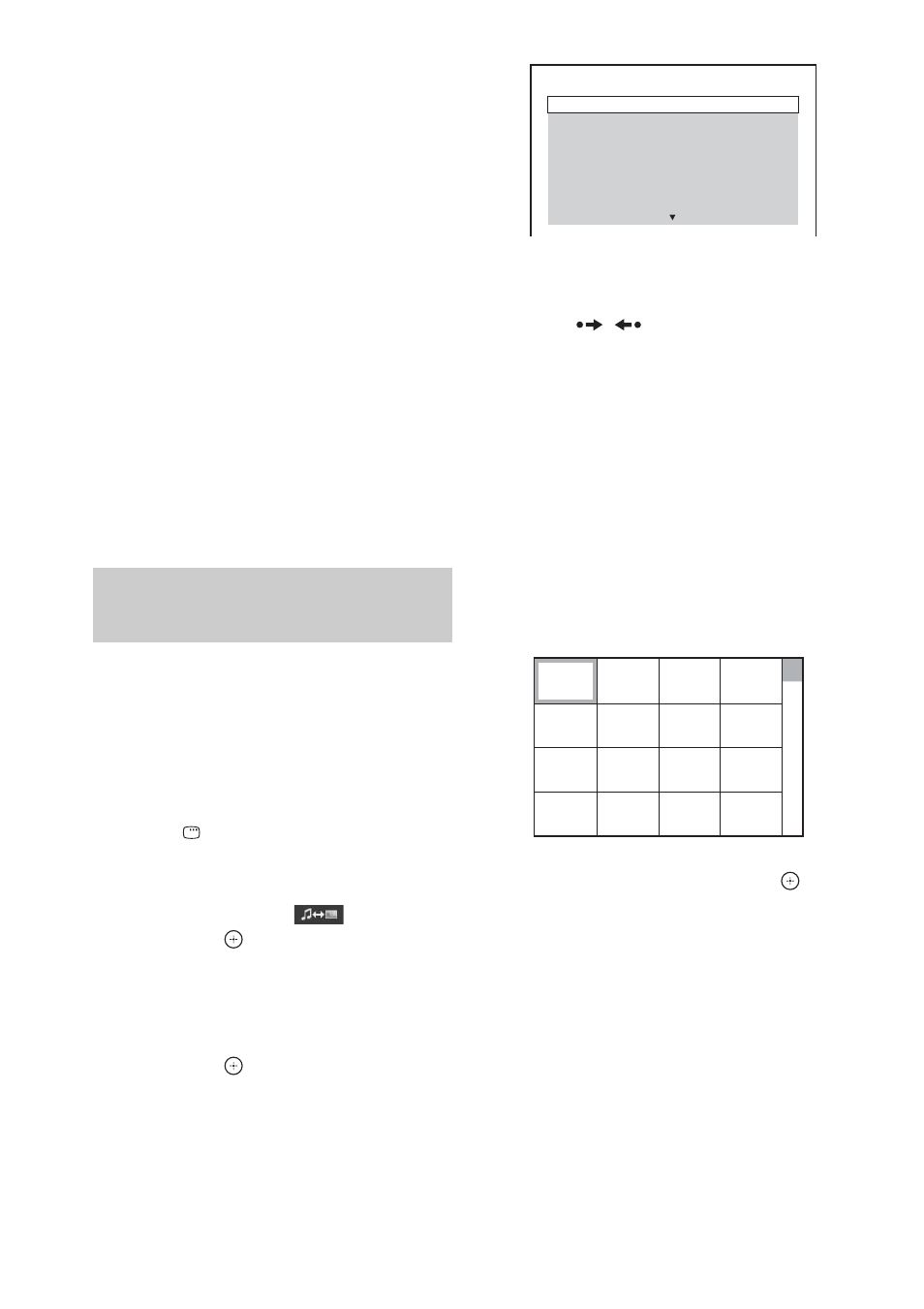
44
US
To play the next or previous MP3
file
Press > to play the next MP3 file. Press .
twice to play the previous MP3 file.
When you press . once, you can go to the
beginning of the current MP3 file.
Note that you can select the next folder by
continuing to press > after the last file on the
current folder, but that you cannot return to the
previous folder by pressing .. To return to
the previous folder, select the folder from the
folder list.
To return to the previous display
Press O RETURN.
To turn on/off the display
Press DVD MENU.
Other operations
See “Other operations” (page 34).
1
Press FUNCTION +/– repeatedly until
“DVD” appears in the front panel
display.
2
Load a DATA CD or DATA DVD.
After loading the disc, the list of folders
appears on the TV screen.
3
Press
DISPLAY.
The Control Menu display appears on the
TV screen.
4
Press
X/x to select
[MEDIA],
then press
.
The options for [MEDIA] appear.
5
When [PHOTO] is selected, press DVD
MENU. When other than [PHOTO] is
selected, press
X/x to select [PHOTO],
then press
.
A list of folders that contain JPEG files
appears.
The selected folder is highlighted in yellow.
6
Press
X/x to select a folder.
x To go to the next or previous page
Press /
.
x To play JPEG image files in a folder
Press H to start playing the selected
folder.
The JPEG images are played as a slide
show. You can change the interval of the
slide show (page 45), and add effects to the
slide show (page 46).
x To select a JPEG image file by
displaying the image browser
Press PICTURE NAVI.
Previews of JPEG image files in the folder
appear in 16 subscreens.
Press
C/X/x/c to select the JPEG image
file you want to view, then press
.
To return to the previous screen, press O
RETURN.
To play the next or previous JPEG
image file
Press
c/C when the Control Menu display is not
displayed. Note that you can select the next
folder by continuing to press
c after the last
image on the current folder, but that you cannot
return to the previous folder by pressing
C. To
return to the previous folder, select the folder
from the folder list.
Selecting a JPEG image file or
folder
FOLDER LIST
02 Travelling 01
03 2003.08.20
04 Flowers
05 Travelling 02
06 Animals
07 2003.11.16
08 2003.12.03
01 Happy birthday
1
2
3
4
5
6
7
8
13
14
15
16
9
10
11
12
