Samsung SCC-C6475P User Manual
Page 64
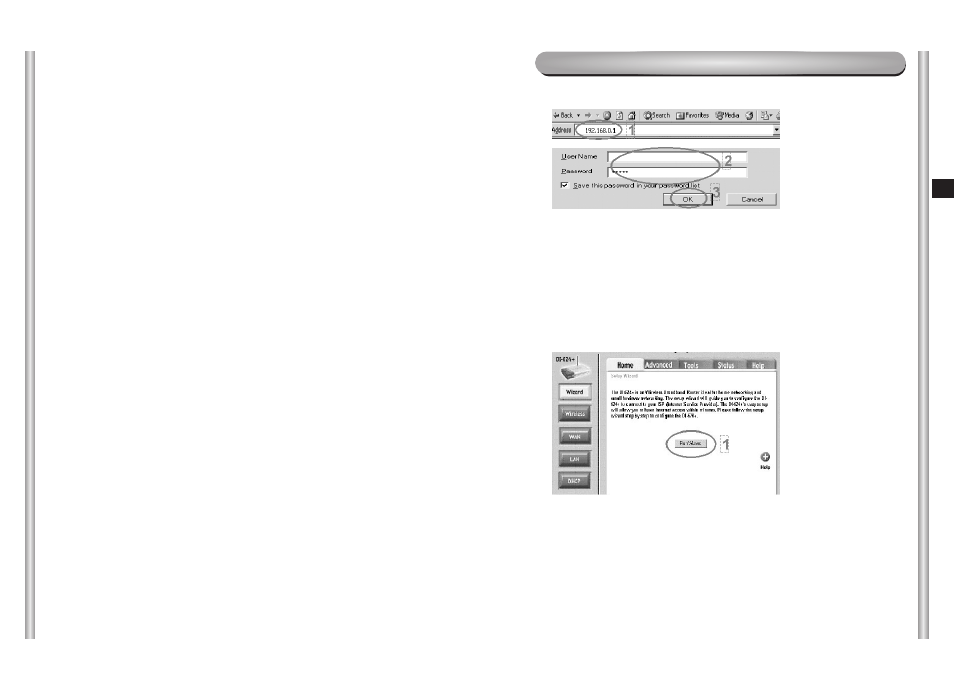
5-11
E
5-10
1. Select the Port Forwarding in Advanced.
2. Port forwarding (HTTP)
➀
Press “Add Custom Service”.
➁
Service Name : Enter HTTP
➂
Start Port and End Port : Enter 80
➃
Server IP Address : 192.168.1.2 ~ 255
➄
Select “Enable”.
➅
Press the “Add” button.
3. Port forwarding (TCP)
➀
Press “Add Custom Service”.
➁
Service Name : Enter TCP
➂
Start Port : Enter 554. End Port: Enter 556
➃
Server IP Address : The same IP with HTTP
➄
Select “Enable”.
➅
Press the “Add” Button.
4. Port forwarding (UDP)
➀
Press “Add Custom Service”.
➁
Service Name : Enter UDP
➂
Start Port : Enter 8000, End Port : Enter 8009
➃
Server IP Address : The same IP with HTTP/TCP
➄
Select “Enable”.
➅
Press the “Add” button.
N
N
N
N
o
o
o
o
tt
tt
e
e
e
e
Be sure to memorize the above set value to use the
SCC-C6475(P) setting afterwards.
5. Close the web browser.
Setting IP router Example (D-Link model DI-624+)
1. Access
1. Open the internet explorer and enter the http://192.168.0.1 in the
address window and press Enter.
2. User Name: admin
Password: Empty
3. Press the “OK” button.
1. Press the “Run Wizard” button.
2. Run Wizard
