Samsung 07272010 User Manual
Page 94
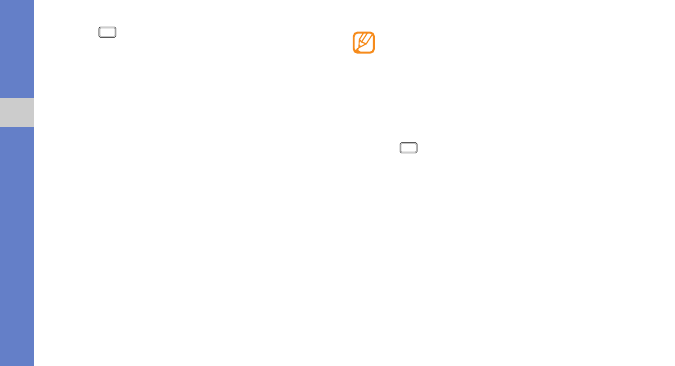
83
connect
ivi
ty
2. Press
to return to Idle mode.
3. Using an optional PC data cable, connect the
multifunction jack on your phone to a PC on which
Windows Media Player is installed.
When connected, a pop-up window will appear on the
PC.
4. Open Windows Media Player to synchronise the music
files.
5. Edit or enter your phone’s name in the pop-up window
(if necessary).
6. Select and drag music files to the sync list.
7. Start synchronisation.
To connect as a mass storage phone:
You can connect your phone to a PC as a removable disk
and access its file directory. If you insert a memory card into
the phone, you can also access the file directory of the
memory card by using the phone as a memory card reader.
The file directory of the memory card will appear as a
removable disk, separate from the internal memory.
1. If you want to transfer files to or from a memory card,
insert a memory card into the phone.
2. In Idle mode, select Applications
→ Settings →
About phone
→ USB settings → Mass storage.
3. Press
to return to Idle mode.
4. Using an optional PC data cable, connect the
multifunction jack on your phone to a PC.
When connected, a pop-up window will appear on the
PC.
5. Open the folder to view the files.
