Accessibility, Text-to-speech, Accessibility text-to-speech – Samsung 07272010 User Manual
Page 113
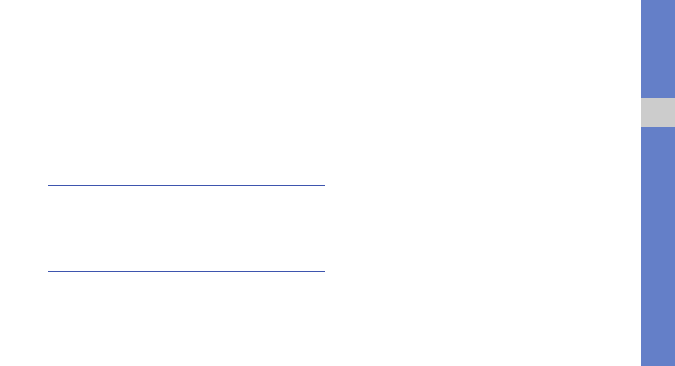
102
set
tings
• Auto-capitalization: Set the phone to automatically
capitalise the first letter after a final punctuation mark,
such as a period, question mark, or exclamation mark.
• Handwriting settings: Customise the settings for
Handwriting mode, such as recognition time, pen
thickness, or pen colour.
• Tutorial: Learn how to enter text with the Samsung
keypad.
Accessibility
Set a type or intensity of the vibration to suit your
preferences. You can also install accessibility applications
from the web, such Talkback or Kickback
Text-To-Speech
Change the settings for the text-to-speech feature that reads
aloud text from messages or applications that support the
feature.
• Listen to an example: Listen to the spoken text for an
example. Install voice data for using the text-to-speech
feature.
• Install voice data: Download and install voice data for
the text-to-speech feature.
• Driving mode: Activate Driving mode to set the phone to
read verbal notifications for incoming calls, messages, or
event details.
• Always use my settings: Set the phone to use the
settings that you specify in applications rather than the
default settings.
• Speech rate: Select a speed for the text-to-speech
feature.
• Language: Select a language for the text-to-speech
feature.
