Samsung 07272010 User Manual
Page 79
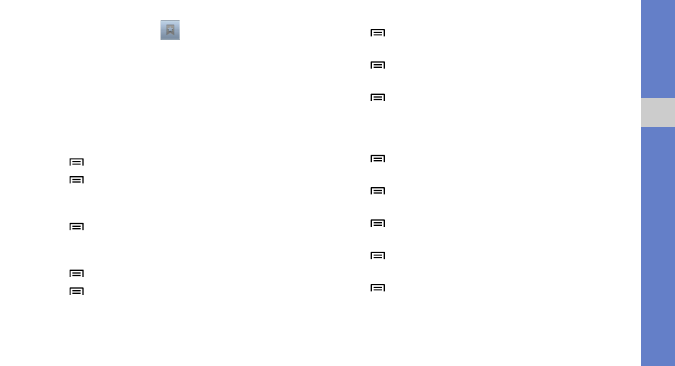
68
web
You can also select
to open a list of saved
bookmarks, frequently visited pages, and recent internet
history.
While browsing web pages, you can use the following
options:
• Zoom in or out: Double-tap the screen. You can also
use the two finger zoom. Place two fingers on the screen
and slowly pinch or spread them apart to zoom in or out.
• [
] → New window: Open a new window.
• [
] → Brightness Setting: Adjust the brightness of
the screen. This feature might be unavailable in your
region.
• [
] → Windows: View the currently active windows.
You can open multiple pages and switch back and forth
between them.
• [
] → Refresh: Reload the current web page.
• [
] → Forward: Go to the next page in history.
• [
] → More → Add bookmark: Bookmark the
current web page.
• [
] → More → Find on page: Search for text on the
web page.
• [
] → More → Select text: Select text on the web
page. Highlight the text with your finger. The highlighted
text is copied to the clipboard and you can paste it
anywhere.
• [
] → More → Page info: View the web page
details.
• [
] → More → Share page: Send the web address
(URL) of the web page to others.
• [
] → More → Downloads: View the download
history.
• [
] → More → Settings: Customise the browser
settings.
• [
] → Add RSS feeds: Add an RSS feed. You can
read RSS feeds using Google Reader.
