Select card, Connecting an external device (usb) – Samsung SCX-4100 User Manual
Page 72
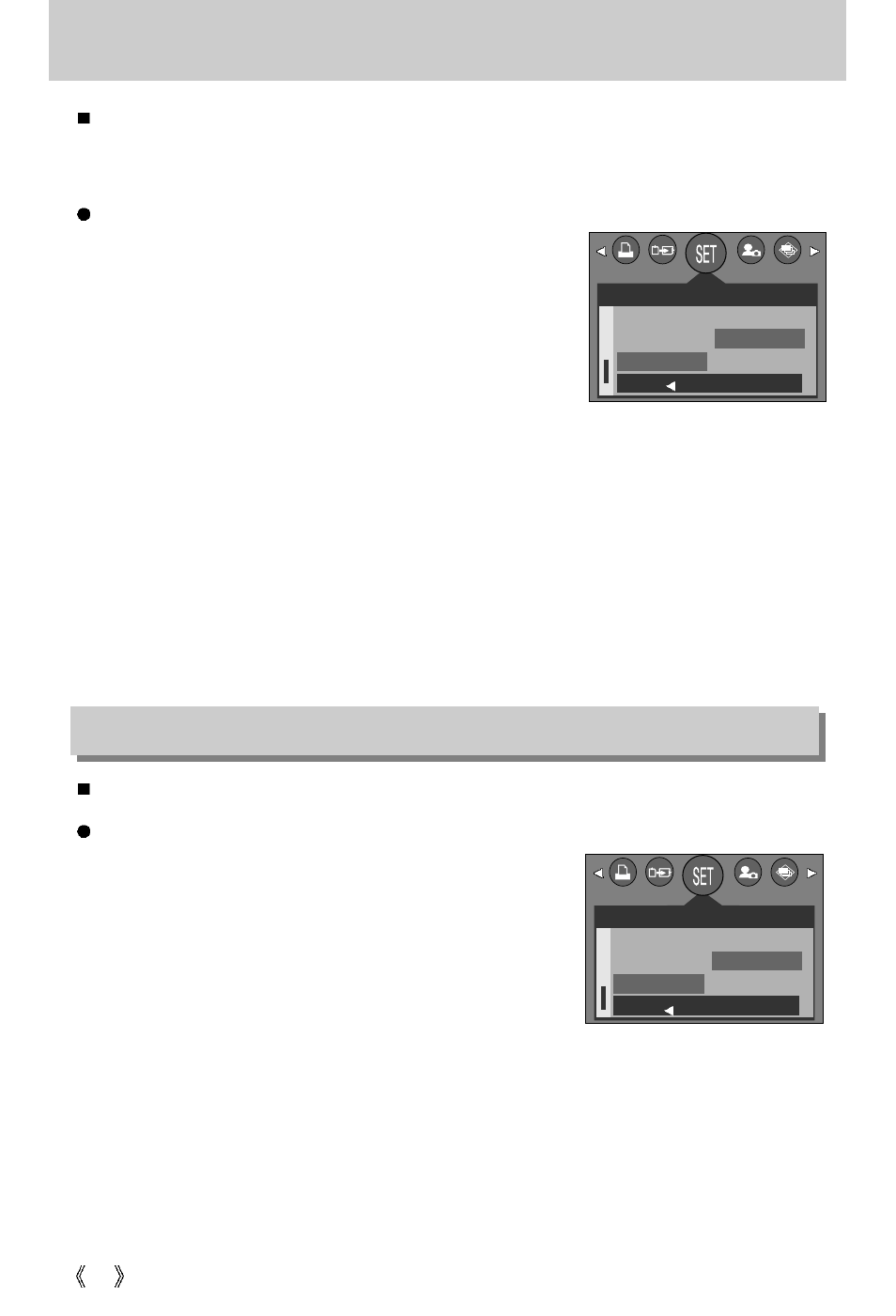
72
Select card
The camera has multi memory slots for an SD Memory Card (Multi Media Card) and Memory
Stick Duo. Select a memory card to use when both memory slots are loaded with a memory
card.
Memory card selection
1. In any mode with the exception of Voice Recording
mode, press the MENU button.
2. Press the LEFT/ RIGHT button and select the [SETUP]
menu tab.
3. Select the [CARD SEL.] menu by pressing the UP/
DOWN button and press the RIGHT button.
4. Use the UP and DOWN buttons to select the desired
submenu value, and then press the OK button.
[SD/MMC] : Selects SD card or Multi Media Card
[MS DUO] : Selects Memory Stick DUO
5. Press the menu button twice and the menu will disappear.
* If all the slots are full, make sure that the card you want is selected before taking a picture.
* Configure the submenu of the [CARD SEL.] menu to use the free space in the auxiliary
memory card when a [CARD FULL !] message is displayed.
SETUP
Q.VIEW
RESET
CARD SEL.
BACK:
SET:OK
SD/MMC
MS DUO
Connecting an External Device (USB)
You can select an external device to which you want to connect the camera using the USB cable.
Selecting an External Device
1. In any mode with the exception of Voice Recording
mode, press the MENU button.
2. Press the LEFT/ RIGHT button and select the [SETUP]
menu tab.
3. Select the [USB] menu by pressing the UP/ DOWN
button and press the RIGHT button.
4. Select a desired sub menu by pressing the UP/ DOWN
button and press the OK button.
[COMPUTER] : Select this if you want to connect the camera to your PC.
Refer to page 91 for instructions on how to connect the camera to your PC.
[PRINTER]
: Select this if you want to connect the camera to your printer.
Refer to page 62 for instructions on how to connect the camera to your printer.
5. Press the menu button twice and the menu will disappear.
SETUP
RESET
CARD SEL.
USB
BACK:
SET:OK
COMPUTER
PRINTER
