Lcd monitor indicator, Starting the recording mode, Information – Samsung SCX-4100 User Manual
Page 21
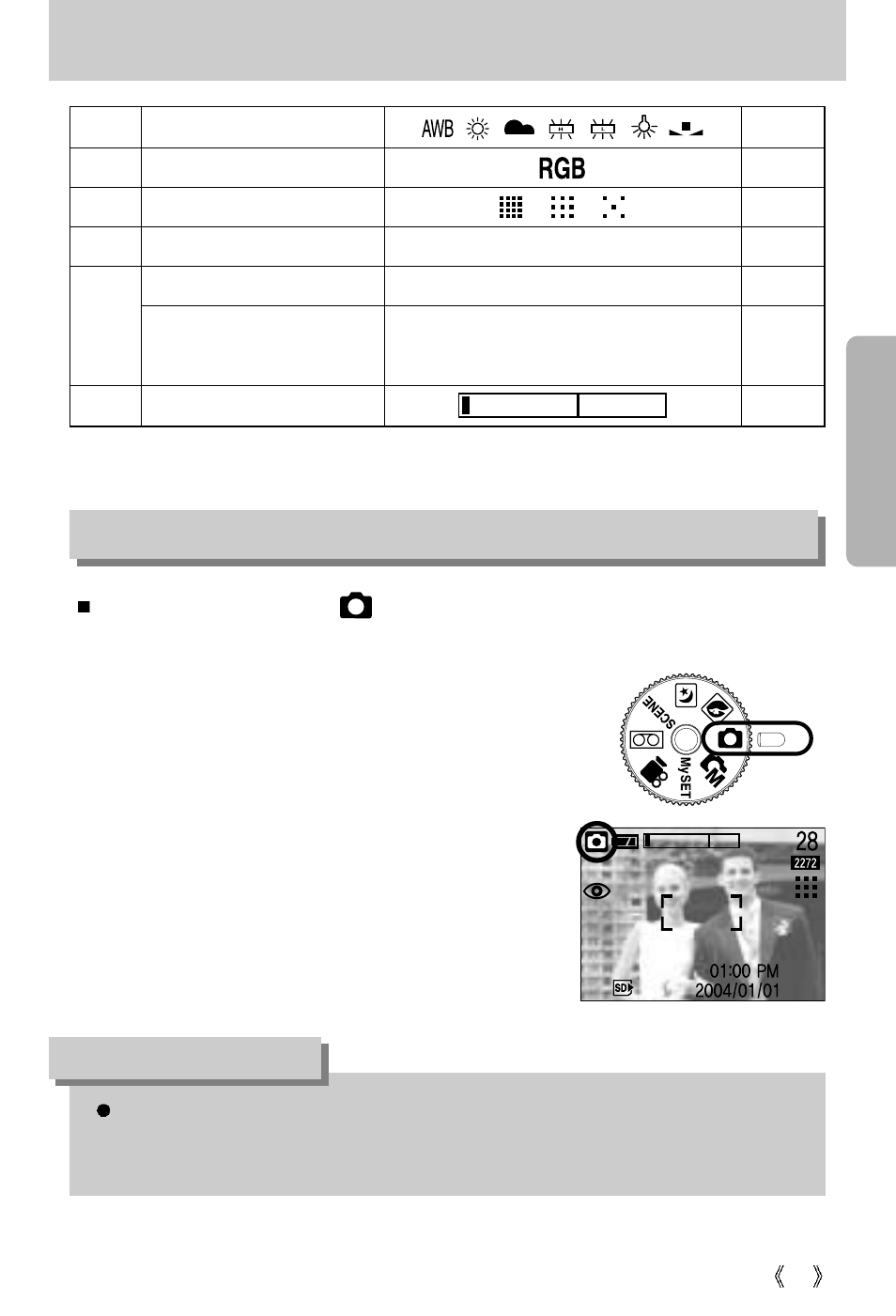
21
LCD monitor indicator
14
White Balance
p.35
15 RGB
p.35
16 Image
quality
p.41
17
Image size/ Continuous shot
2272, 2048, 1600, 1024, 640
p.41
Number of available shots remaining
28
19
Optical/ Digital Zoom rate
Starting the recording mode
1. Insert the batteries. (p.16)
Insert the batteries taking note of the polarity (+ / -).
2. Insert the memory card. (p.19)
3. Close the battery chamber cover.
4. Press the power button to turn on the camera.
(If the date/time that is displayed on the LCD monitor is
incorrect, reset the date/time before taking a picture.)
5. Select the AUTO mode by rotating the mode dial.
6. Point the camera towards the subject and compose the
image by using either the viewfinder or LCD monitor.
7. Press the shutter button to capture an image.
How to use the AUTO mode ( )
[ AUTO mode ]
18
If the auto focus frame turns to red when you press the shutter button down half way, it
means that the camera cannot focus on the subject. Should this be the case, the
camera is unable to capture an image clearly.
INFORMATION
Remaining time
(Movie clip/ Voice recording)
00:01:30/ 01:00:00
