Protecting images, Deleting images – Samsung SCX-4100 User Manual
Page 56
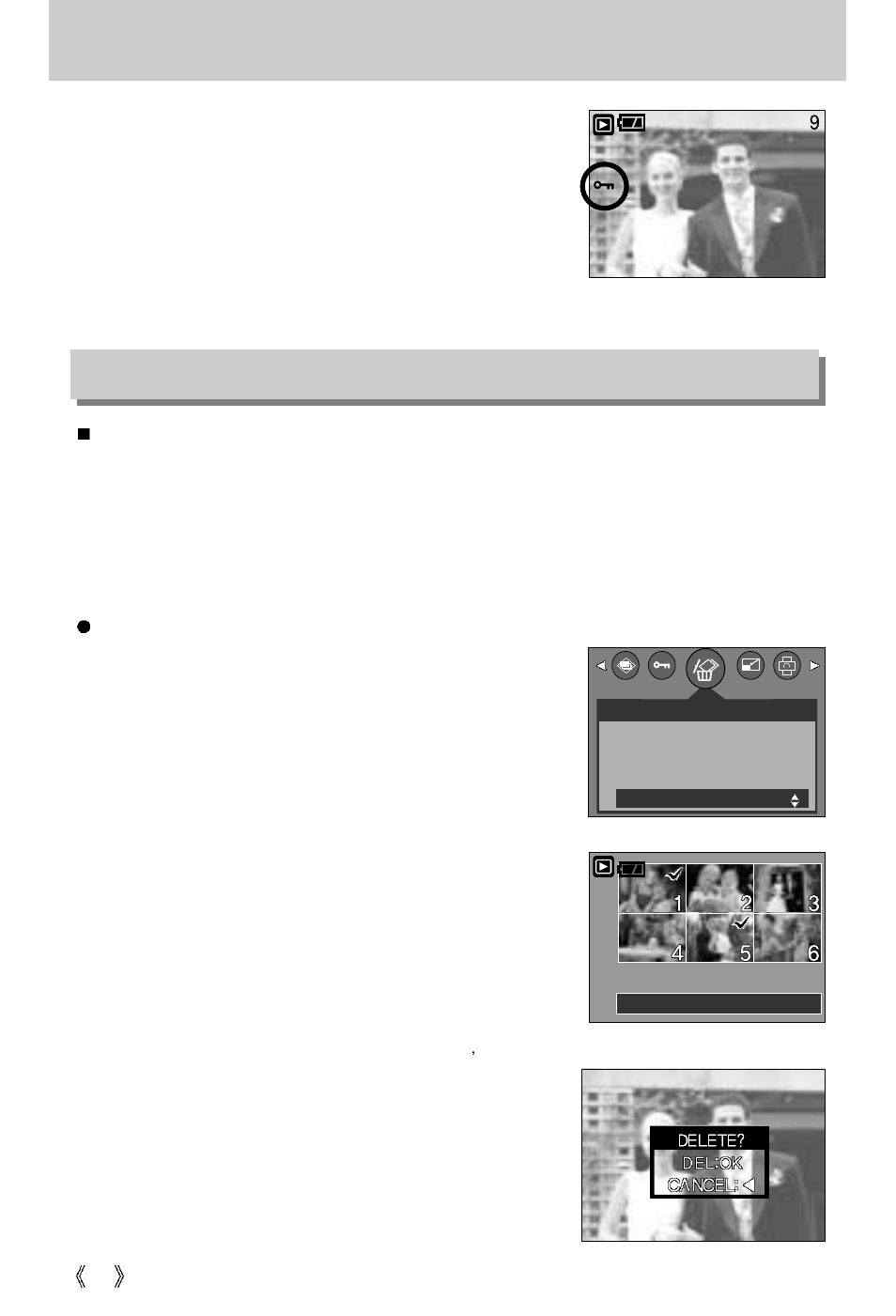
56
Protecting images
- If you protect an image, the protect icon will be displayed
on the LCD monitor. (An unprotected image has no
indicator)
- An image in LOCK mode will be protected from the
delete function or [DELETE] functions, but will NOT be
protected from the [FORMAT] function.
Deleting images
Of all the files stored in the memory card, the unprotected files in the DCIM subfolder will be
deleted. Remember that this will permanently delete unprotected images.
Important shots should be stored on a computer before deletion takes place. The startup
image is stored in the camera's internal memory (i.e., not on the memory card) and it will not
be deleted even if you delete all files on the memory card.
Deleting images
1. Press the play mode button and press the menu button.
2. Press the LEFT/ RIGHT button and select the [DELETE]
menu tab.
3. Select a desired sub menu by pressing the UP/ DOWN
button and press the OK button.
[SELECT]: Selection window for an image to delete is
displayed.
Up/Down/Left/Right: Select an image
Zoom T Button: Select the image for deletion.
(V mark)
OK Button: Press the OK Button to display
confirmation message
Press the OK Button again to delete V marked images.
[ALL PICS]: Displays confirmation window
Press the OK Button again to delete all
unprotected images. If there aren t
protected images, all the images are
deleted and a [NO IMAGE!] message will
display.
4. After deletion, the screen will be changed to the play
mode screen.
DELETE
SELECT
ALL PICS
EXIT:MENU
MOVE:
DEL:OK
SELECT:T
