English – Sanyo XACTI HD VPC-FH1GX User Manual
Page 173
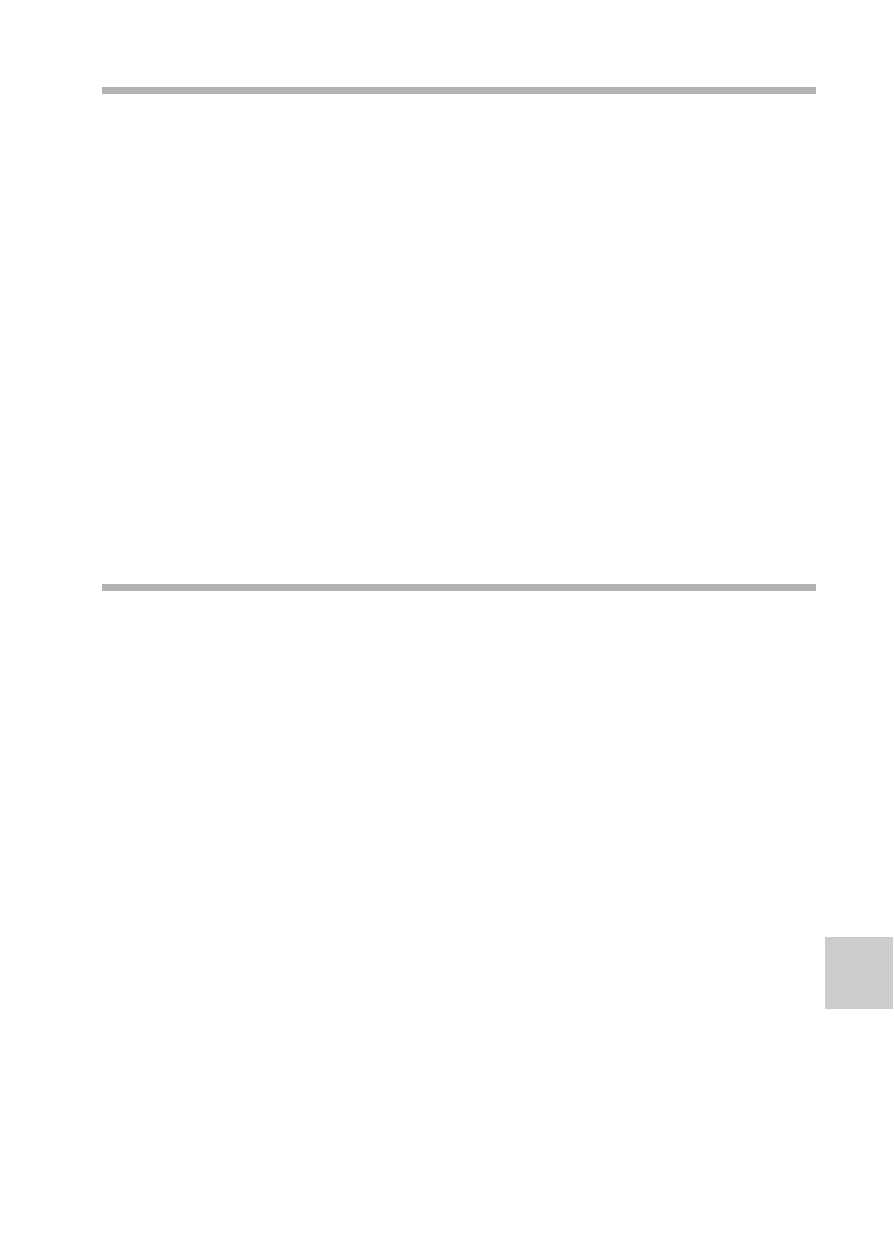
English
152
CONNECT
ING T
O
A
PRINT
E
R
HINT
To cancel printing
1 During printing, toggle the SET button down.
h The confirmation screen to cancel printing appears.
2 Select “CANCEL” and press the SET button.
h If “EXIT” is selected and the SET button is pressed, printing resumes.
About printing all the images
i Printing is not possible if there are more than 999 images in the card.
i Delete unwanted images before printing.
About DPOF printing
i DPOF printing is not possible if your printer is not DPOF-compatible.
About the printer settings
i The printer setting parameters shown on the Printer Settings Screen will
differ depending on the printer that is connected.
i To use printer values that do not appear on your camera’s Printer Settings
Screen, select “Y”.
i If a function set by the camera is not available in the printer, the camera’s
printer setting will automatically change to “Y”.
CAUTION
Insert and pull out the cable carefully
i When connecting the cables, make sure that the cable plugs are correctly
oriented and that they match the shapes of the terminal sockets on the
devices. Push the plugs in straight when connecting them. If undue force is
used to connect a cable, it may permanently damage the connector pins in
the terminal socket.
i Do not use excessive force when connecting and disconnecting cables.
Caution when connecting a printer
i If the power to the printer is turned off while it is connected, the camera
may not operate correctly. If the camera does not operate correctly,
disconnect the USB interface cable, turn off the camera, and then
reconnect the cable.
i During PictBridge printing, the camera’s button operation response is
slower.
i If the camera is powered by the battery pack for printing, make sure that
the remaining battery charge is sufficient.
