Creating slide show files – Sharp PG-M25X User Manual
Page 42
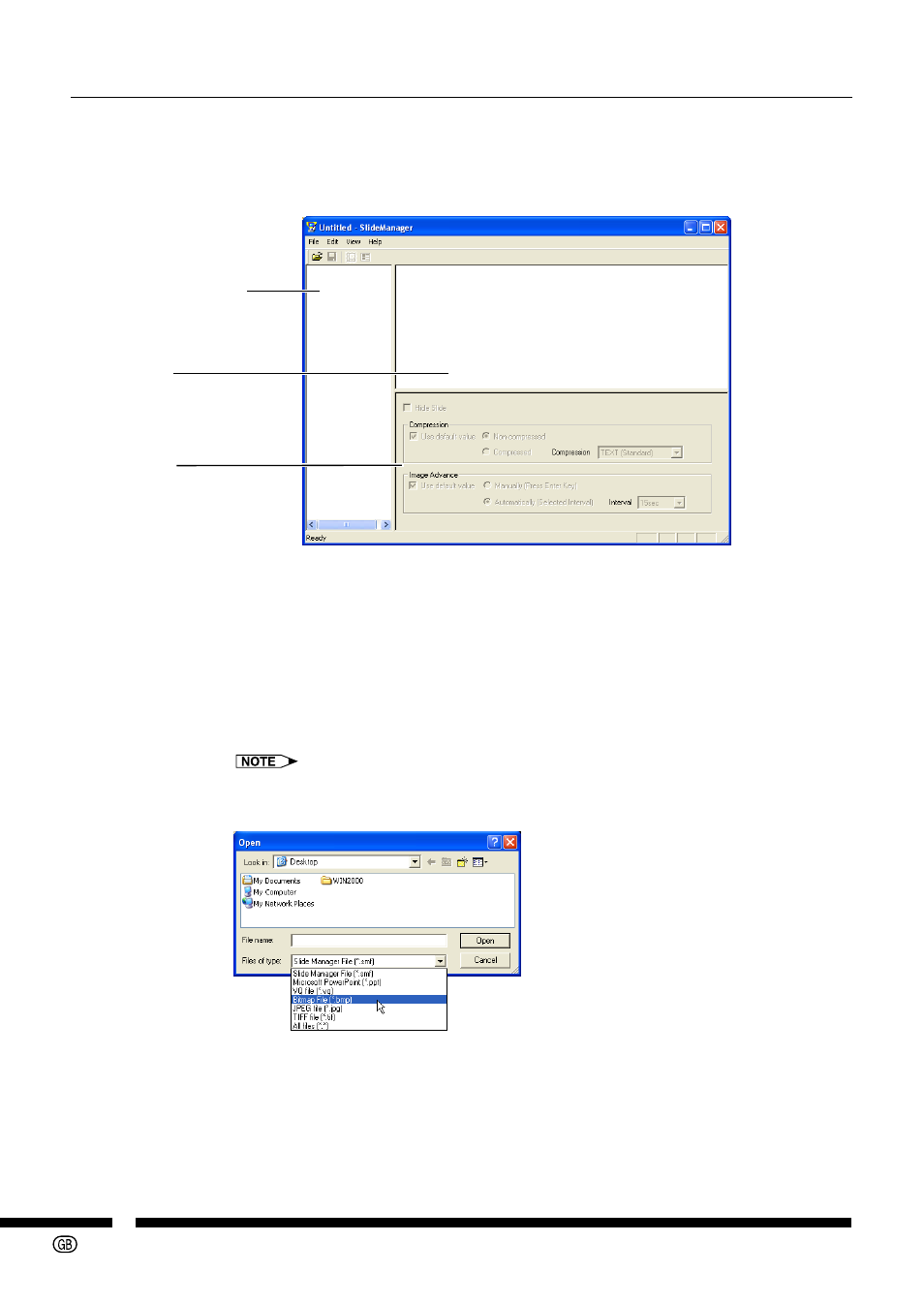
-42
3. Creating Slide Show Files
The following explains how to create slide show files.
1
Start “Slide Manager”.
For details, see “
Preview area
The images selected
on the thumbnail display
area are enlarged.
Property area
The properties of images
converted into slides are
displayed.
Thumbnail display area
The images converted into
slides are compressed and
displayed here.
2
Convert the files to slides.
You can convert the files to slides by one of the following procedures:
1 When creating new script files
Select “Open” in the “File” menu to open the file.
2 When adding files to the other slides
Importing the file by selecting “Import” in the “File” menu.
The images converted into slides are displayed in the thumbnail area.
• When creating or adding script files, select “Files of type” in the “Open” dialog
box, and then select the file type you want to convert to.
• See
for the file types that can be converted.
• You can also convert by dropping the file onto the thumbnail display area.
