5 checking the serverboard setup – SUPER MICRO Computer AS1020S-8 User Manual
Page 24
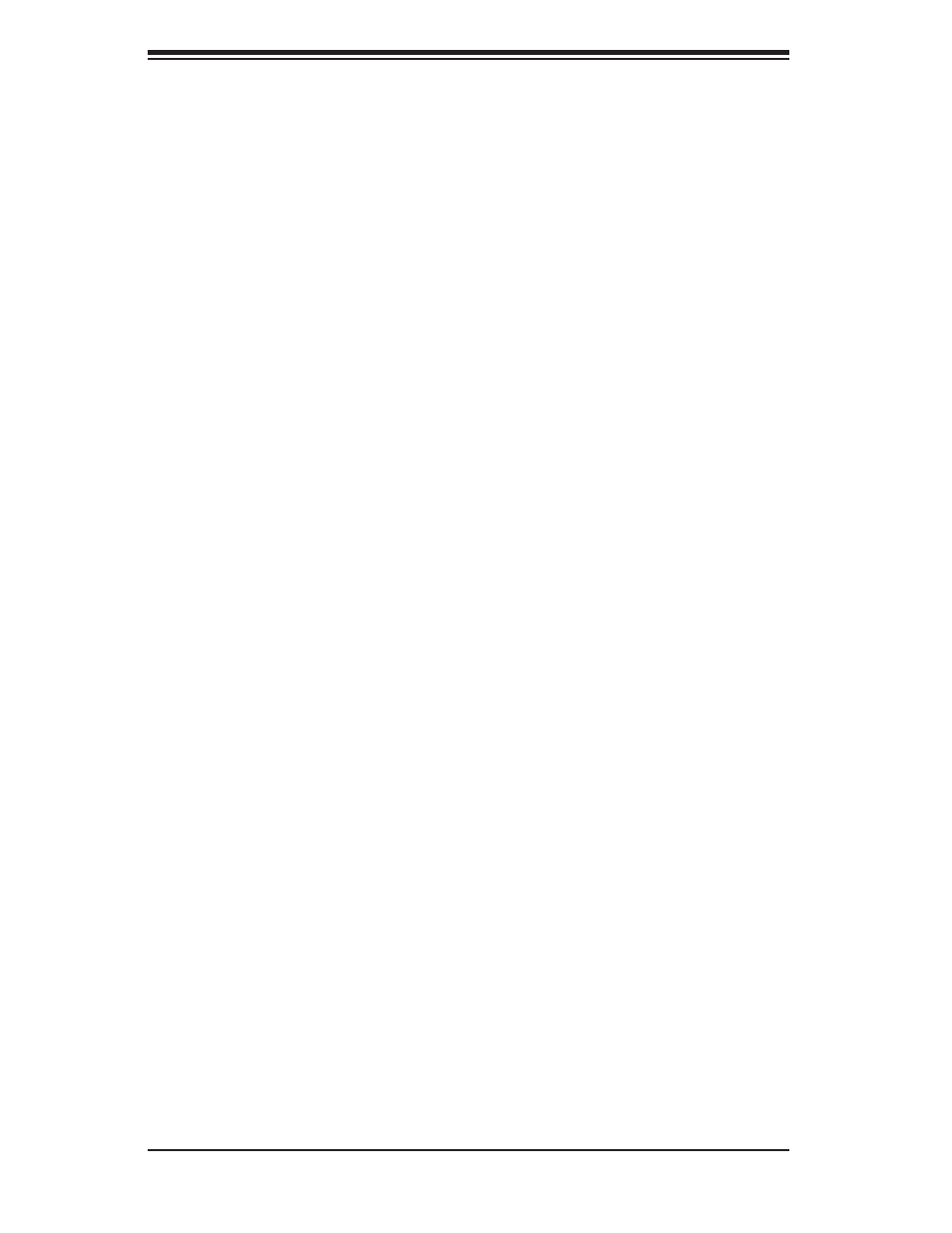
2-8
AS1020S-8 User's Manual
2-5 Checking the Serverboard Setup
After you install the 1020S-8 in the rack, you will need to open the unit to make sure
the serverboard is properly installed and all the connections have been made.
1. Accessing the inside of the server (see Figure 2-5)
First, grasp the two handles on either side and pull the unit straight out until it
locks (you will hear a "click"). Next, depress the two buttons on the top of the
chassis to release the top cover. There is a large rectangular recess in the
middle front of the top cover to help you push the cover away from you until it
stops. You can then lift the top cover from the chassis to gain full access to the
inside of the server.
2. Check the CPUs (processors)
You may have one or two processors already installed into the serverboard. Each
processor needs its own heatsink. See Chapter 5 for instructions on processor
and heatsink installation.
3. CPU Speed
The CPU speed should automatically be detected so you will not need to change
any jumpers or settings in the BIOS Setup utility.
4. Check the system memory
Your server system may have come with system memory already installed. Make
sure all DIMMs are fully seated in their slots. For details on adding system
memory,
refer
to
Chapter
5.
5. Installing
add-on
cards
If desired, you can install add-on cards to the system. See Chapter 5 for details
on installing PCI add-on cards.
6. Check all cable connections and airfl ow
Make sure all power and data cables are properly connected and not blocking
the chassis airfl ow. See Chapter 5 for details on cable connections.
