SMC Networks SMC2804WBR User Manual
Page 5
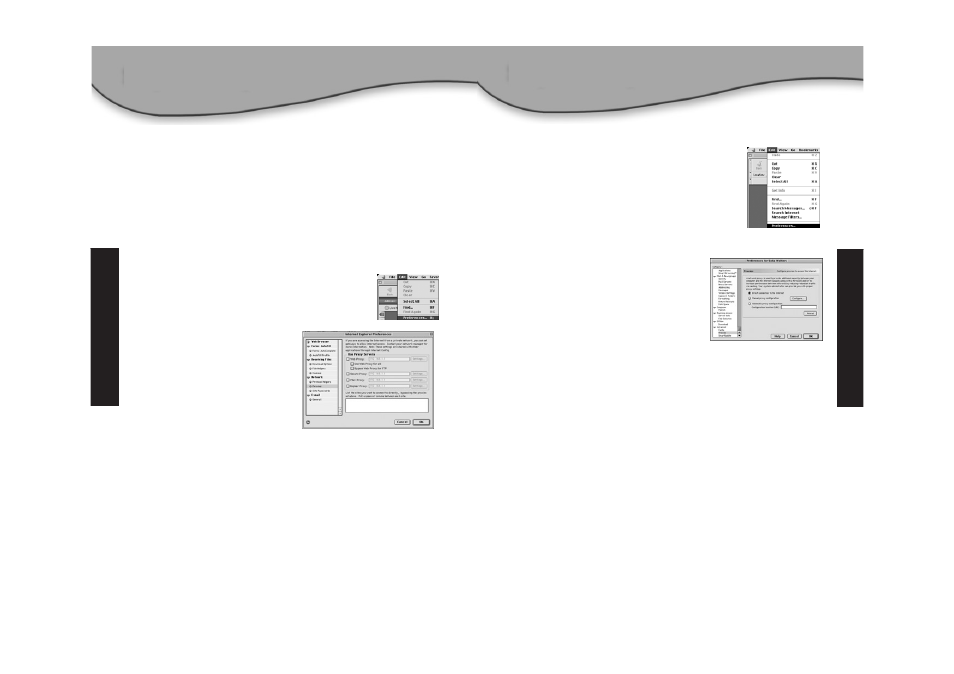
Step 2 - Disable HTTP Proxy
Once you have a valid IP address on your computer, you are ready
to configure the Barricade
™
g for your Internet Provider. Before you
can access the web-based administration page, you will need to
verify that the HTTP Proxy feature of your Web browser is disabled.
To do this, please follow the steps below depending on the
browser you are using.
Internet Explorer
1. Open Internet Explorer and click the [Stop]
button. Click [Edit] and select [Preferences].
2. In the Internet Explorer
Preferences window, under
Network, select [Proxies].
3. Uncheck all checked boxes and
click [OK].
English
English
Netscape
1. Open Netscape and click the [Stop] button.
Click [Edit] and select [Preferences].
2. In the [Preferences] dialog box, on the
left-hand column labeled [Category], click
the [Advanced] option.
3. Under the [Advanced] category, select
the [Proxies] option.
4. Select [Direct Connection to the
Internet] option and click [OK].
Step 3 – Configure the Barricade
™
g
When you can access the web-based Administration page, follow
the configuration steps outlined in the manual. Because the
Barricade
™
g uses a platform-independent design, the configuration
for Windows-based machines is the same for computers running on
Apple OS.
7
8
