Straight to disc – Sony VAIO Blu-ray Disc Player User Manual
Page 22
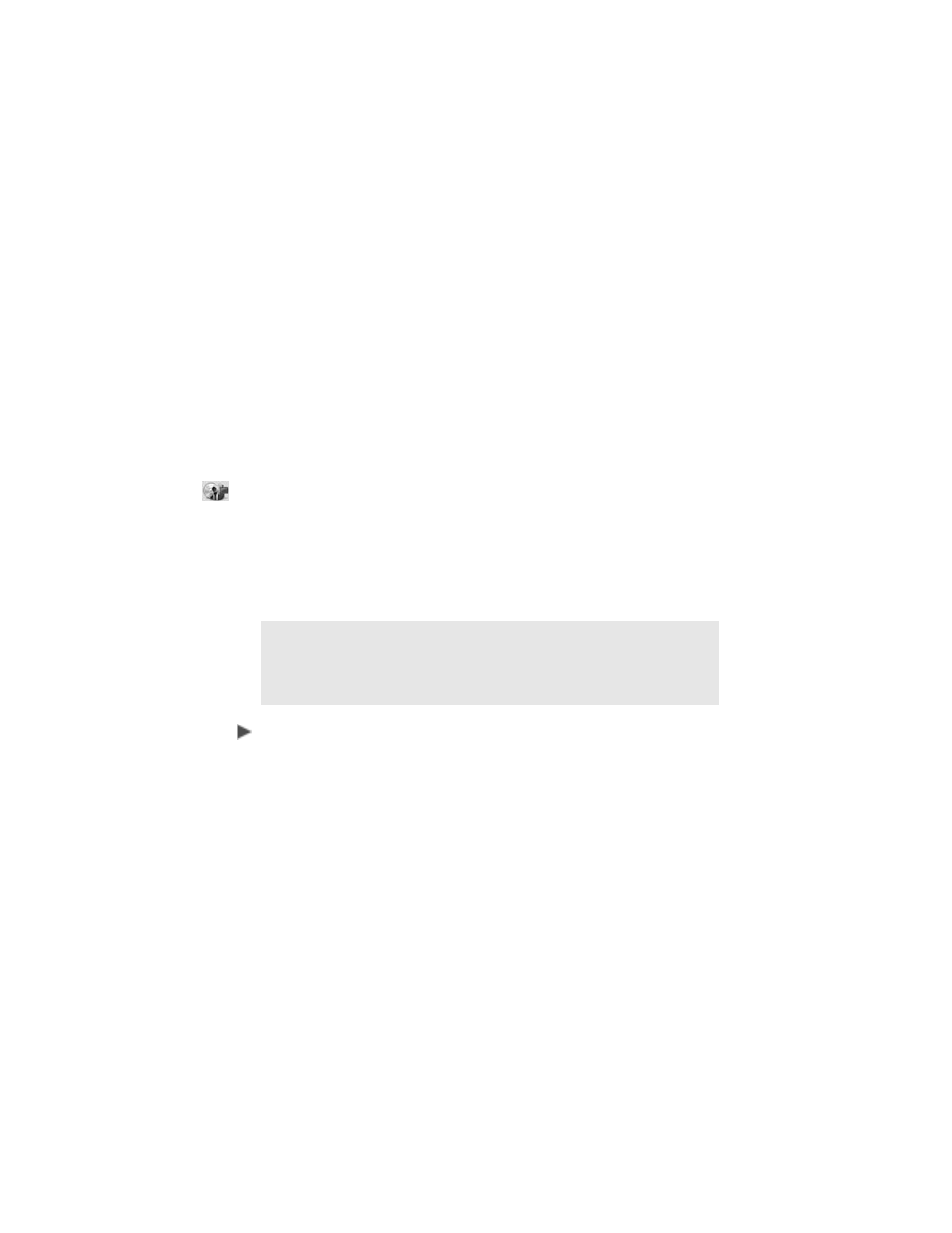
18
5 Make sure your BD drive appears (defaults) in the Select burner
text box.
6 Click
Disc Information
to view information about the BD disc
inserted in the BD drive. (Optional step)
7 Click
Next
to continue to the Program screen.
From the Program screen, you can open existing projects and
capture/import new HDV or DV content for viewing and editing.
When complete, click
Next
to go to the Preview and Finish screen.
8 Review the Burn Options. When complete, click
Burn
to add/
append the file(s) to your existing BD disc
4
.
Straight to Disc
BD DiscRecorder provides a fast and easy way to capture videos
and then burn the content directly onto a BD-RE disc without
saving it on the hard drive. BD DiscRecorder checks both the
burner and disc to make sure there are no problems with your
output device and media.
To burn video files straight to disc
1 Connect your HDV or DV camcorder or other video device to your
computer. (For additional information on connecting to your
computer, refer to your video device’s user guide.)
2 Start Ulead BD DiscRecorder for VAIO.
From the Windows
®
Taskbar, click the
Start
button. Then point to
All Programs
,
Ulead BD DiscRecorder
, and click
Ulead BD
DiscRecorder
.
3 Insert a BD-RE disc into the BD drive in your computer.
Note
: Ulead BD
®
DiscRecorder for VAIO
®
does not allow you to
create any type of a menu system when burning a disc. Each
imported file is structured as a separate title on the disc instead of
as a separate chapter.
