Burning to a bd disc, Appending an existing project – Sony VAIO Blu-ray Disc Player User Manual
Page 21
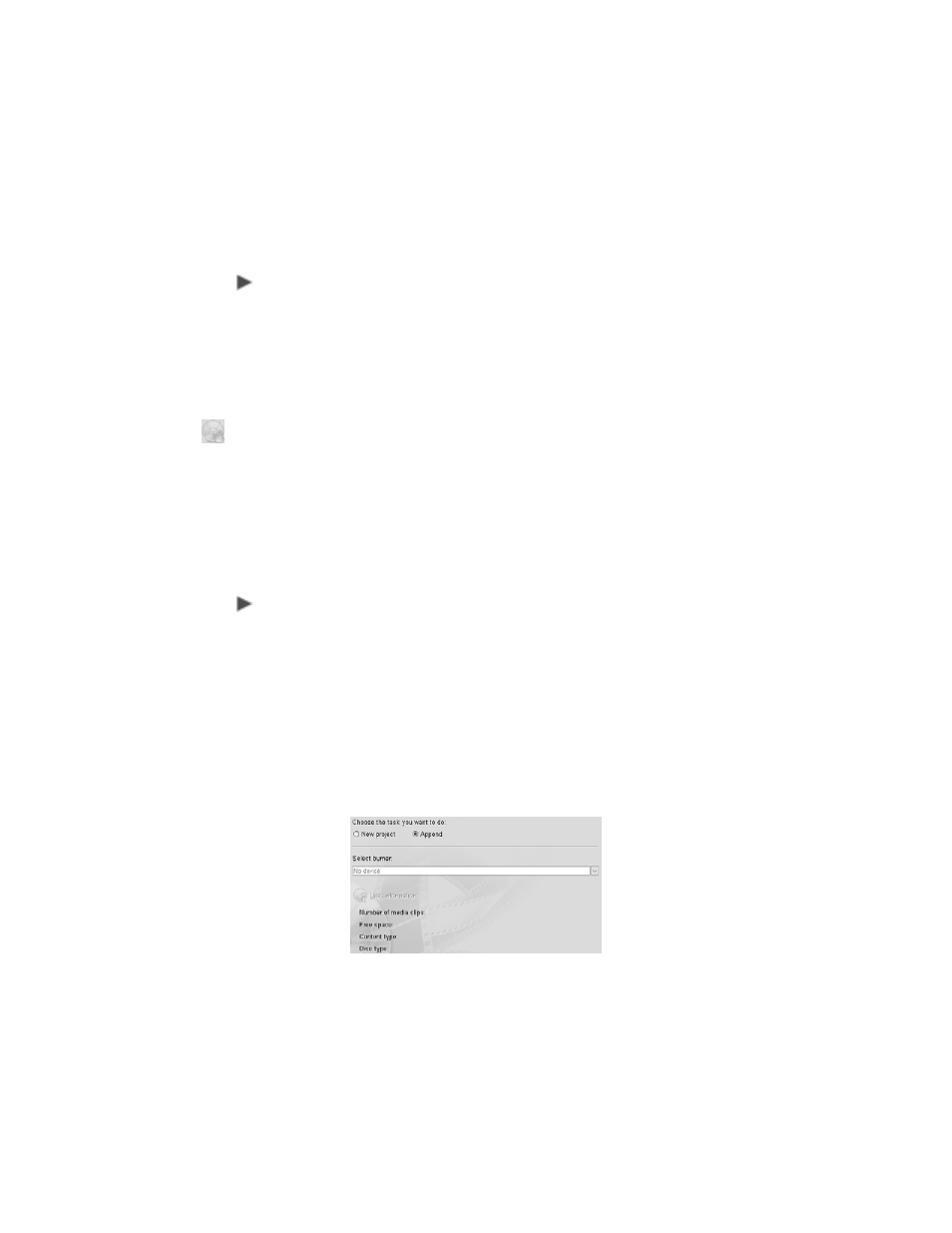
17
Burning to a BD disc
To burn a project to a BD disc
1 When you finish reviewing and editing the video files on the New/
Append Disc window, and are ready to burn the video files to a BD
disc, click
Next
to open the Preview and Finish window.
From here you can select to format a BD disc, if necessary, and
then choose to assign burning options such as assigning a volume
label, disc name, and a disc burner.
2 Once the BD disc has been formatted and the Burning Options
have been completed, click the
Burn
icon to burn your project to a
BD disc
4
.
Appending an existing project
The Append feature allows you to insert an existing BD disc and
burn new programs to the disc
4
.
To append an existing BD disc
1 Start Ulead
®
BD DiscRecorder for VAIO
®
.
From the Windows
®
Taskbar, click the
Start
button. Then point to
All Programs
,
Ulead BD DiscRecorder
, and click
Ulead BD
DiscRecorder
.
2 Insert an existing BD disc in the BD drive on your computer.
3 Click
New/Append Disc
.
4 Select the
Append
option. Additional information appears on the
screen.
