Project settings, Creating a new project – Sony VAIO Blu-ray Disc Player User Manual
Page 18
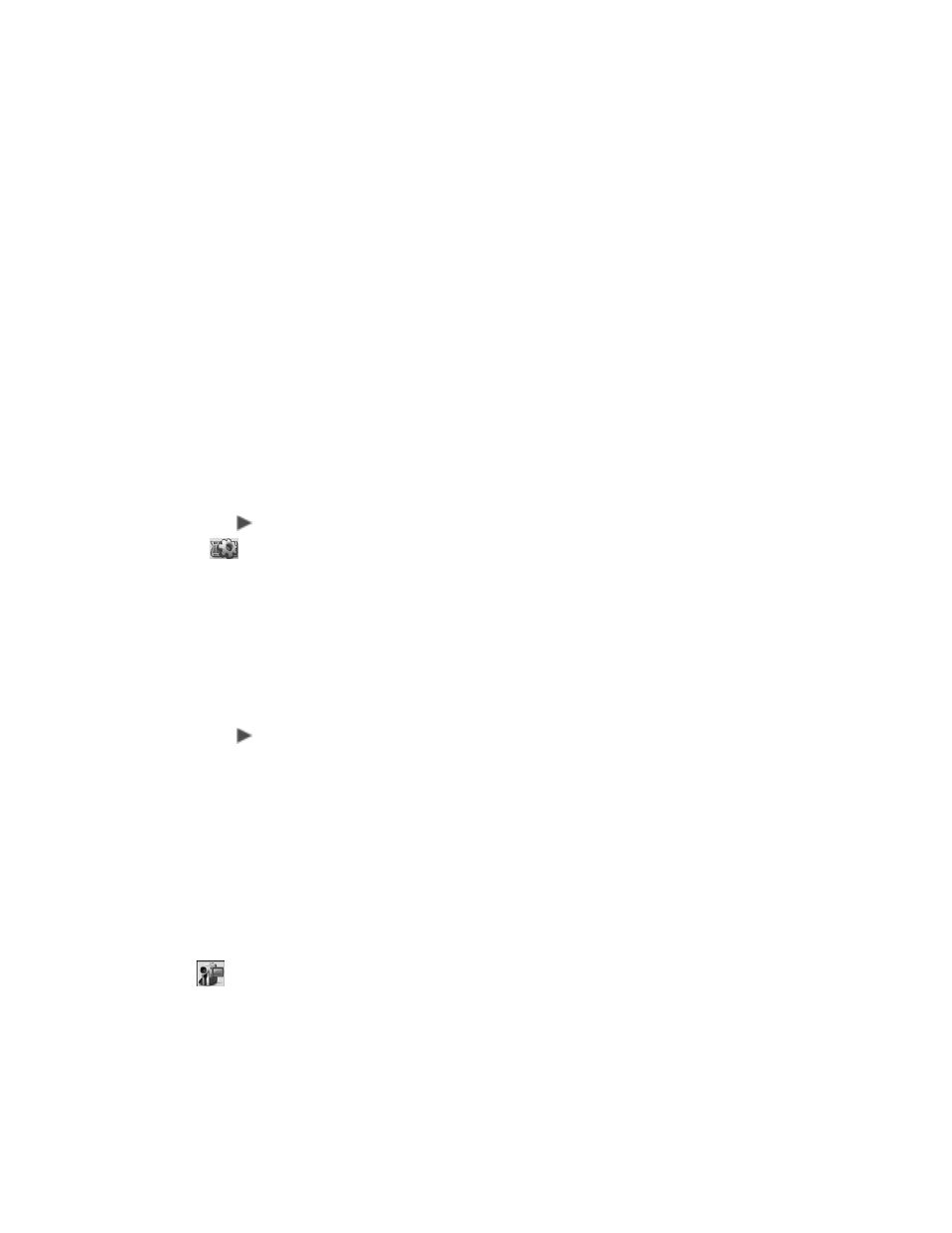
14
Capture Preferences
Project Settings
From the Project Settings dialog box, you can
Change MPEG
Settings
and customize your
Video Save
options, which include
General and Compression settings.
To access Project Settings
•
Click the
Project Settings
icon located in the lower left corner
of the window.
Creating a new project
When creating a new project, WinDVD
®
BD Recorder for VAIO
®
lets you capture videos from your DV and HDV camcorders, from
previous video files stored on your hard drive, and from
unprotected DVD video.
To capture videos from a video device
1 Connect your HDV or DV camcorder or other video device to your
computer. (For additional information on connecting to your
computer, refer to your video device’s user guide.)
2 Start Ulead
®
BD DiscRecorder for VAIO
®
.
From the Windows
®
Taskbar, click the
Start
button. Then point to
All Programs
,
Ulead BD DiscRecorder
, and click
Ulead BD
DiscRecorder
.
3 Click
New/Append Disc
.
4 Select the
New Project
option, and click
Next
to continue.
5 Click the
Capture Video
icon.
Click OK to start
DV capture
Displays a confirmation message before
performing the actual capturing process.
Stop tape once
capturing stops
Automatically stops the connected capture
device in your computer once the program
stops capturing.
