Editing video files – Sony VAIO Blu-ray Disc Player User Manual
Page 20
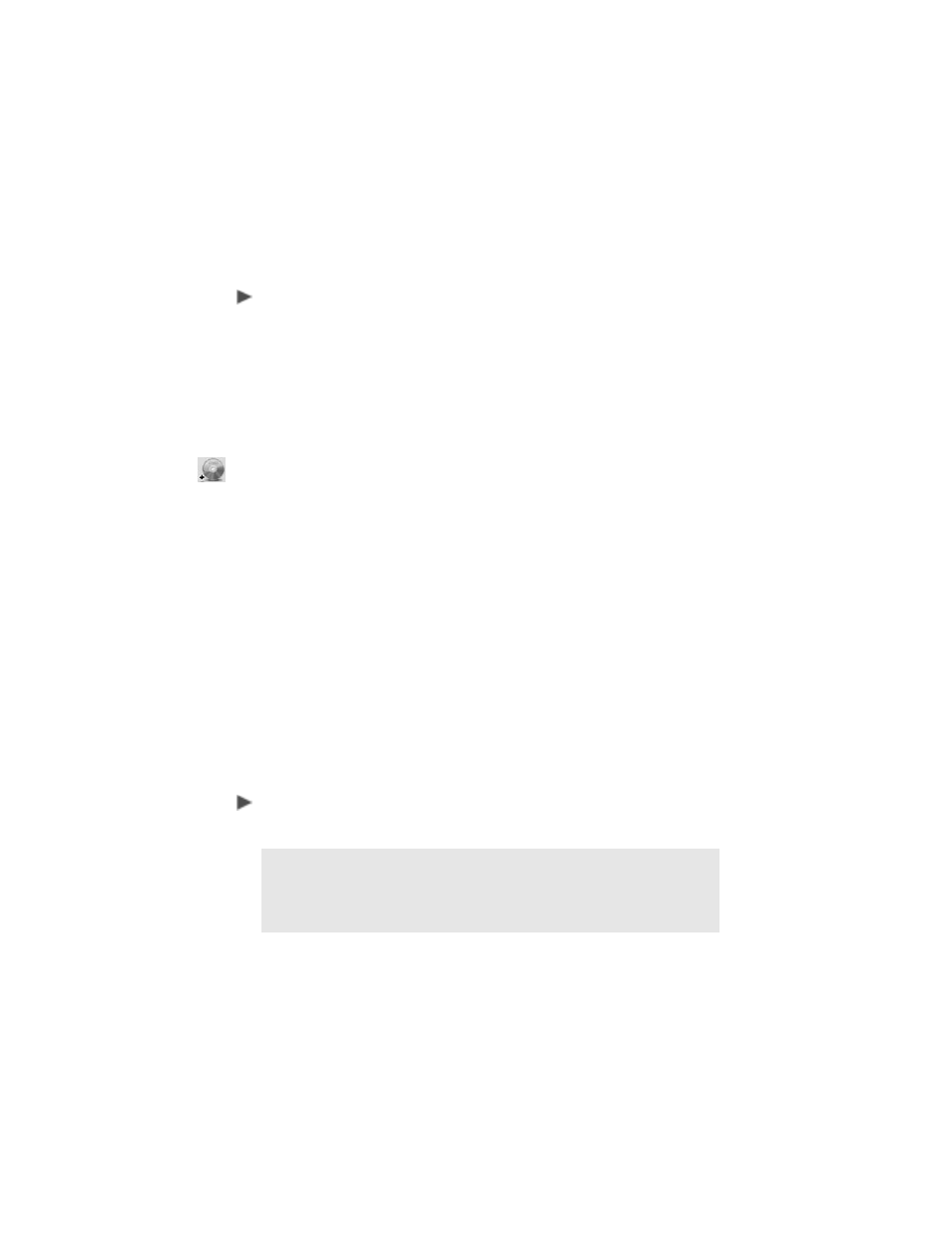
16
The selected files open in the program video clip list located at the
bottom of the window.
To import DVD videos (non-copyrighted only) into your movie
1 Start Ulead
®
BD DiscRecorder for VAIO
®
.
From the Windows
®
Taskbar, click the
Start
button. Then point to
All Programs
,
Ulead BD DiscRecorder
, and click
Ulead BD
DiscRecorder
.
2 Click
New/Append Disc
.
3 Select the
New Project
option, and click
Next
to continue.
4 Click the
Add Video Files
icon to open the Select Files screen to
open the Browse for Folder window.
5 Choose one of these supported DVD movie folders for import:
VIDEO_TS
or
DVD_RTAV
. The file(s) appear in the display area of
the Select Files screen.
6 Click the video file(s) you want to add to the project and then click
Import
.
The selected files open in the program video clip list located at the
bottom of the window.
Editing Video Files
After you have imported your video files, you can edit and view the
files before burning them to disc
4
. For additional information, refer
to the Ulead
®
BD DiscRecorder for VAIO
®
help file.
To open the Help file
Press the
F1
key on your keyboard.
Note
: For additional video editing needs, Sony has included
Adobe
®
Premiere
®
Elements and DVGate Plus™ software to the
VAIO package of factory-installed software for select VAIO
personal computers.
