Front panel controls – Simaudio Preamplifier and D/A converter User Manual
Page 12
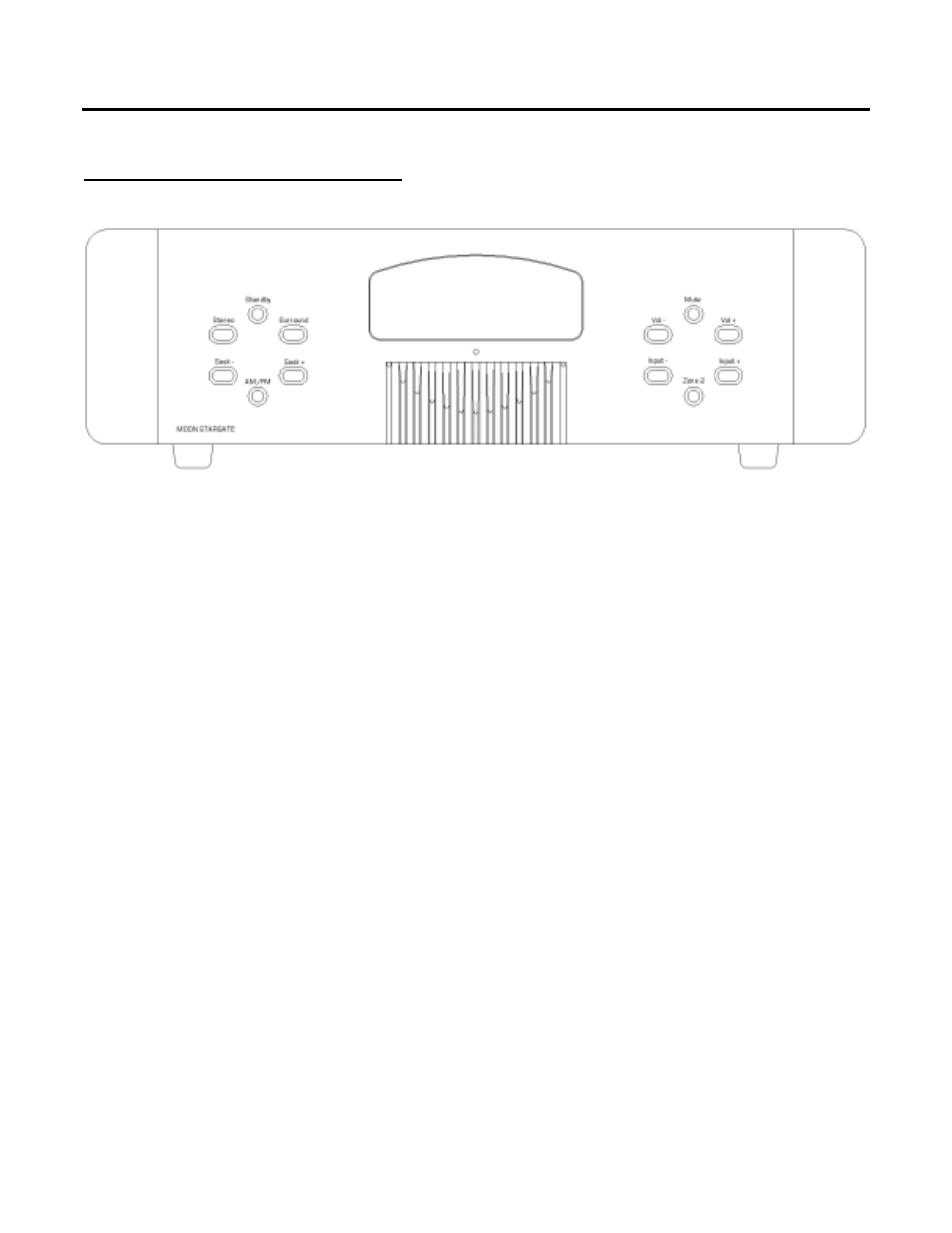
MOON Stargate Processor
Front Panel Controls
Figure 8: Front panel of Moon Stargate Processor
The front panel look similar to Figure 8 (above). All twelve (12) of these buttons are replicated on the
Stargate’s remote control. What follows is a brief explanation of each one’s function.
Standby
Press to turn the unit on, and press again to put it in “Standby” mode. The equivalent button on the
remote is labeled “Power”, but will only put the processor in “Standby” mode; To turn the Stargate
on with the remote control, simply press the input you wish to use.
Stereo
Press to set the Stargate into “Stereo mode” (2 channel audio for front left & right speakers only).
Surround
Press to place the processor into “Surround” mode, whether it is Dolby
®
Surround Pro Logic
®
II or DTS
Neo:6
®
. The Stargate will automatically select the correct surround processing mode when it receives
digitally encoded surround signal such as Dolby Digital
®
5.1, Dolby
®
Digital Surround EX
™
, DTS Digital
Surround 5.1
™
, or DTS-ES
™
Surround 6.1. To set the default “Surround” processing mode, press the
“Mode” button on the remote control to toggle between the Dolby and DTS default “Surround”
processing modes.
____________________________________________________________________________________
Front Panel Controls
12
