Sun Microsystems SERVER MODULE X6275 User Manual
Page 21
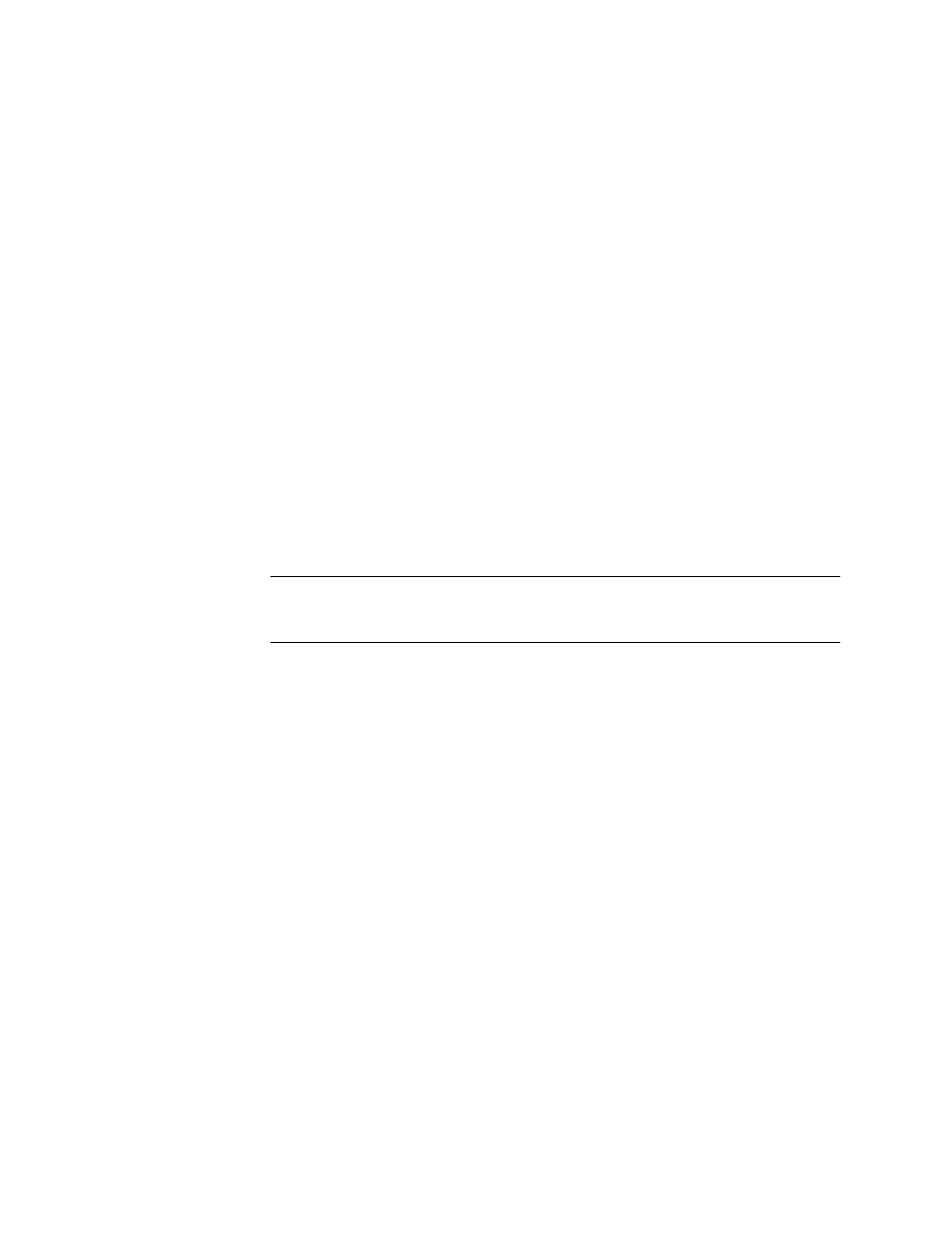
Chapter 2
Installing Windows Server 2008 Operating System
13
8. In the Where to Install Windows dialog, do the following:
a. Click Delete to delete the existing partition.
A confirmation window appears.
b. Click OK to confirm the partition deletion.
c. Click New to create the new partition.
d. Change partition size settings as needed, and then click Apply.
The partition is created.
e. Click Next and proceed to the next step.
The Windows installation begins.
The server will reboot multiple times during the installation process. This
process could take several minutes.
9. When the Windows installation is complete, Windows starts and prompts you
to change the user password.
10. In the user password dialog, click OK and set up the initial user login account.
Note –
Windows Server 2008 enforces stronger password schemes for user accounts.
Password standards include restrictions on length, complexity and history. For more
details, click the Accessibility link at the account creation page.
After the initial user account is created, the Windows Server 2008 desktop
appears.
11. Proceed to
