Accessing the screen settings, Selecting screen options – Sony GRAND WEGA KDF-E50A10 User Manual
Page 69
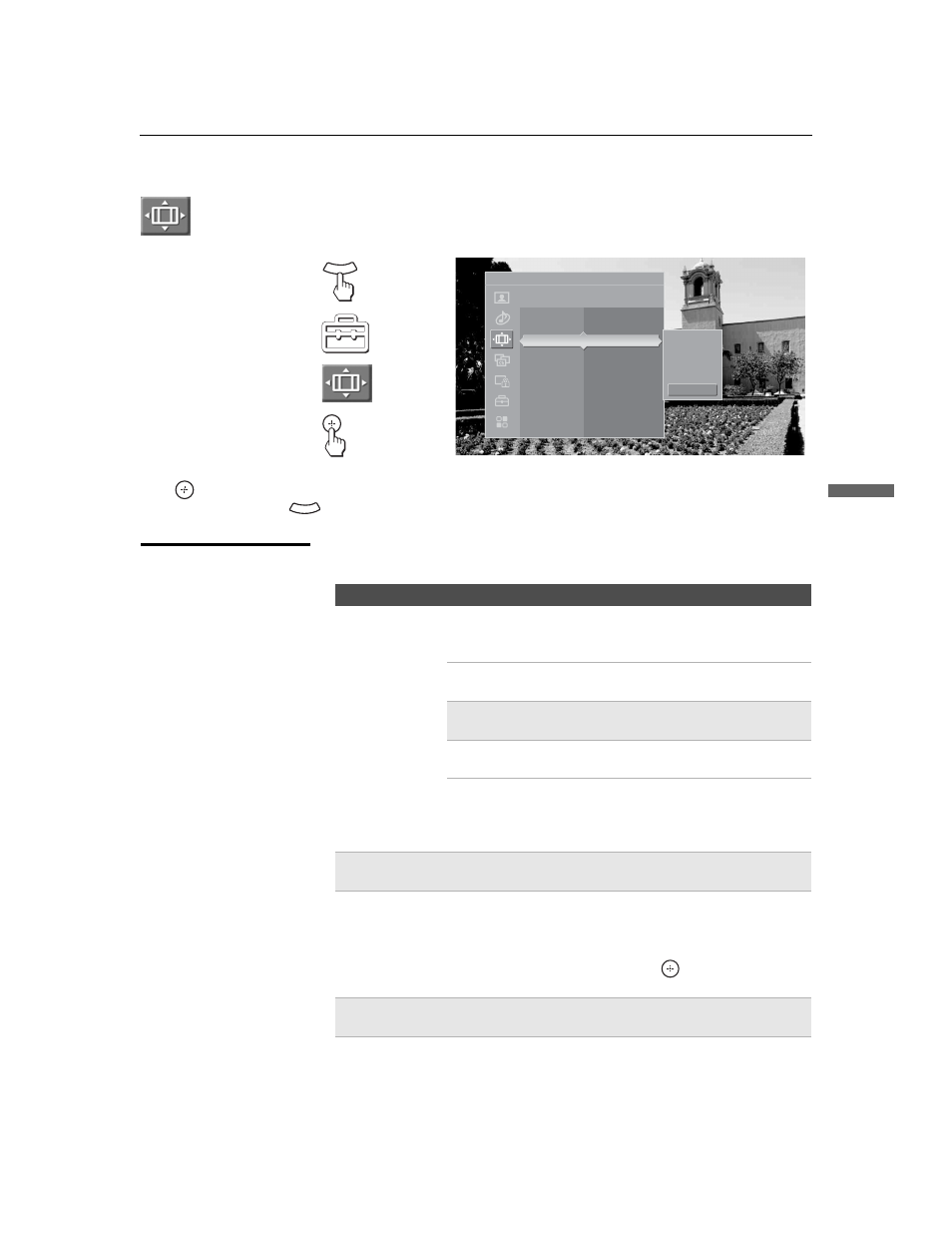
Using the Settings
69
U
s
ing
the
Setting
s
KDF-E42A10/KDF-E50A10
2-597-544-13(1)
D:\WINNT\Profiles\noriko\Desktop\2-597-544-13(1)
TROY_EN\2597544131\01US07MEN.fm
masterpage:3 columns Right
Accessing the Screen Settings
Selecting Screen
Options
The Screen settings include the following options:
1.
Press
WEGA GATE........
2.
Select
Settings...............
3.
Highlight.......................
4. Press to select................
To highlight an option and to change settings, press
V v B b.
Press
to confirm the selection.
To exit the Screen, press
.
WEGA GATE
Antenna
Screen
Automatic sizing for 4:3 pictures
Wide Mode
Wide Zoom
Game Picture
0
4:3 Default
Off
Display Area
Normal
Vertical Center
0
Vertical Size
0
Wide Zoom
Normal
Full
Zoom
Off
WEGA GATE
Option
Description
Wide Mode
Select a screen
mode to use for
4:3 sources.
Wide Zoom
Select to enlarge the 4:3 picture, to fill the 16:9
screen, keeping the original image as much as
possible.
Normal
Select to return the 4:3 picture to its original
size and aspect ratio.
✍
Normal is not available when you are watching
720p or 1080i sources.
Full
Select to enlarge the 4:3 picture horizontally
only, to fill the display area.
Zoom
Select to proportionally enlarge 1080i and
720p sources, For 480p and 480i sources,
Zoom will vertically stretch the image to fill
the screen.
✍
To change from one Wide Mode setting to another, use the WIDE
button on the remote control (see page 53).
Game Picture
Allows you to move the position of the picture left and right in
the window. (This feature also allows you to adjust the picture
from any connected equipment.) Select while watching the
picture to be adjusted. The TV stores the position in memory
for each input. Press
B or b and press
to choose a
correction between +5 and –5.
✍
Not available in Full and Normal mode when sources are in 720p
or 1080i.
z
Wide Mode is
unavailable while in
Freeze (page 54).
(Continued)
