Accessing the audio settings, Selecting audio options – Sony GRAND WEGA KDF-E50A10 User Manual
Page 66
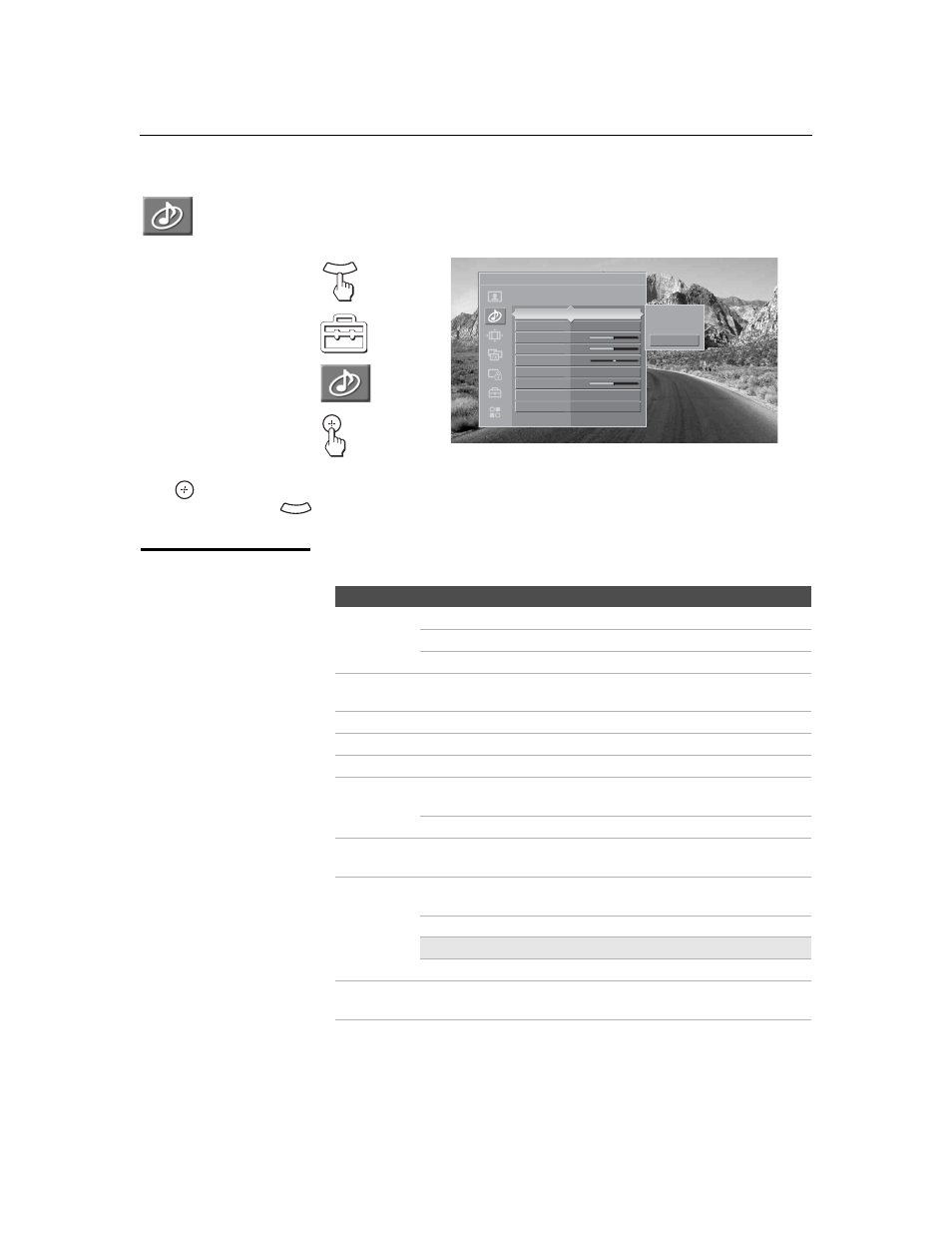
Using the Settings
66
KDF-E42A10/KDF-E50A10
2-597-544-13(1)
D:\WINNT\Profiles\noriko\Desktop\2-597-544-13(1)
TROY_EN\2597544131\01US07MEN.fm
masterpage:3 columns Right
Accessing the Audio Settings
Selecting Audio
Options
The Audio settings include the following options:
1.
Press
WEGA GATE........
2.
Select
Settings...............
3.
Highlight........................
4. Press to select................
To highlight an option and to change settings, press
V v B b.
Press
to confirm the selection.
To exit the Audio, press
.
WEGA GATE
Antenna
Audio
Custom settings
Dynamic
Standard
Custom
Sound Mode
Custom
Reset
Treble
0
Bass
0
Balance
0
Steady
Sound
Off
Volume
Offset
0
Effect
Off
BBE
Off
WEGA GATE
Option
Description
Sound
Mode
Dynamic
Select to enhance treble and bass.
Standard
Suitable for spoken dialog.
Custom
Flat setting.
Reset
Reset the following options to the default setting: Treble, Bass,
Balance, Steady Sound, Volume Offset, Effect and BBE.
Treble
Adjust to increase or decrease higher-pitched sounds.
Bass
Adjust to increase or decrease lower-pitched sounds.
Balance
Adjust to emphasize left or right speaker balance.
Steady
Sound
On
Select to stabilize the volume across all programs
and commercials.
Off
Select to turn off Steady Sound.
Volume
Offset
Adjust to increase or decrease the sound level of the current input
(TV or video input) relative to other inputs.
Effect
TruSurround
XT
Select for surround sound (for stereo programs
only).
Simulated
Adds a surround-like effect to mono programs.
✍
Simulated uses SRS 3D MONO.
Off
Normal stereo or mono reception.
Select to give sound more impact by compensating for phase effects
in speakers. Select from High, Low, and Off.
BBE
z
Sound Mode settings
are independent of
settings in the
Treble/Bass options.
z
TruSurround XT
attempts to create the
same surround effect
produced by a
multichannel system
using the left and right
speakers.
