Selecting pc audio options – Sony GRAND WEGA KDF-E50A10 User Manual
Page 68
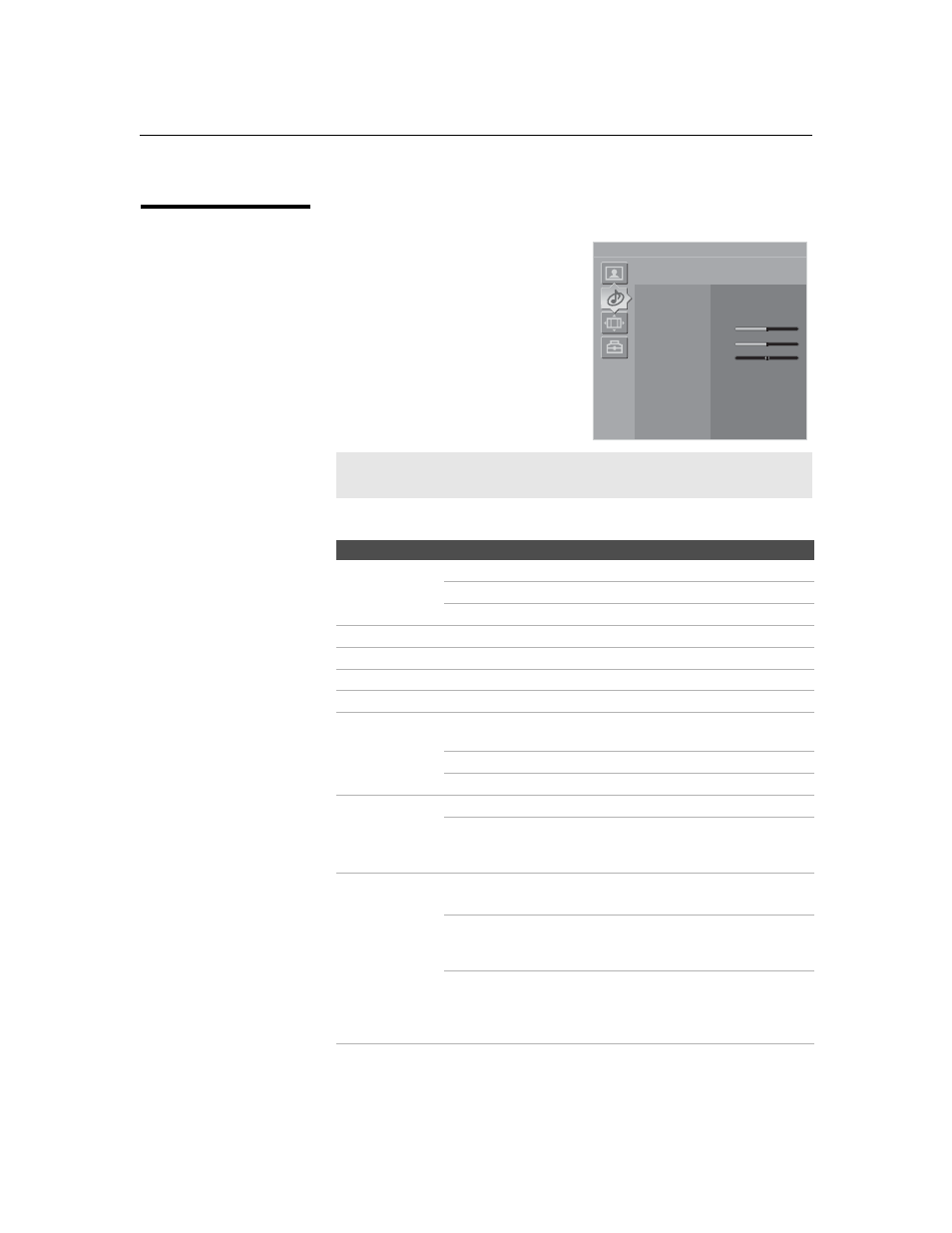
Using the Settings
68
KDF-E42A10/KDF-E50A10
2-597-544-13(1)
D:\WINNT\Profiles\noriko\Desktop\2-597-544-13(1)
TROY_EN\2597544131\01US07MEN.fm
masterpage:3 columns Right
Selecting PC Audio
Options
To display the PC screen:
Press TV/VIDEO repeatedly on the
remote control until VIDEO 7 (PC)
appears.
The PC Input Audio setting includes the following options:
✍
You can change the settings for the PC input while the TV is
displaying the PC screen.
Option
Description
Sound Mode
Dynamic
Select to enhance treble and bass.
Standard
Suitable for spoken dialog.
Custom
Flat setting.
Reset
Select to restore the factory default settings.
Treble
Adjust to increase or decrease higher-pitched sounds.
Bass
Adjust to increase or decrease lower-pitched sounds.
Balance
Adjust to emphasize left or right speaker balance.
Effect
TruSurround
XT
Select for surround sound (for stereo programs
only).
Simulated
Adds a surround-like effect to mono programs.
Off
Normal stereo or mono reception.
Speaker
On
Select to turn on the TV speakers.
Off
Select to turn off the TV speakers and listen to
the TV’s sound only through your external
audio system speakers.
Audio Out
This option can be set only when the Speaker option is set to
Off.
Easy control of
volume
adjustments
Variable
The TV's speakers are turned off, but the audio
output from your audio system can still be
controlled by the TV's remote control.
Fixed
The TV’s speakers are turned off and the audio
output of the TV is fixed. Use your audio
receiver’s volume control to adjust the volume
(and other settings) through your audio system.
Video 7
PC
Audio
Press WEGA GATE to exit
Sound Mode
Custom
Reset
Treble 0
Bass 0
Balance 0
Effect Off
Speaker On
Audio Out
Variable
