Loading plain paper – SUPER MICRO Computer Epson Stylus Color 500 User Manual
Page 9
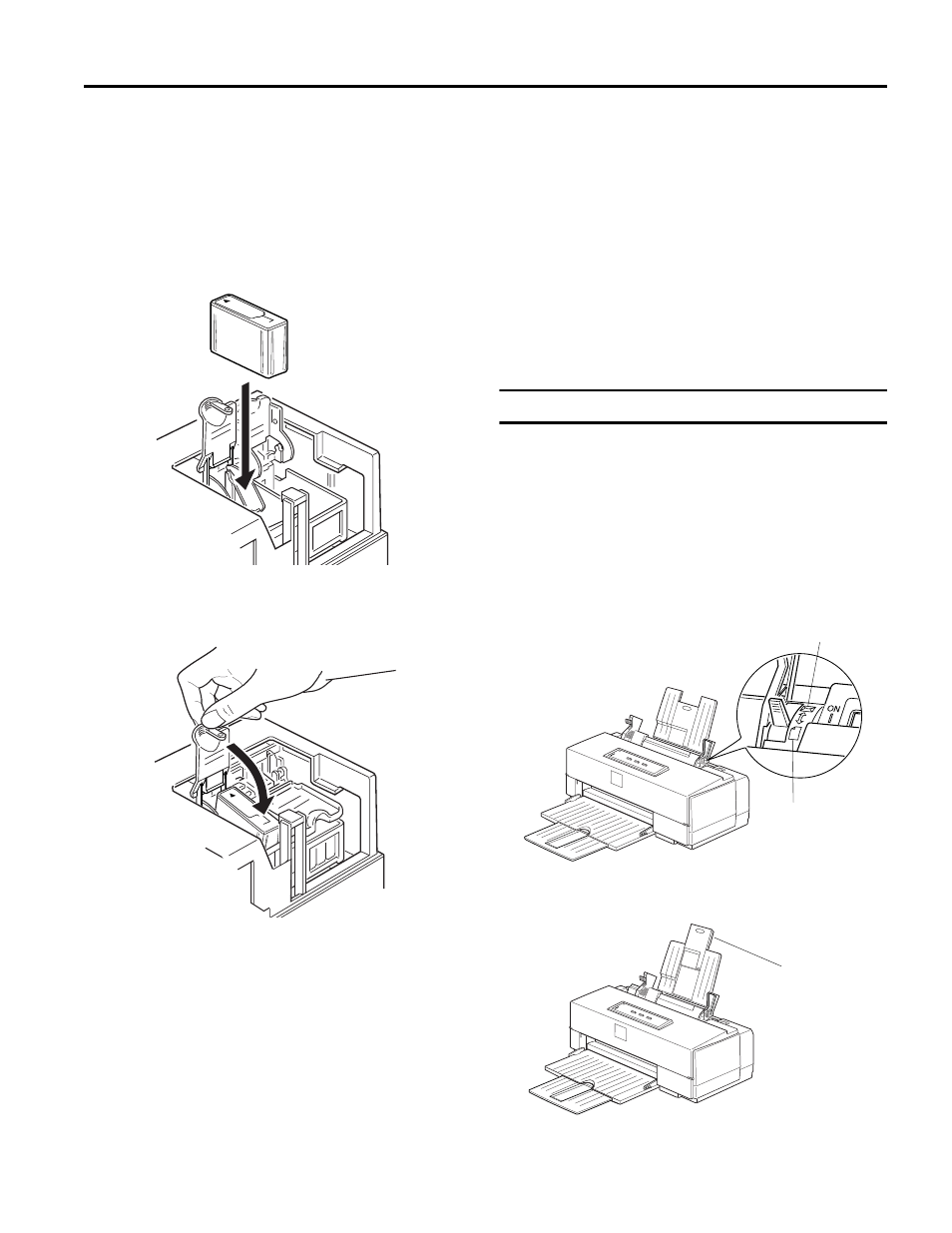
EPSON Stylus COLOR 500
Ink Jet Printers
6/96
EPSON Stylus COLOR 500 - 9
c
Caution:
You must remove the yellow tape seal from the top of each
cartridge; leaving the tape on will permanently damage
them. However, do not remove the tape seal from the bottom
of the cartridge; ink will leak out.
6.
Lower the cartridges into their holders with the labels
facing up and the arrow on the top pointing toward the
back of the printer. The color cartridge, which is larger, goes
on the right; the black ink cartridge on the left.
Be sure to install both ink cartridges. The printer will not
work if only one cartridge is installed.
7.
Push down the ink cartridge clamps until they lock in place.
c
Caution:
Once you install the ink cartridges, do not open the clamps
or remove the cartridges except to replace them with new
ones. Once you remove a cartridge, do not reuse it. Reusing
a cartridge that has been removed may damage the print
head.
8.
Press the Load/Eject button again to return the print head
to its home position. (Even if you do not press Load/Eject,
the print head moves back to its home position about
30 seconds after you close the clamps.)
After you install the ink cartridges, the printer charges the
ink delivery system. This takes about two minutes, and the
Power light flashes until the operation is done.
c
Caution:
Never turn off the printer when the Power light flashes.
9.
Make sure the Power light is no longer flashing, then close
the printer cover.
To maintain optimum print quality, the printer periodically
performs a cleaning operation. You may notice the cleaning
cycle being performed when the printer has been on for awhile
without being used or when you turn it on after it has been off
for awhile.
Loading Plain Paper
You can load up to 100 sheets of plain paper. Always load plain
paper with the printable surface facing up. The printable surface
is marked with an arrow on most paper packaging.
1.
Lower the output tray at the front of the printer and slide
out the extension.
2.
Before you load paper, make sure that the paper thickness
lever, which controls the distance between the paper and
the printer carriage, is set correctly. If necessary, move the
lever to the plain paper setting.
3.
If you are going to load long paper (for example, legal size
paper), pull up the paper support extension.
thick paper setting
plain paper
setting
paper support
extension
