Calibrating the printer using dos, Calibrating the printer using a macintosh, Calibrating the printer from the control panel – SUPER MICRO Computer Epson Stylus Color 500 User Manual
Page 13: Epson stylus color 500
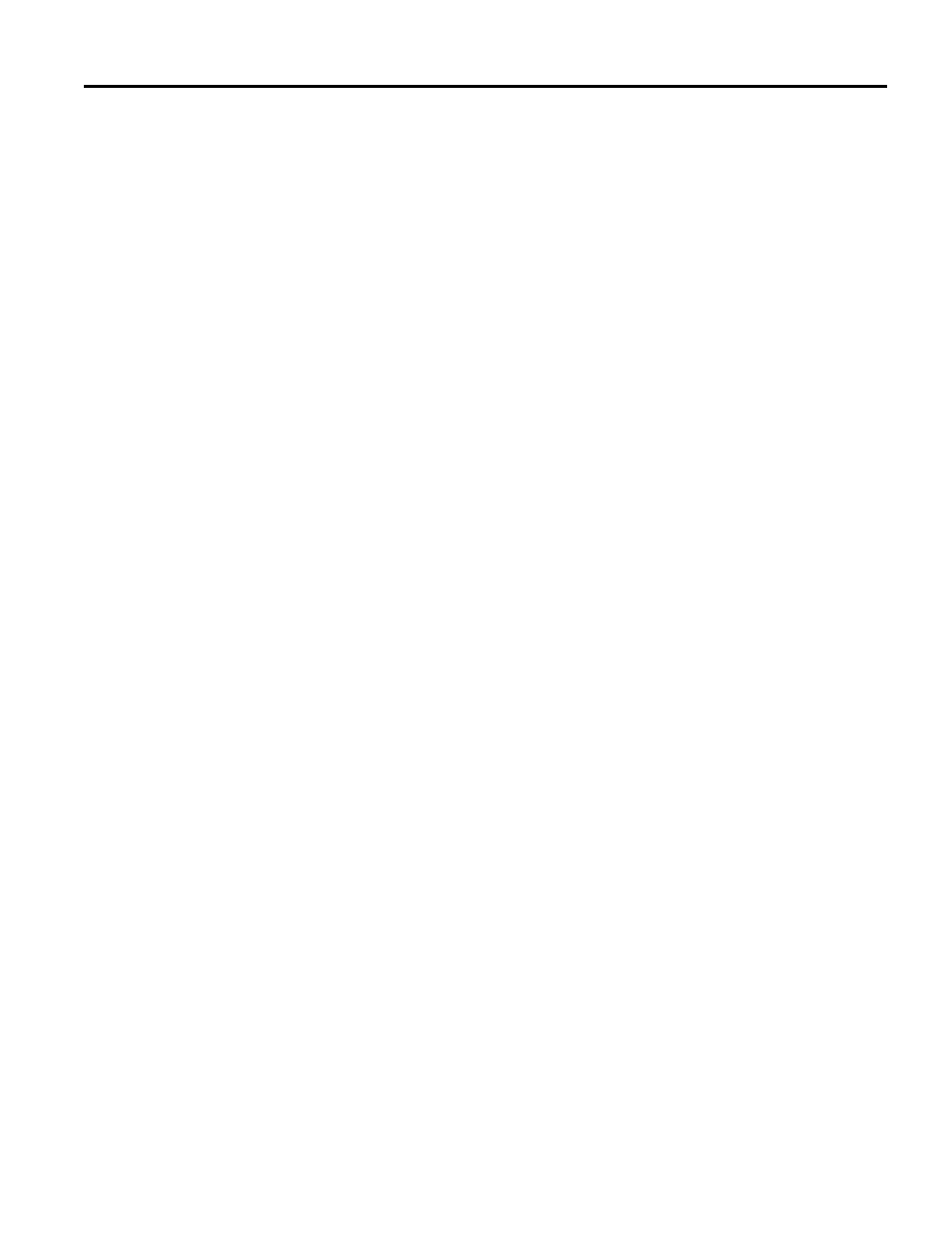
EPSON Stylus COLOR 500
Ink Jet Printers
6/96
EPSON Stylus COLOR 500 - 13
8.
Highlight the number of the line group with the best
appearance and click Next to calibrate the printer. Click
Next to go to the next screen.
9.
To check the calibration results, click Print Current
Alignment Sheet and click Finish.
Calibrating the Printer Using DOS
If you need to calibrate the printer from DOS on the PC, follow
the steps below. This utility is designed to be run in DOS with
or without a mouse; these steps are witten for use without a
mouse.
1.
If you did not install the Windows printer software on the
hard disk, insert the Windows Setup Disk 1 in a diskette
drive.
2.
Type A:\SETUP (or B:\SETUP) at the DOS prompt and press
Enter
.
3.
Follow the directions on the screen to install the software,
removing Disk 1 and inserting Disk 2 when prompted.
4.
After running the Setup program, change to the drive and
directory that contain the Calibration utility (or set the path
to the directory). The default directory is C:\CALIBRAT.
Then type ECALIB and press
Enter
. You see the EPSON
Printer Calibration screen.
5.
Make sure the printer is selected. If not, follow the
instructions on the screen to select the correct printer from
the list shown.
6.
Follow the instructions on the screen to choose the print
head you want to calibrate. Then select Next.
7.
Make sure the printer is on and paper is loaded. Then select
Next to print the Current Alignment Sheet.
8.
Select the misaligned pattern. (If more than one pattern is
misaligned, select a misaligned pattern now. After you
finish the steps in this section, repeat steps 4 through 11 to
select and calibrate each remaining misaligned pattern.)
9.
Select Next twice to print the pattern’s Test Alignment
Sheet. This printout contains numbered line groups with
varying alignment.
10. Select the number of the line group with the best
appearance and then select Next to calibrate the printer.
11. To check the calibration results and exit the Calibration
utility, select Print.
Calibrating the Printer Using a Macintosh
If you have a Macintosh, follow the steps below to calibrate the
printer.
Note:
If the Status Monitor utility is running, click Quit to close it before
you start the Calibration utility.
1.
Double-click the Bi-D Calibration icon on the hard disk to
start the utility.
2.
When you see the screen to select a printer type, choose the
printer name from the list and click OK.
3.
Select the port to which the printer is connected.
c
Caution:
Make sure that the printer name you selected and the actual
printer to be calibrated are the same, and confirm that this
printer is connected to the port you selected. Otherwise, the
printer will be damaged.
4.
In the next screen, click the Preview button to print the
calibration patterns in the Choose pattern pull-down menu.
Use this printout to select the pattern(s) that need to be
calibrated.
5.
Look at the printed patterns, and select the misaligned
pattern in the Choose pattern pull-down menu. For
example, if the lines shown under Pattern 2 need to be
aligned, select Pattern 2; then click Start.
The printer prints some alignment patterns. Each pattern is
associated with an offset value. Look for the alignment
pattern that is most closely aligned.
6.
After the pages have printed, you see a dialog box
requesting the number of the pattern that is most closely
aligned. Enter the appropriate number and click OK.
7.
Repeat steps 5 and 6 until you are satisfied that all of the
patterns are aligned.
8.
To close the calibration utility, click Quit.
9.
Turn off the printer to save the settings.
Note:
The settings made with the Bi-D Calibration utility are saved only
when you turn off the printer.
Calibrating the Printer from the Control Panel
If for some reason you cannot use any of the calibration utility
programs that came with the printer, you can calibrate the
printer from the control panel. This is called the Printer
adjustment mode. Follow these steps:
1.
Make sure the printer is turned off and paper is loaded.
2.
Hold down the Cleaning O and Load/Eject buttons and
turn on the printer to enter the Printer adjustment mode.
The printer prints an instruction sheet in English, French,
German, Italian, and Spanish that shows you how to
calibrate the printer. Follow these instructions.
3.
After calibrating the printer, exit the Printer adjustment
mode by turning off the printer.
