Testing the printer, Choosing paper and other media, Setting the paper thickness and adjustment levers – SUPER MICRO Computer Epson Stylus Color 500 User Manual
Page 10: Epson stylus color 500
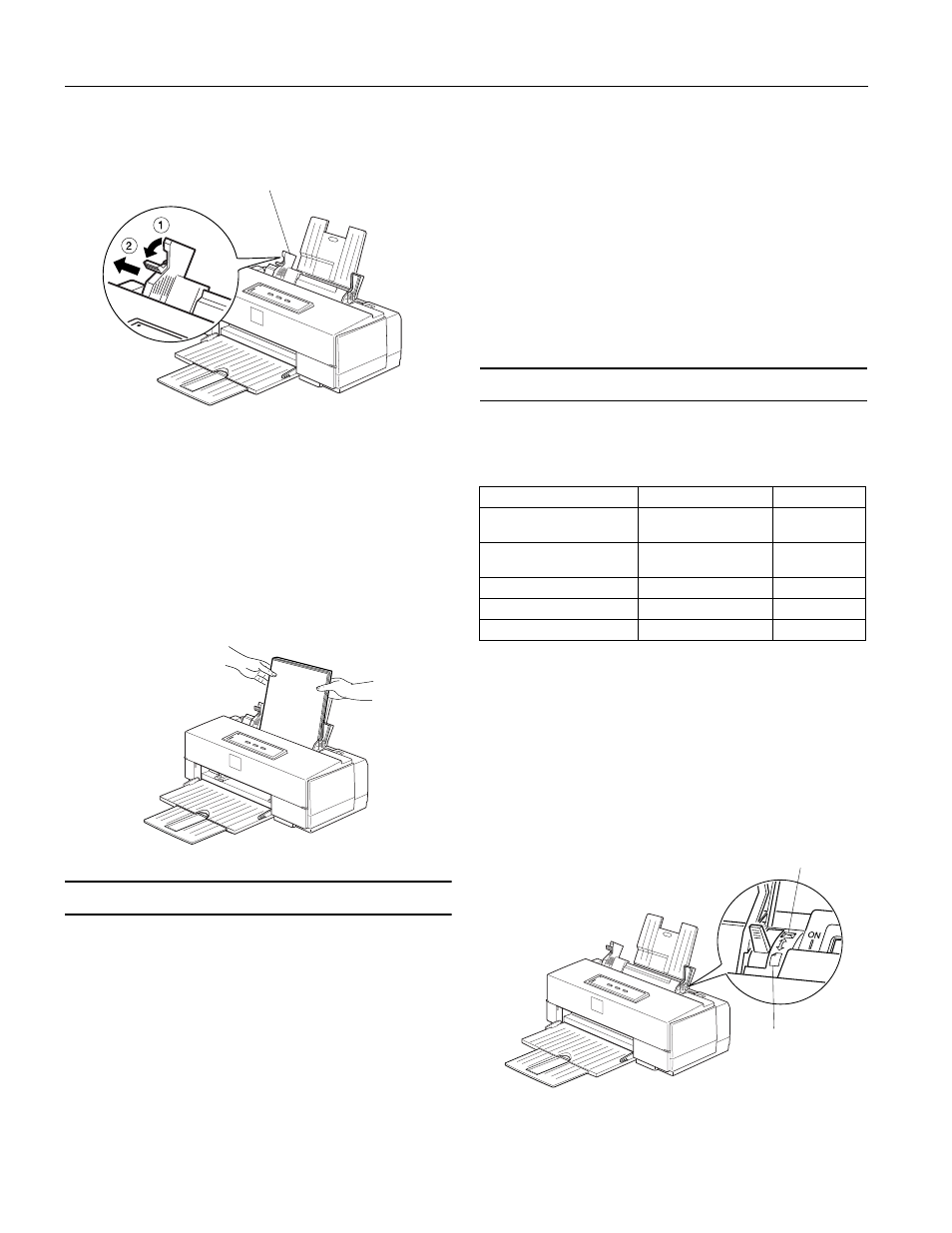
EPSON Stylus COLOR 500
EPSON Stylus COLOR 500 - 10
6/96
Ink Jet Printers
4.
Make sure the left edge guide lock lever is in the down
(unlocked) position and slide the left edge guide to the left
as far as it will go.
5.
Load a stack of paper to set the edge guides to the correct
width. Make sure that the right edge of the paper rests
against the right side of the sheet feeder.
6.
Slide the left edge guide against the left edge of the paper;
then move the lock lever up to secure the left edge guide.
7.
Remove the stack of paper and fan it. Then tap it on a flat
surface to even the edges.
8.
Reinsert the stack of paper, printable side toward you (face
up), straight into the printer and then rest it against the
paper support. This ensures that the paper is properly
loaded.
Testing the Printer
For the self test, use paper that is at least 8.25 inches (210 mm)
wide.
1.
Press the POWER switch to turn off the printer.
c
Caution:
Never turn off the printer by unplugging it or turning off
a power strip. Always turn off the printer by pressing the
POWER switch.
2.
Hold down the Cleaning NNN button on the control panel
while pressing the POWER switch to turn on the printer.
The self test begins by printing in black ink on the first and
last lines of the first sheet of paper to measure the page
length. Then it prints character samples on the next sheet
using the available fonts and colors.
3.
The printer prints the test one page at a time and pauses
between pages. While it is paused, press the Load/Eject
button to print the next page.
4.
To end the self test, turn off the printer while it is paused.
If the quality of the test output is not good, clean the print heads.
Choosing Paper and Other Media
EPSON provides special papers and transparencies that are
formulated for the inks used in EPSON ink jet printers. Use the
following part numbers when ordering:
Setting the Paper Thickness and Adjustment Levers
Before printing, check the paper thickness and adjustment
levers to make sure they are set correctly for the type of paper
or other media you are loading.
c
Caution:
Before you change the lever settings, make sure the printer
is not loading paper, printing, or ejecting paper.
The paper thickness lever has two settings: plain paper
(including coated and glossy paper) and thick paper.
left edge guide
Paper or other media
Size
Part number
Special coated paper for
720 dpi
Letter (8.5
×
11 inches)
Legal (8.5
×
14 inches)
S041062
S041048
Special coated paper for
360 dpi
Letter (8.5
×
11 inches)
S041060
High-quality glossy paper
Letter (8.5
×
11 inches)
S041072
Transparency film
Letter (8.5
×
11 inches)
S041064
Iron-on transfer paper
Letter (8.5
×
11 inches)
SE41001
thick paper setting
plain paper
setting
