Cleaning the printer – SUPER MICRO Computer Epson Stylus Color 500 User Manual
Page 15
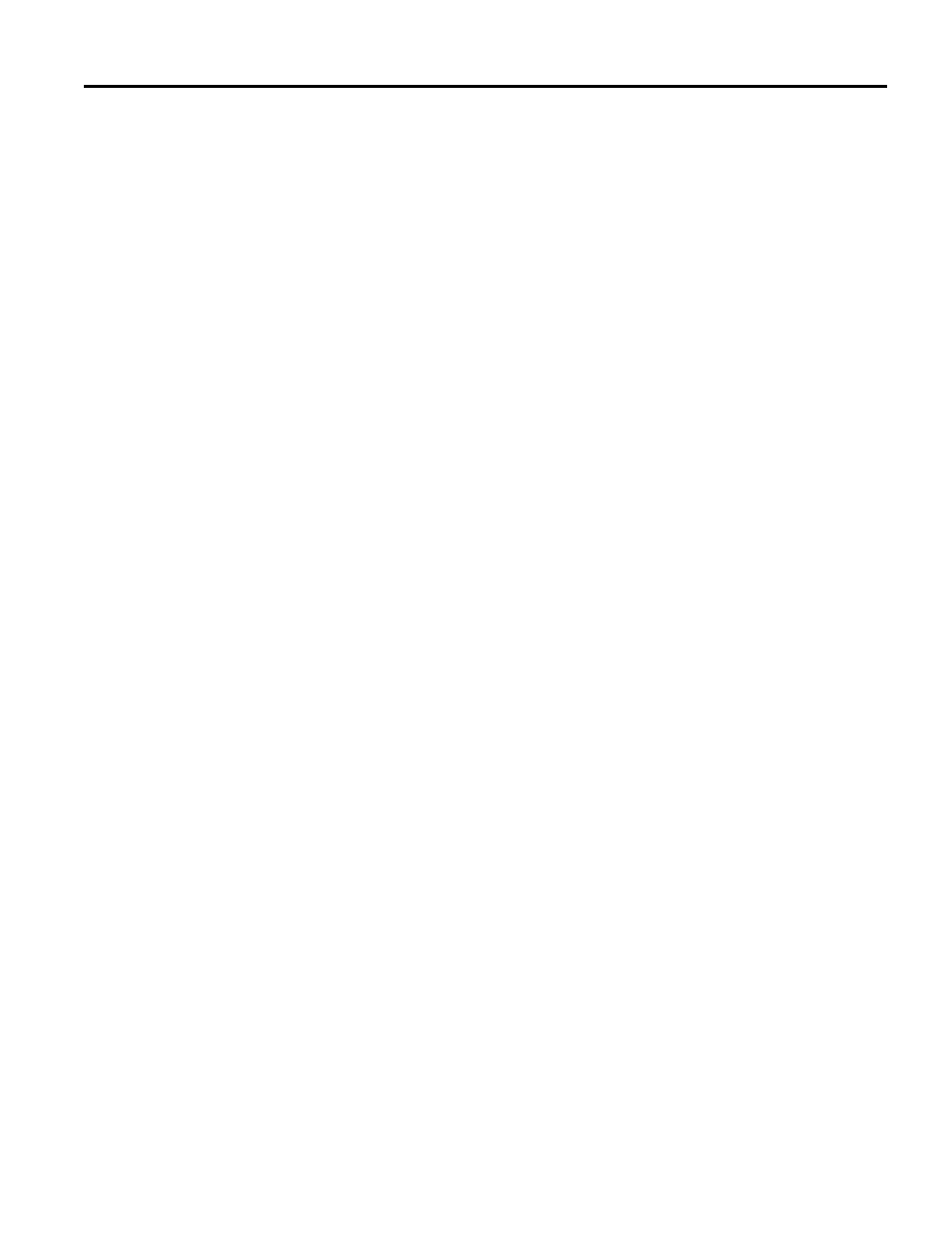
EPSON Stylus COLOR 500
Ink Jet Printers
6/96
EPSON Stylus COLOR 500 - 15
When the color ink cartridge is empty, you can continue printing
with the black ink cartridge by switching to monochrome mode.
To do this, turn the printer off, then back on. Then resend the
data.
Note:
Even though you use the printer in the monochrome printing mode,
the empty color ink cartridge must be installed.
To switch back to color printing, you must install the color ink
cartridge and then turn the printer off and back on again. Any
data sent to the printer will be lost, and you will have to resend it.
If the black ink cartridge is empty, you cannot continue printing,
even if the color cartridge still contains ink.
Use only these EPSON ink cartridges:
Black ink cartridge
S020093
Color ink cartridge S020097
When you need new ink cartridges, contact your dealer or call
EPSON Accessories at (800) 873-7766 (U.S. only). In Canada, call
(800) GO-EPSON for sales locations.
c
Caution:
Use only genuine EPSON ink cartridges and do not refill them.
Other products may cause damage not covered by EPSON’s
warranty.
Follow these steps to replace either or both ink cartridges:
1.
Make sure the printer is on and not printing, and that one
of the Ink Out lights is flashing or turned on.
2.
Lower the output tray on the front of the printer (if
necessary) and then lift up the printer’s cover.
3.
Hold down the Load/Eject button for about five seconds
until the print head moves slightly left to the ink cartridge
install position. The Power light begins flashing.
c
Caution:
Do not move the print head with your hand. Always use
the Load/Eject button to move it.
4.
Pull up the cartridge clamp to open it. The cartridge rises
partially out of the printer. (If you do not do this within
30 seconds after pressing Load/Eject, the carriage returns
to its home position, far right. If this happens, press Load/
Eject again.)
5.
Lift the cartridge out of the printer and dispose of it
carefully so any excess ink does not spill out. Do not take
the used cartridge apart or try to refill it.
w
Warning:
If ink gets on your hands, wash them thoroughly with soap
and water. If ink gets into your eyes, flush them
immediately with water.
6.
Open the package containing the ink cartridge and remove
the cartridge from its protective bag. Remove the yellow
tape seal from the top of the cartridge.
c
Caution:
You must remove the tape seal from the top of the cartridge;
leaving the tape on will permanently damage it. Do not
remove the tape seal from the bottom of the cartridge; ink
will leak out.
7.
Lower the ink cartridge into its holder with the label facing
up and the arrow pointing to the back of the printer.
8.
Push down the ink cartridge clamp until it locks in place.
c
Caution:
Once you install an ink cartridge, do not open the ink
cartridge clamp again or remove the cartridge except to
replace it with a new one. Once you remove a cartridge, do
not reuse it; this may damage the print head.
9.
Press the Load/Eject button again. The printer moves the
print head to its home (far right) position and the Power
light flashes as the printer charges the ink delivery system.
c
Caution:
The Power light continues to flash while the printer
performs the ink charging operation. Never turn off the
printer while the Power light is flashing, as this can result
in incomplete charging of printer ink.
Note:
Even if you do not press the Load/Eject button, the printer
moves the print head back to its home position about 30 seconds
after you replace the cartridge.
10. When the charging cycle is finished (the Power light stops
flashing), close the printer cover. Now the printer is ready
for the next print job.
Cleaning the Printer
1.
Turn off the printer and disconnect any cables connected to
it. Be sure to keep the printer cover closed as you clean it.
2.
Remove any paper or other media from the sheet feeder.
3.
Carefully clean away loose dust and dirt with a soft brush.
4.
Clean the exterior with a soft cloth dampened in mild soap.
5.
To clean ink out of the printer’s interior, wipe it gently with
a damp cloth.
