Changing other settings, Setting a screen mode for the lcd screen – Sony WHG-SLK1I User Manual
Page 82
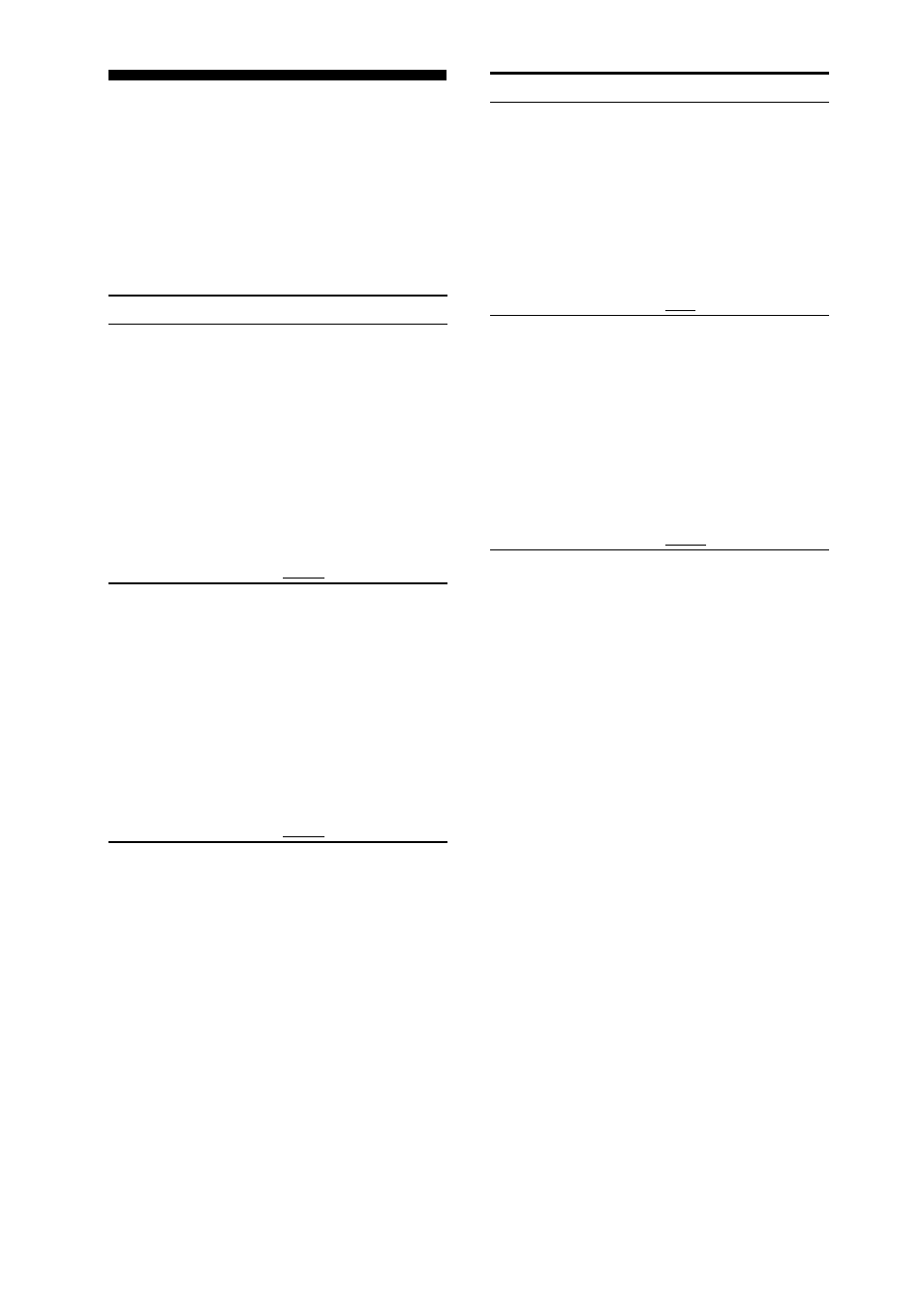
WHG-SLK2i/WHG-SLK1i.GB.4-187-068-11(1)
GB
Changing other
settings
The following settings can be changed
from the “Settings” menu in the home
menu.
The default setting is underlined.
To
Do this
Change the
LCD brightness
1
Select “Display
Brightness,” then
press ENTER.
2
Select a desired
setting, then press
ENTER.
AUTO
Low
Mid
High
Change the
brightness of
touch sensitive
buttons on the
unit
1
Select “Key
Brightness,” then
press ENTER.
2
Select a desired
setting, then press
ENTER.
OFF
Low
Mid
High
To
Do this
Change the
Sony logo
backlight
1
Select “Sony Logo
Backlight,” then
press ENTER.
2
Select a desired
setting, then press
ENTER.
OFF
ON
Change the
beep sound
1
Select “Beep sound,”
then press ENTER.
2
Select a desired
setting, then press
ENTER.
OFF
Low
Mid
High
Setting a screen mode for the LCD
screen
You can select a screen mode for pictures
displayed on the LCD screen.
This function is available when using
the “CD/DVD,” “iPod,” “Video Input” or
“SAT Input” function.
The default setting is underlined.
1
Press OPTIONS to bring up the
Options menu while the pictures are
displayed.
2
Press
/ repeatedly to select “Wide
Mode,” then press ENTER.
