Sony WHG-SLK1I User Manual
Page 45
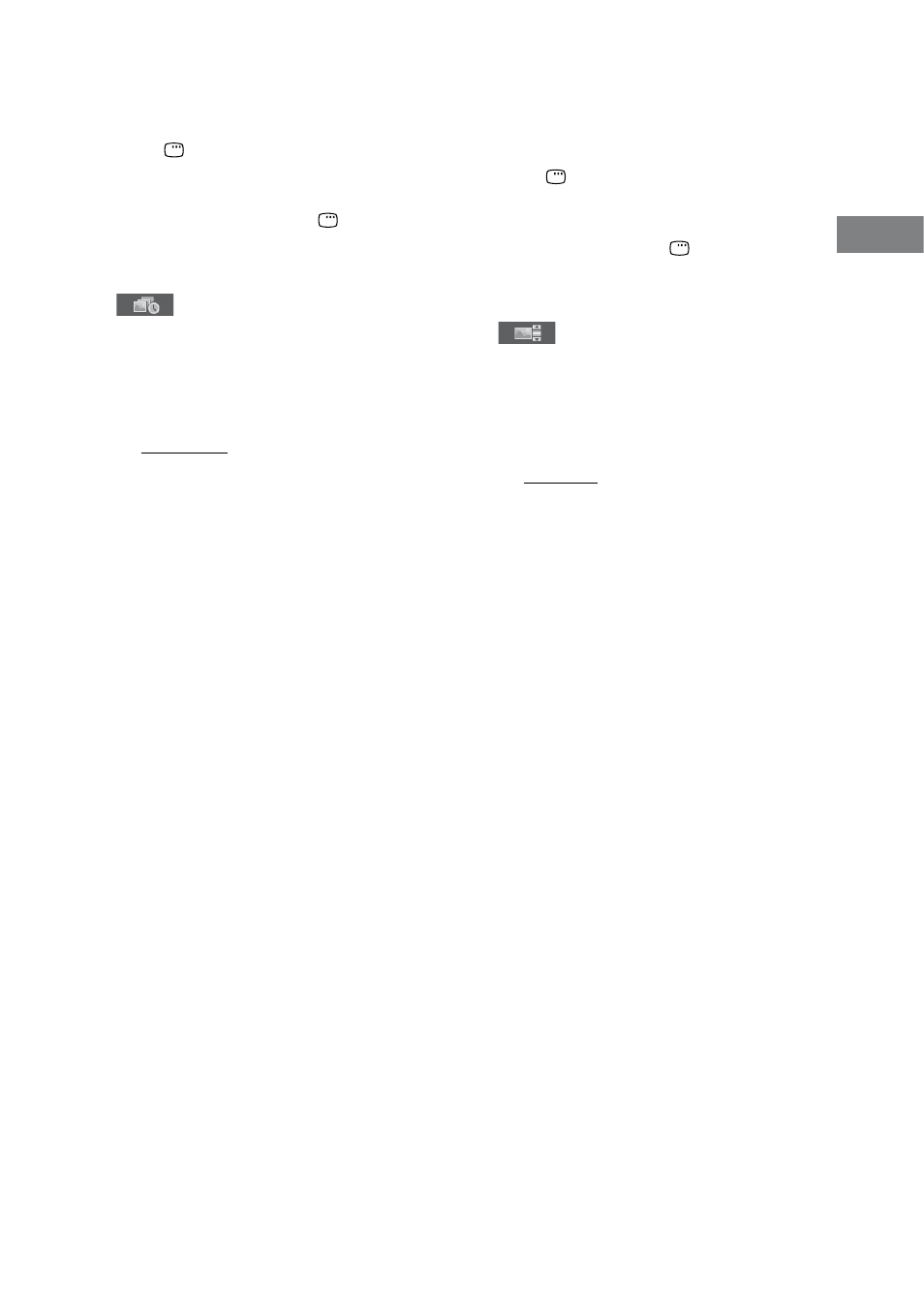
WHG-SLK2i/WHG-SLK1i.GB.4-187-068-11(1)
GB
Disc
To select a transition effect for image
files in the slideshow
(JPEG image files only)
1
Press DISPLAY during slideshow.
The Control Menu appears.
If “EFFECT” is not displayed on the
Control Menu, press DISPLAY
repeatedly until “EFFECT” appears.
2
Press
or repeatedly to select
(EFFECT), then press ENTER.
The options for “EFFECT” appear.
3
Press
or repeatedly to select the
desired setting.
The default setting is underlined.
MODE 1: The image sweeps in
from top to bottom of the screen.
MODE 2: The image sweeps in
from left to right of the screen.
MODE 3: The image stretches out
from the center of the screen.
MODE 4: The image randomly
cycles through the effects.
MODE 5: The next image slides
over the current image.
OFF: turns off this function.
4
Press ENTER.
The selected setting takes effect.
To specify the slideshow speed
(JPEG image files only)
1
Press DISPLAY during slideshow.
The Control Menu appears.
If “INTERVAL” is not displayed on
the Control Menu, press DISPLAY
repeatedly until “INTERVAL” appears.
2
Press
or repeatedly to select
(INTERVAL), then press ENTER.
The options for “INTERVAL” appear.
3
Press
or repeatedly to select the
desired transition interval.
The default setting is underlined.
NORMAL: Sets to the standard
duration.
FAST: Sets the duration shorter
than “NORMAL.”
SLOW 1: Sets the duration longer
than “NORMAL.”
SLOW 2: Sets the duration longer
than “SLOW 1.”
4
Press ENTER.
The selected setting takes effect.
Note
Some JPEG image files (especially progressive
JPEG image files or JPEG image files with
3,000,000 pixels or more) may take a longer
time to display than others, which may make
the transitions seem longer than that of the
option you selected.
Continued
