Usb d evic e/m emor y c ar d, Other operations – Sony WHG-SLK1I User Manual
Page 69
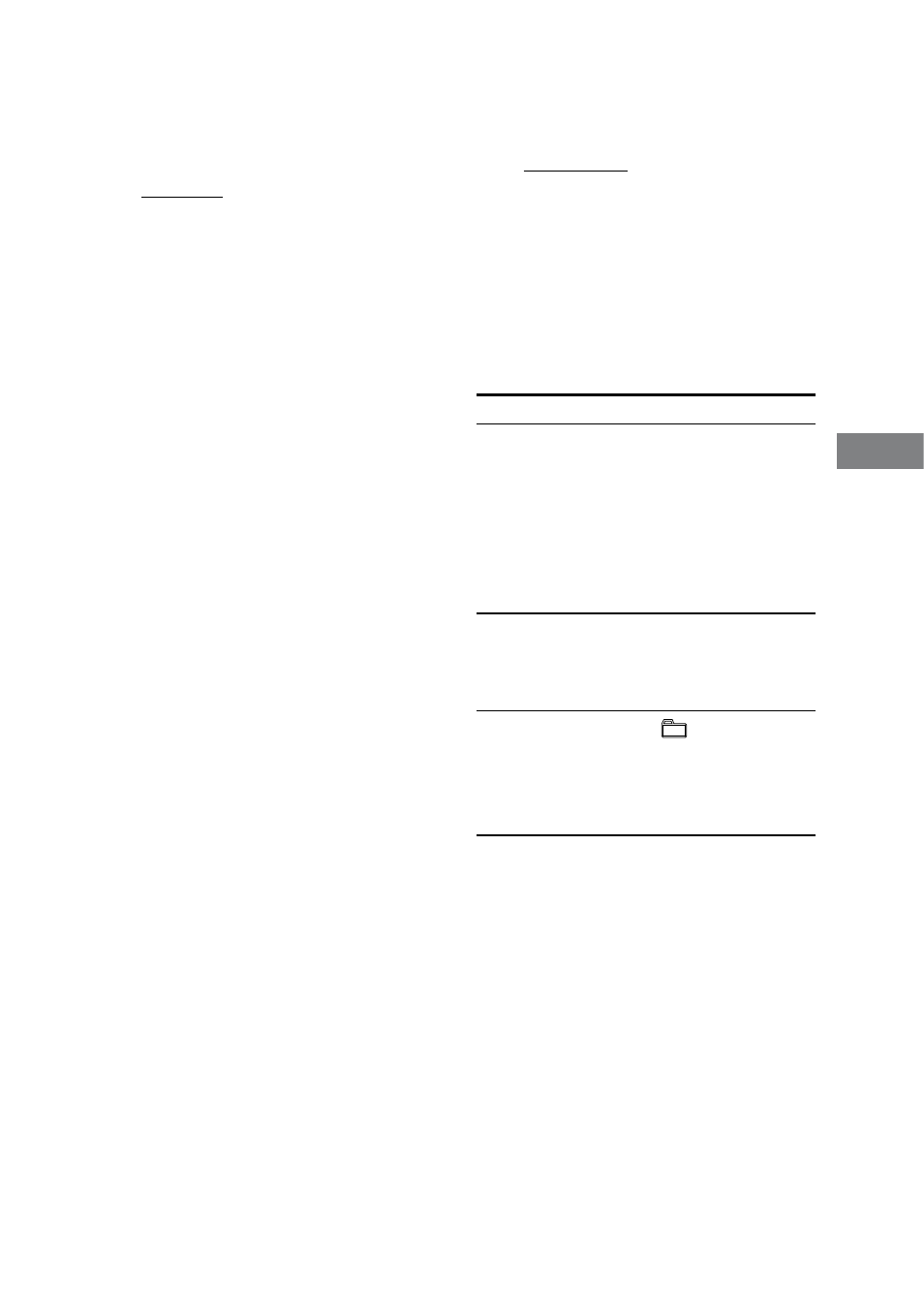
WHG-SLK2i/WHG-SLK1i.GB.4-187-068-11(1)
69
GB
USB D
evic
e/M
emor
y C
ar
d
3
Press / repeatedly to select a
desired transition effect.
The default setting is underlined.
None: Turns off this function.
Crossfade: Current image changes
to the next image with fade in and
out effect.
Vert. Blinds: Current image
changes to the next image with
fade in and out effect, simulating a
vertical blind for a window.
Horiz. Blinds: Current image
changes to the next image with
fade in and out effect, simulating a
horizontal blind for a window.
Vert. Wipe: Next image wipes out
the current image from top to
bottom.
Horiz. Wipe: Next image wipes out
the current image from left to right.
Mosaic: Image files in the selected
folder are displayed as mosaic
blocks.
Random: The above effects are
randomly applied to the slideshow
playback.
To select a display size of image on the
screen
(JPEG image files only)
1
Select “Settings” from the home
menu, then press ENTER.
2
Select “Fit,” then press ENTER.
The setting screen appears.
3
Press / repeatedly to select a
desired display size.
The default setting is underlined.
Entire image: Enlarges an image in
largest possible with the original
aspect ratio and displays entire
image. To fill the screen, margins at
top and bottom or left and right are
shown on the screen.
Fit to screen: Stretches an image to
fit the screen.
Other operations
To
Do this
Play back audio
or video files in
a next folder
Press repeatedly
until reaching the
last file of the current
folder, then press
once. To select the
previous folder, select
the folder from the
folder list.
Return to the
folder list from
the track/file
list
Press RETURN.
Select a folder Press +/
repeatedly during
playback, or when
playback is paused or
stopped.
Tip
You can turn on or off the status bar during a
playback of video file or slideshow by pressing
DISPLAY.
Continued
