Imprinting the recording date, Information function lamp – Samsung A63 User Manual
Page 81
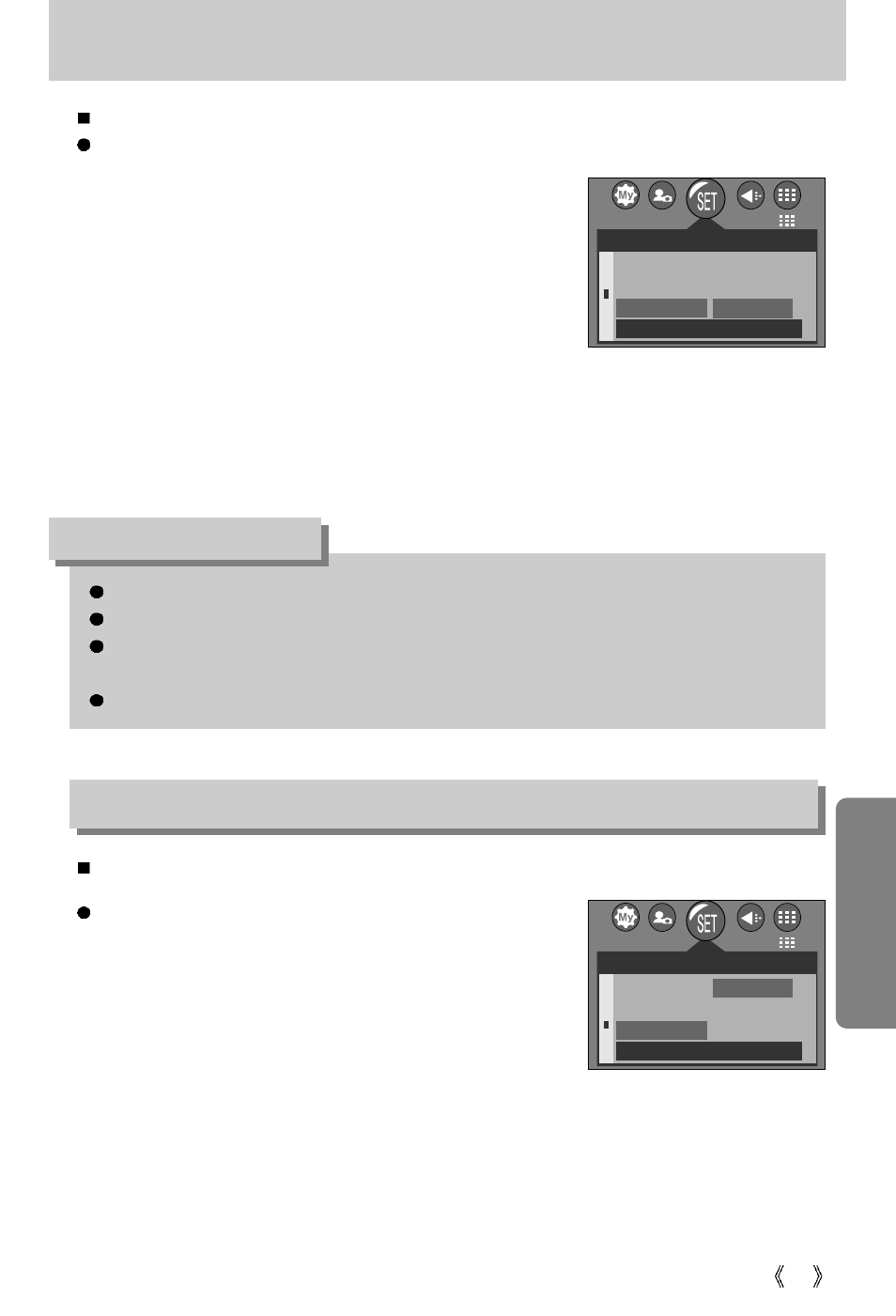
81
Imprinting the recording date
There is an option to include DATE/TIME on still images.
Date Imprinting
1. In any mode with the exception of Voice Recording mode,
press the MENU button.
2. Press the LEFT/ RIGHT button and select the [SETUP]
menu tab.
3. Select the [IMPRINT] menu by pressing the UP/ DOWN
button and press the RIGHT button.
4. Use the UP and DOWN buttons to select the desired date
imprint type, and then press the OK button.
[DATE]
: Only the DATE will be imprinted on the image file.
[D&TIME]
: The DATE & TIME will be imprinted on the image file.
[OFF]
: The DATE & TIME will not be imprinted on the image file.
5. Press the menu button twice and the menu will disappear.
The Date & Time are imprinted at the bottom right side of the still image.
The date will be imprinted as a DATE TYPE setting.
TIME is imprinted in the following way : [Hour : Minute] and hours are shown using the 24
hour clock.
The imprint function is applied only to still images.
INFORMATION
Function lamp
Setting the function lamp
1. In any mode with the exception of Voice Recording mode,
press the MENU button.
2. Press the LEFT/ RIGHT button and select the [SETUP]
menu tab.
3. Select the [LAMP] menu by pressing the UP/ DOWN
button and press the RIGHT button.
4. Select a desired sub menu by pressing the UP/ DOWN
button and press the OK button.
If [ON] is selected : The function lamp will light up.
If [OFF] is selected : The function lamp will not light up.
5. Press the menu button twice and the menu will disappear.
SETUP
DATE&TIME
DATE TYPE
IMPRINT
BACK:
SET:OK
DATE
D&TIME
OFF
2816
SETUP
DATE TYPE
IMPRINT
LAMP
BACK:
SET:OK
ON
OFF
2816
You can turn on and off the function lamp located on the front of the camera.
