Setting the picture (pc mode), Setting the picture, Pc mode) – Samsung 4240 User Manual
Page 29
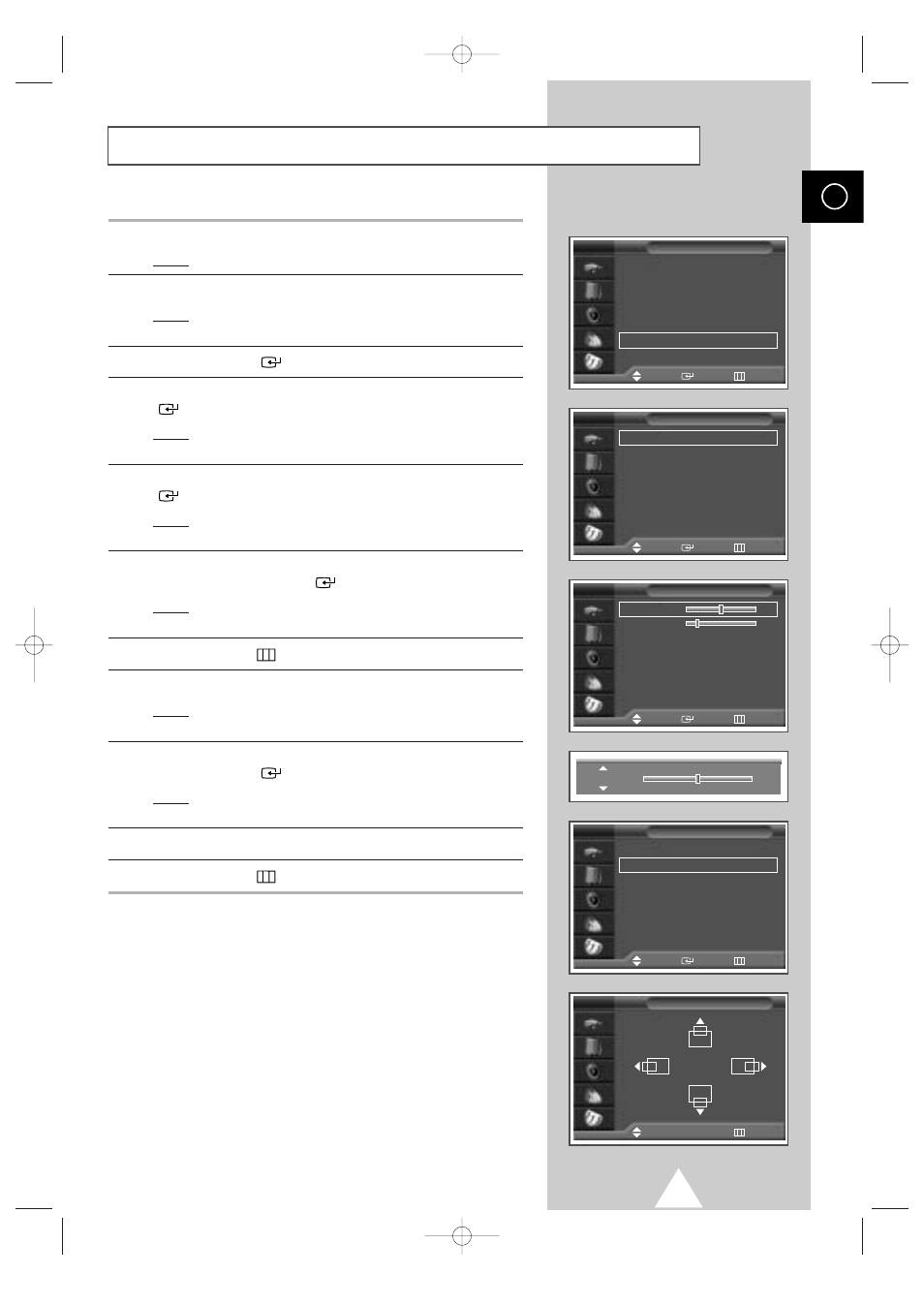
29
ENG
1
Press the MENU button.
Result:
The main menu is displayed.
2
Press the
†
or
…
button to select
Setup
.
Result:
The options available in the
Setup
group are
displayed.
3
Press the ENTER (
) button.
4
Press the
†
or
…
button to select
PC Setup
. Press the ENTER
(
) button.
Result:
The options available in the
PC Setup
group are
displayed.
5
Press the
†
or
…
button to select
Image Lock
. Press the ENTER
(
) button.
Result:
The options available in the
Image Lock
group are
displayed.
6
Press the
†
or
…
button to select the option (
Coarse
,
Fine
) to be
adjusted. Press the ENTER (
) button.
Result:
The horizontal bar is displayed. Move the horizontal
bar’s cursor left or right by pressing the
œ
or
√
button.
7
Press the MENU (
) button to confirm your choice
8
Press the MENU button.
Result:
The options available in the
PC Setup
group are
displayed again.
9
Press the
†
or
…
button to select
Position
.
Press the ENTER (
) button.
Result:
The options available in the
Position
group are
displayed.
10
Adjust the position by using the
†
,
…
,
œ
, or
√
button.
11
Press the MENU (
) button to confirm your choice
Setting the Picture
(PC Mode)
➢
Preset to the PC mode by using the SOURCE button.
Time
√
√
Language
: English
√
√
AV Setup
√
√
Digital NR
: On
√
√
Miscellaneous
√
√
PC Setup
√
√
Setup
Move
Enter
Return
TV
Image Lock
√
√
Position
√
√
Information
√
√
Auto Adjustment
√
√
PC
Setup
Move
Enter
Return
TV
Coarse
50
Fine
20
Image Lock
Move
Enter
Return
TV
Coarse
50
Image Lock
√
√
Position
√
√
Information
√
√
Auto Adjustment
√
√
PC
Setup
Move
Enter
Return
TV
Position
Move
œ
œ √
√
Move
Return
TV
BN68-00597A-01 4/2/04 6:38 PM Page 29
