Manual activation, Activating on a mac computer, Activating on a mac – Sierra Wireless Compass 597 User Manual
Page 28: Computer, Account configuration
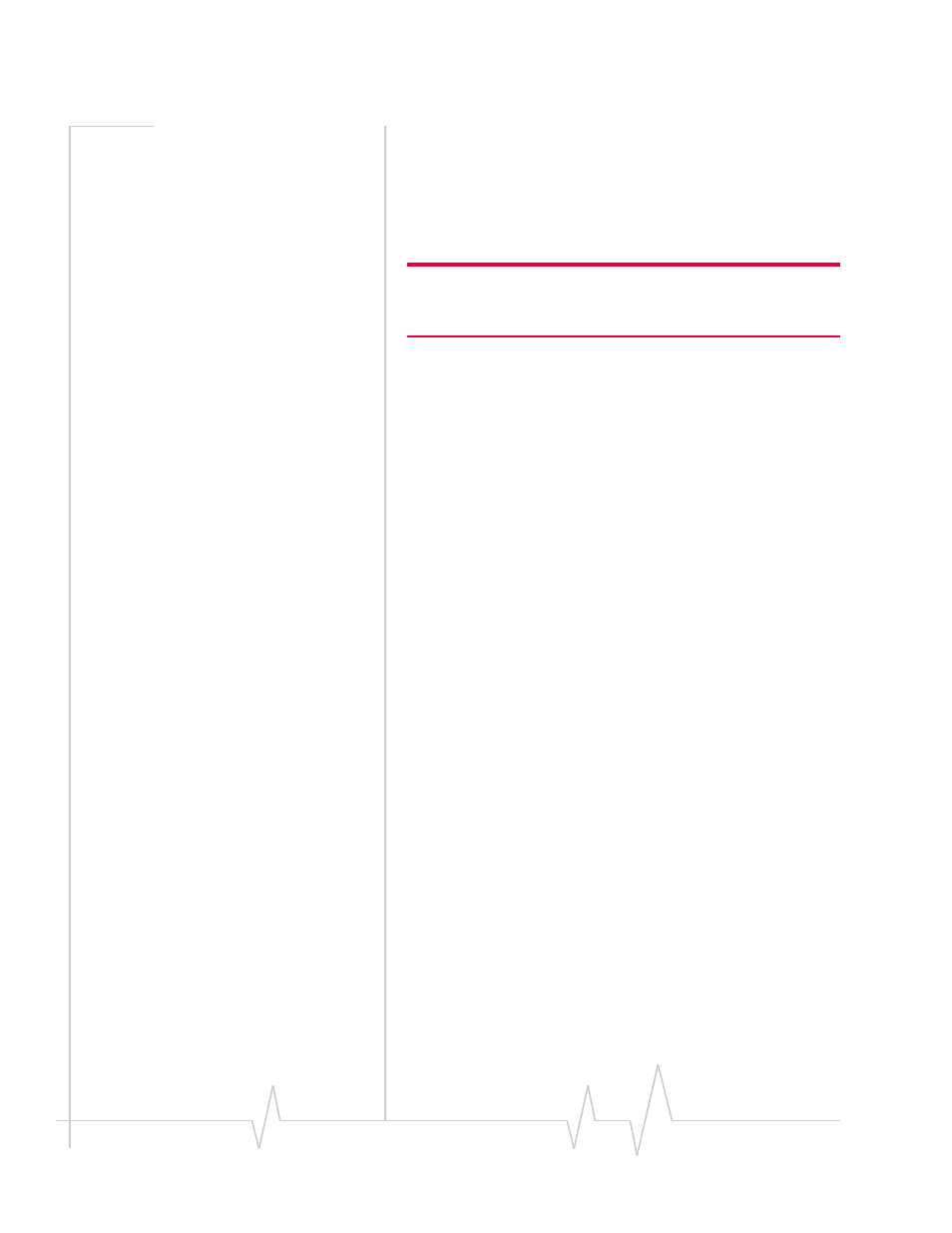
Compass 597 USB modem - User Guide
28
2130972
3.
If the
Automated Activation
option is not available, select
Manual Activation
and go to “
” (below).
4.
Select the
Automated Activation
option.
The activation progress is displayed in the Activation Wiz‐
ard window. If the process is successful, the window dis‐
plays
“Activation successful”
.
Note: If the window does not display
“Activation successful”, retry the
process. If the process continues to fail, use manual activation (below)
or contact your service provider.
At this point your modem is ready to use.
Proceed to
Manual activation
Manual activation involves phoning your service provider,
exchanging information, and entering your account infor‐
mation into the appropriate fields in the wizard. (To use this
method, you require a phone.)
Use the
Next
and
Back
buttons to navigate through the wizard,
noting the following:
•
Prepare your billing information, before you phone the
service provider or proceed to the next window.
•
Contact your service provider. Inform your service
provider that you are activating your Sierra Wireless
Compass 597 USB modem. The representative will request
your
(Electronic Serial Number) or
. This is
displayed in the Activation Wizard (and is printed on the
Compass USB modem box and on the label on the back of
the modem).
•
As prompted by the wizard, enter the information
provided by the service representative.
•
Select
Finish
in the final window of the wizard.
On completion of the Activation Wizard, the modem is ready
for use. Proceed to
Activating on a Mac computer
After your computer has restarted:
1.
Run Watcher Lite: in Finder, choose
Go > Applications
, and
then double‐click
Sierra Wireless Watcher
. Watcher Lite
should start.
2.
If the New Port Detected window appears, click
Continue
.
