Installing on a mac computer, Usb modem insertion and removal, Inserting the modem – Sierra Wireless Compass 597 User Manual
Page 22: Installation (mac)
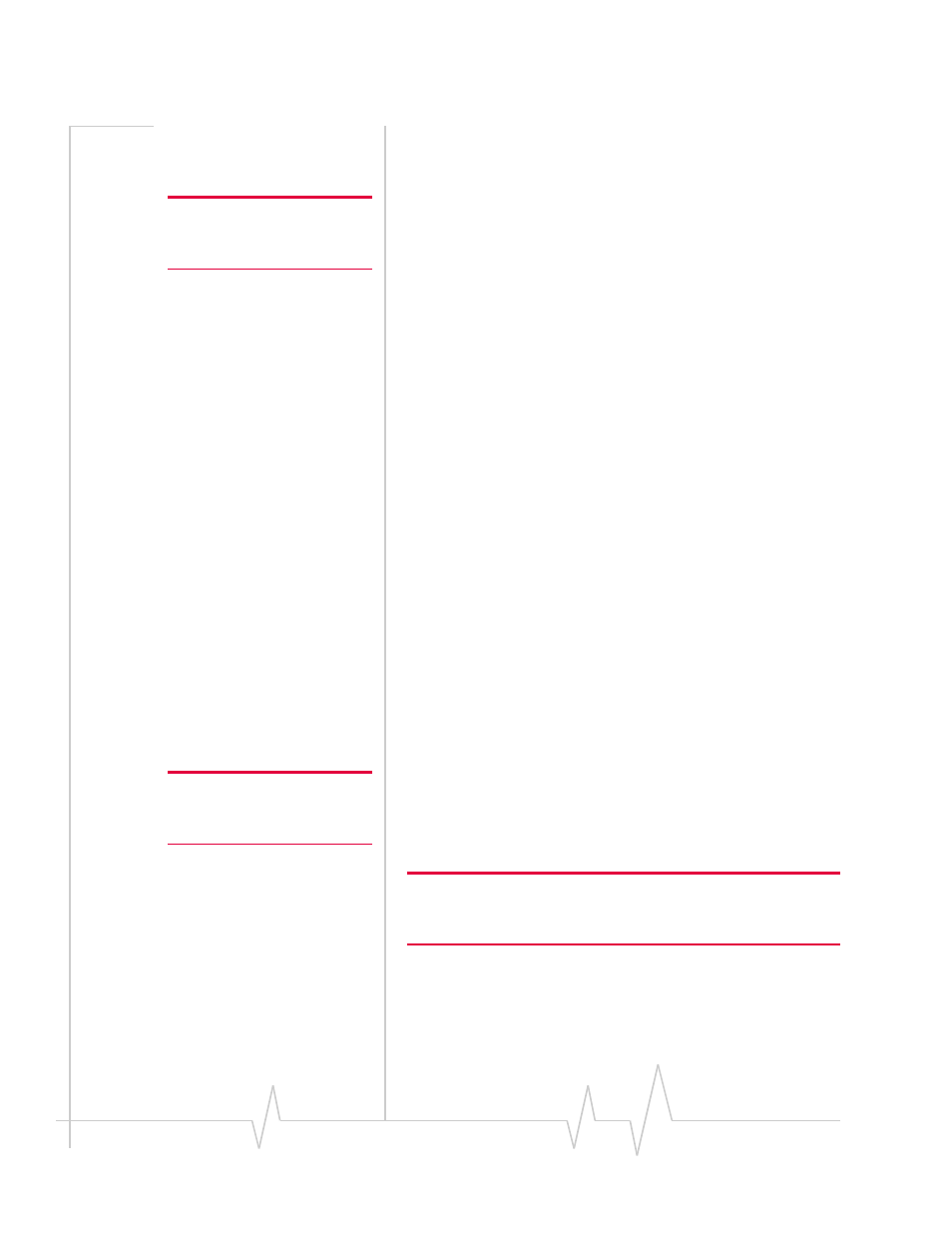
22
2130972
Installing on a Mac computer
To install Watcher Lite and the modem drivers:
Note: Do not forcefully insert the
modem. This may damage the
connector pins.
1.
Insert the modem into your USB slot (as described in
2.
In the Finder™ window, double‐click
SierraWirelessWatcherLite.mpkg
.
3.
In the “Welcome to the Sierra Wireless Watcher Lite
Installer” window, click
Continue
.
4.
In the “Standard Install on ...” window, click
Install
.
5.
If a window appears, prompting you to enter your
password, enter your Mac password, and then click
OK
.
6.
In the window with the message that you will have to
restart your computer, click
Continue Installation
.
7.
In the “Installation completed successfully” window, click
Restart
.
8.
After your computer restarts, configure the modem to use
your account (if it was not pre‐activated), as described in
USB modem insertion and
removal
Inserting the modem
To insert the modem into a computer:
1.
Remove the protective cap from the USB connector of the
modem.
Note: Do not forcefully insert the
modem. This may damage the
connector pins.
2.
Gently insert the modem into the USB slot. Alternatively,
you can attach the USB extension cable (included in your
package) to your computer’s USB slot, and insert the
modem into the USB extension cable.
Note: If your computer’s USB slot is vertical, use the USB extension
cable.
Do not insert the modem into a USB hub or a USB slot on a keyboard.
