Transferring files, Transferring files via usb cable, Using pc studio – Samsung A886 User Manual
Page 60
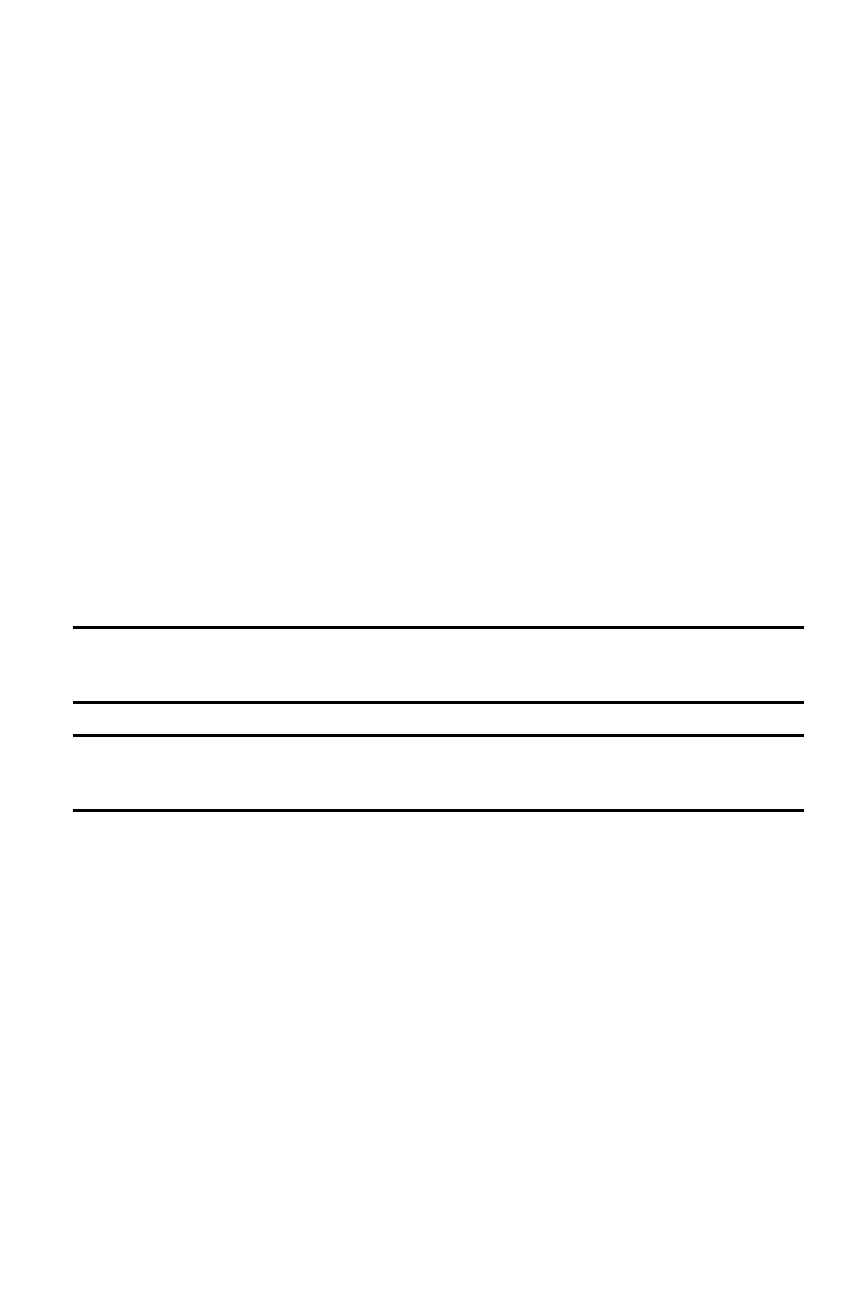
Transferring Files
54
Transferring Files
You can transfer music, pictures, video clips and other files between your
phone and a personal computer in several ways, including:
using a USB cable
using Bluetooth
using a microSD card reader
Transferring Files via USB Cable
Using PC Studio
File transfer between your phone and a PC or card using Samsung’s PC
Studio software (included with your phone) requires a PC with available
USB port, installation of PC Studio on the PC, and a USB cable.
Note: For more information on Samsung PC Studio software, consult the online help provided
with the program.
Note: Your phone’s USB Setting must be set to PC Studio or Ask on Connection to use PC
Studio (see “Select USB Mode” on page 162).
1. Start the PC Studio software.
2. Connect the USB cable to a USB port on your PC and to your phone.
USB Mode set to Ask on Connection: the Ask on Connection
window appears on the phone. Touch PC Studio and then Select.
When the software connects to the phone, a popup displays “SGH-
A886 has been connected” then the SGH-A886 icon appears.
USB Mode set to PC Studio: When the software connects to the
phone, a popup on the PC displays “SGH-A886 has been
