Samsung A886 User Manual
Page 121
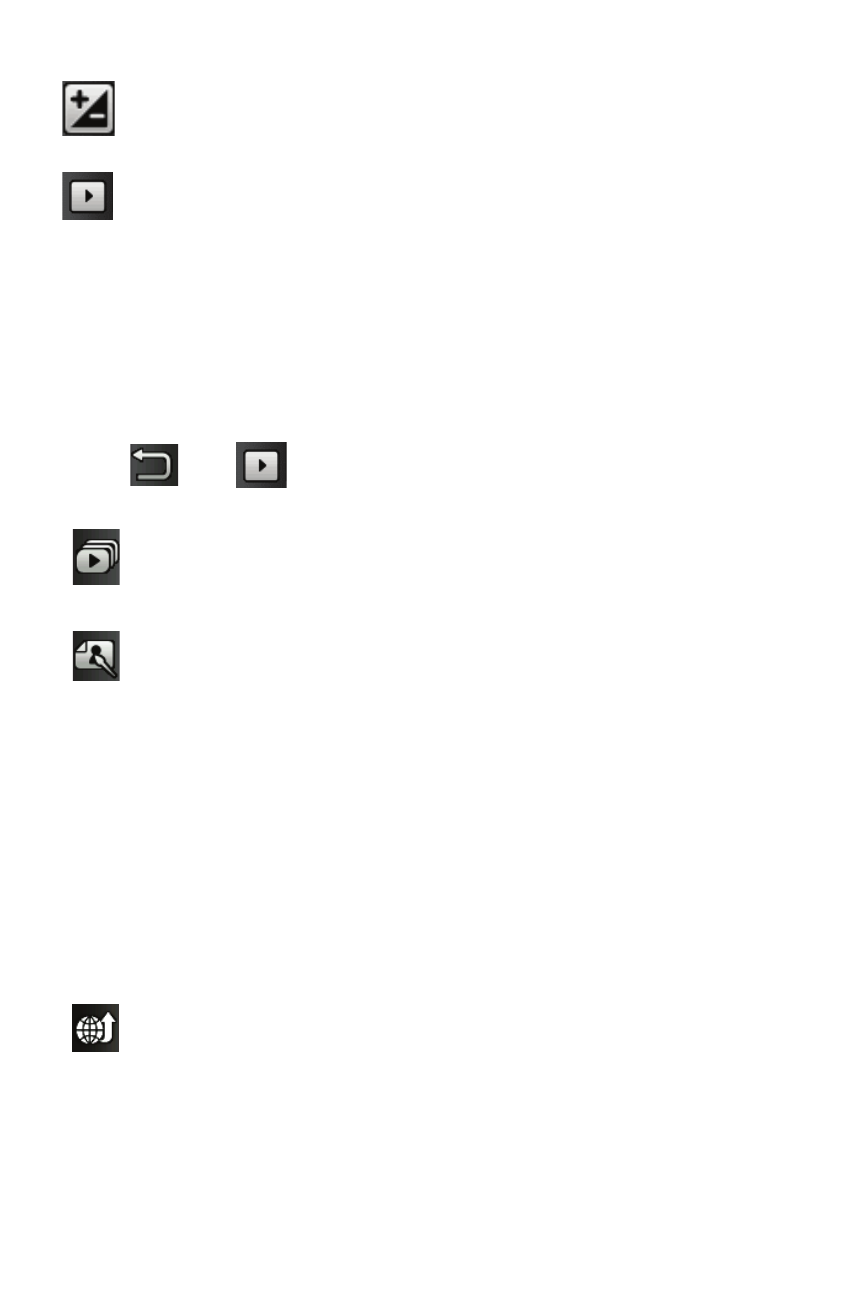
Games & Apps
115
Pictures Folder Options
After you have taken a picture, you can access various options.
Touch
and then touch one of the available options:
Brightness: allows you to adjust the brightness level by moving the slider
across the page.
Access Pictures/Video Folder Options: allows you to access the options
page for a selected image/video. Options include: Play slideshow, Edit,
Upload to web (facebook, Picasa, Flickr, Photobucket, Friendster,
MySpace), Information, Send (via Message or to Online Album), Set as
(Wallpaper or Caller ID), Delete, and Return to previous page.
Play Slideshow: Plays the available images (from the Pictures
folder) as a slideshow. Touch the Up/Down arrows to set the duration
of each onscreen image.
Edit: allows you to edit the current image using any of the following:
•Effects: Allows you to choose from several effects.
•Adjust: Adjusts Auto Level, Brightness, Contrast, and Colour.
•Transform: Allows you to Resize, Rotate, and Flip the image.
•Crop: Lets you crop the image. Touch one corner of the image
and, in a single motion, drag to another location to create the
crop area, then touch Crop.
•Insert: Lets you add Frames, Image, Clip Arts, Emoticon, and
Text to the image.
•Memo on screen: Lets you select a color, then handwrite a
message onto the current image. Touch Done to store the
changes.
Upload to Web: Lets you upload the image to Facebook, Picasa,
Flickr, Photobucket, Friendster or MySpace. Touch the icon for the
upload site required, enter information in the text fields as required
(Title, Notes, Blog tag) then touch Upload.
