Managing schedules and events (date book) – Sony PEG-S360 User Manual
Page 37
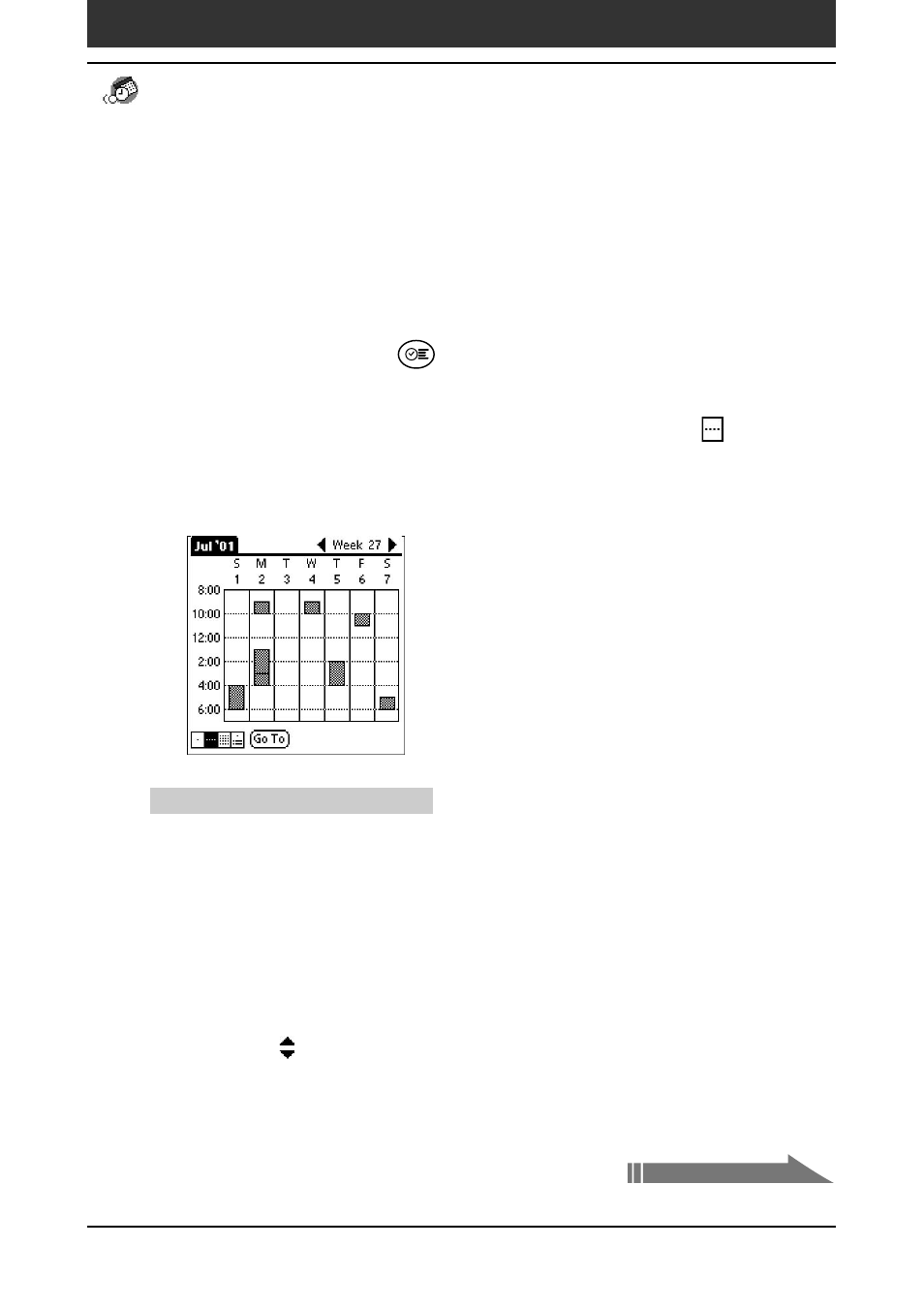
Chapter2
Using basic applications
37
Continued on next page
Displaying the Week view
Week view displays a calendar of your events for an entire week. This view
lets you quickly review your appointments and available time slots. In
addition, the graphical display helps you spot overlaps and conflicts in your
schedule.
1
Press the Date Book
button on the front panel.
Date Book starts up.
2
Press the Jog Dial navigator repeatedly or tap the
Week
view icon.
The Week view appears. Untimed events are also displayed in the Week
view.
Tips for using the Week view
• To reschedule an event while in the Week view, tap and drag the event to a
different time or day.
• Tap a blank time on any day to move to that day and have the time selected for a
new event.
• Tap any day or date that appears at the top of the Week view to move directly to
that day without selecting an event.
• The Week view displays the time span defined by the Start Time and End Time in
the Date Book Preferences settings. If you have an event before or after this time
span, a bar appears at the top or bottom of that day’s column. Use the onscreen
scroll arrows to scroll to the event.
Managing schedules and events (Date Book)
