Assigning applications to hotsync® buttons, Assigning applications to hotsync, Buttons – Sony PEG-S360 User Manual
Page 162
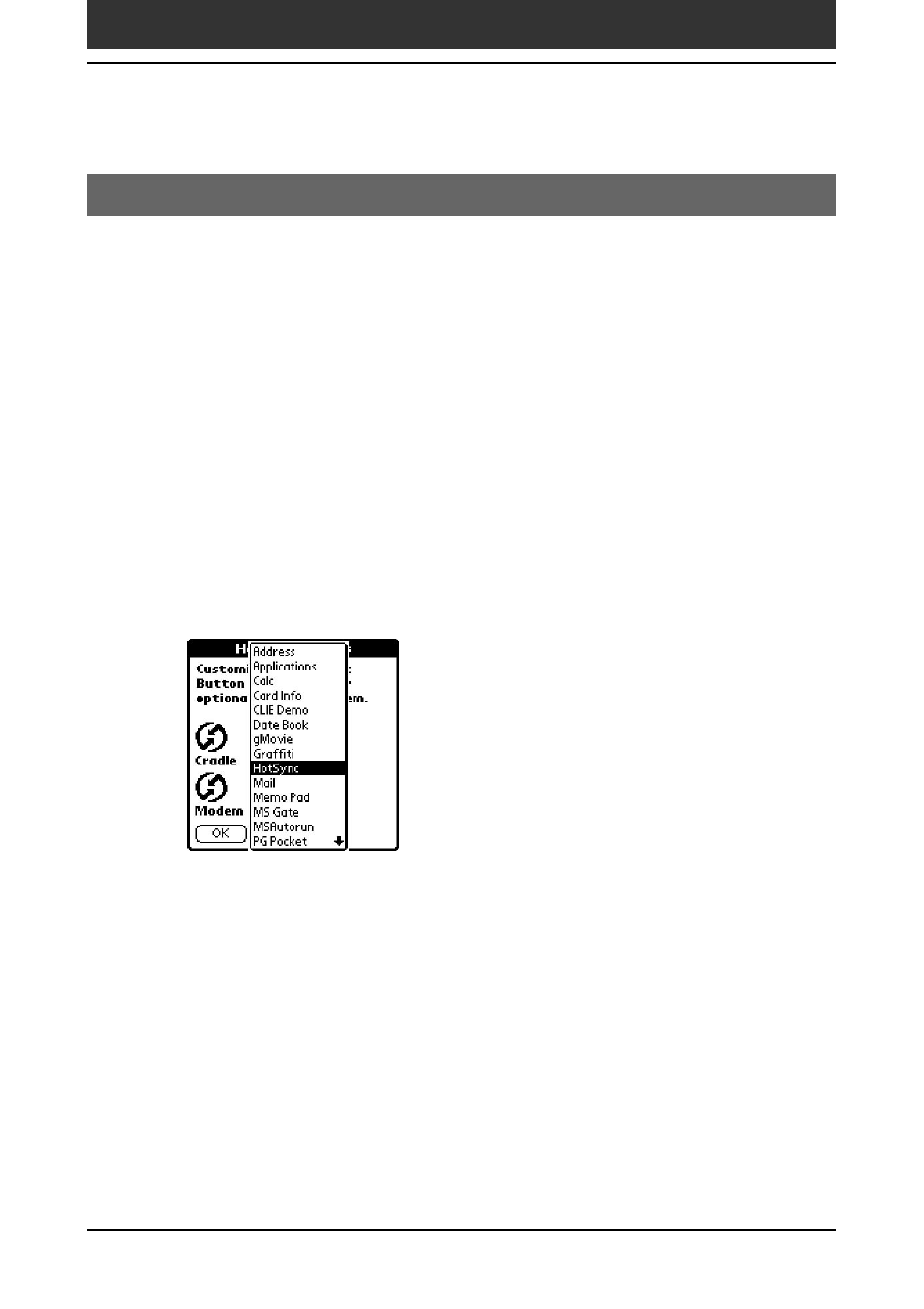
162
Chapter5
Customizing your Sony CLIÉ Handheld (Preferences)
Assigning applications to HotSync
®
buttons
The Buttons Preferences screen also enables you to assign different
applications to the HotSync
®
buttons on the cradle (not supplied) and the
modem (not supplied).
1
Tap Buttons from the drop-down list on the Preferences
screen.
The Buttons Preferences screen is displayed.
2
Tap HotSync.
The HotSync Buttons dialog box appears.
3
Tap the arrow V next to each button and then select the
application you want to assign to the button.
The HotSync button assignment is changed.
4
Tap OK.
Any changes that you make in the HotSync Buttons screen become
effective immediately. You can activate the selected application by
pressing the HotSync button.
Changing the Buttons preferences
- PEG-TJ27 (51 pages)
- PEG-TJ27 (84 pages)
- PEG-TJ27 (6 pages)
- PEG-TJ37 (8 pages)
- PEG-SL10 (16 pages)
- PEG-TJ27 (18 pages)
- PEG-TH55 (24 pages)
- PEG-TJ27 (195 pages)
- PEG-SJ22 (71 pages)
- PEG-SJ33 (52 pages)
- PEG-SJ33 (169 pages)
- PEG-SL10 (53 pages)
- PEG-TH55 (104 pages)
- PEG-TH55 (231 pages)
- PEG-TH55 (60 pages)
- PEG-TJ35 (190 pages)
- PEG-S320 (31 pages)
- PEG-S320 (24 pages)
- PEG-S320 (233 pages)
- PEG-N610C (16 pages)
- PEG-S320 (37 pages)
- PEG-N610C (14 pages)
- PEG-S320 (57 pages)
- PEG-T415 (9 pages)
- PEG-T415 (15 pages)
- PEG-T415 (12 pages)
- PEG-S360 (24 pages)
- PEG-T415 (16 pages)
- PEG-T415 (223 pages)
- PEG-T415 (64 pages)
- PEG-T415 (12 pages)
- PEG-T415 (104 pages)
- PEG-T415 (30 pages)
- PEG-T615G (220 pages)
- PEG-N760C (60 pages)
- PEG-N760C (57 pages)
- PEG-N610C (9 pages)
- PEG-N760C (29 pages)
- PEG-N760C (119 pages)
- PEG-N610C (24 pages)
- PEG-N760C (232 pages)
- PEG-N760C (17 pages)
- PEG-T665C (218 pages)
- PEG-T665C (208 pages)
- PEG-T665C (68 pages)
