Games – Sanyo SCP-6400 User Manual
Page 87
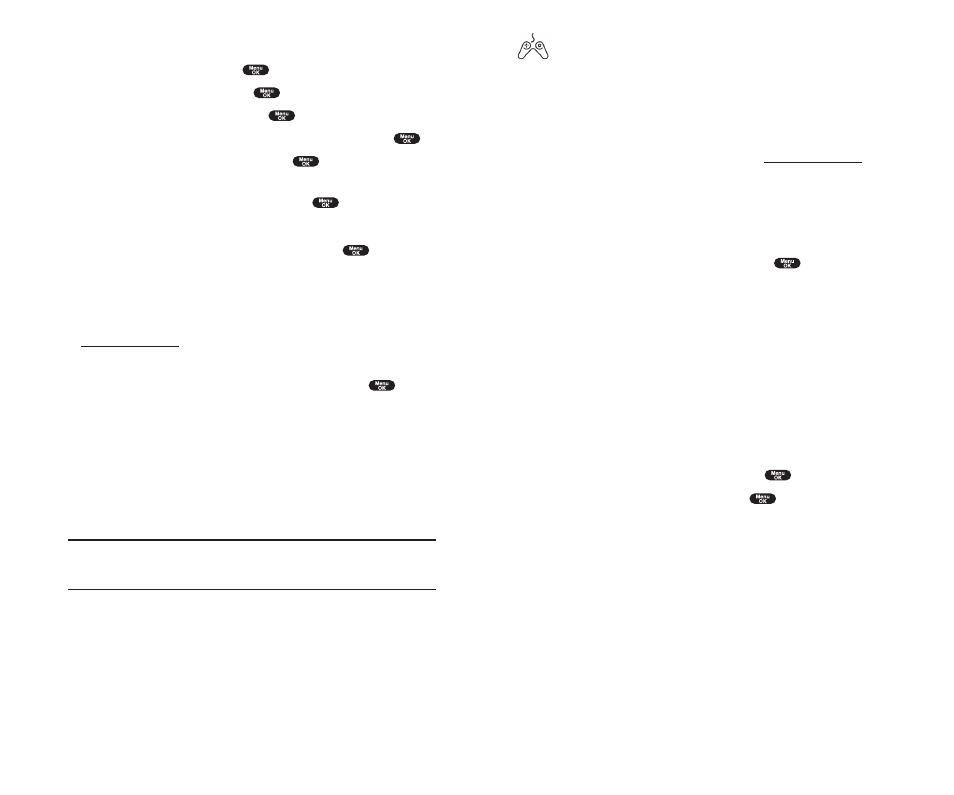
Games
You can play a variety of entertaining and graphically-rich games on your
PCS Phone. New games are easy to download and play.
Accessing Games
Y
(For details on purchasing options, consult your PCS Service Plan.)
To access a game from your phone:
1.
Highlight a game in the
Games
menu. The game summary and
purchasing options (if applicable) are displayed.
2.
Select the game by highlighting it and pressing
.
3.
If you have purchased a game before, or if you are accessing a game
that does not have premium service charges associated with it, proceed
to Step 4. If you have not purchased a game, you will be prompted to
enter your account password and create your purchasing profile.
4.
After accessing the game, highlight
Download Now
to play the game
immediately or
Save for Later
to save the game for later use.
Playing Games
To play a game on your PCS Phone:
1.
Launch your browser.
2.
From the home page, select
Games
and press
.
3
. Select the game you wish to play and press
.
4.
Follow the game instructions on your display screen.
Section 3: Using PCS Service Features
3B: PCS Vision 163
To assign a downloaded screen saver from the Downloads menu:
1.
From the Standby mode, press
to display the main menu.
2.
Highlight
Downloads
and press
.
3.
Highlight
Screen Savers
and press
.
4.
Highlight the downloaded data you want to confirm and press
.
5.
Select
Assign
from the options and press
.
6.
Highlgit one of
Incoming Calls
,
Screen Saver
,
Phone Book
,
Outgoing Calls
or
Service Search
and press
.
The following item needs extra step.
ᮣ
Phone Book
highlight your desired entry and press
.
7.
Then the message appears to confirm the data has been assigned.
Purchasing Screen Savers
You can purchase screen savers on your phone or through
To purchase a screen saver from your phone:
1.
Highlight an item in the
Screen Savers
menu and press
to
select it.
2.
If you have purchased a screen saver before, proceed to Step 3. If you
have not purchased a screen saver, you will be prompted to enter your
account password and create your purchasing profile.
3.
After purchasing the screen saver, highlight
Download Now
to
download the item immediately or
Save for Later
to save it in your
personal vault.
Note:
Your personal vault saves items for up to 90 days. Once an item
has been downloaded to your phone, you may keep the file for as long as
you like.
Section 3: Using PCS Service Features
162 3B: PCS Vision
