Viewing to do items, Editing to do items, Deleting to do from the list – Sanyo SCP-6400 User Manual
Page 55: Viewing event, call alarm or to do list, Purging all events, call alarms or to do list
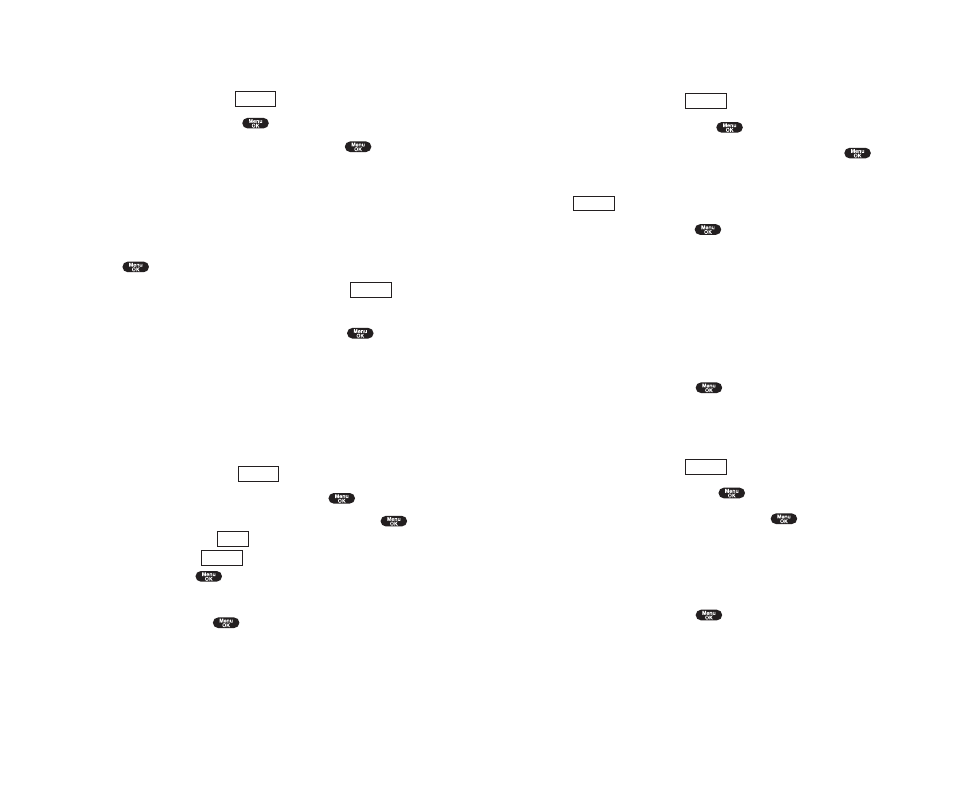
Viewing Event, Call Alarm or To Do List
To view available and used memory space:
1.
From Event list display, press
(right softkey).
2.
Highlight
View Memory
and press
.
3.
Highlight
Schedule Event
,
Call Alarm
or
To Do List
and press
.
For further options:
4.
Press (right
softkyey).
5.
Highlight an option, and press
.
Options:
ᮣ
Erase Old
deletes the old events or call alarms.
ᮣ
Erase Selection
deletes the To Do you selected. (See “Deleting To Do
ᮣ
Erase Done
deletes the To Do that is done.
ᮣ
Erase All
deletes the all events, call alarms and To Do.
6.
Highlight
Yes
or
No
, and press
.
Purging All Events, Call Alarms or To Do List
To delete all scheduled events, call alarms or To Do List:
1.
From Event list display, press
(right softkey).
2.
Highlight
Erase Memory
and press
.
3.
Highlight one item from the Options and press
.
Options:
ᮣ
Erase Old
deletes the old events, call alarms and To Do that are done.
ᮣ
Erase All
deletes the all events, call alarms and To Do.
4.
Highlight
Yes
or
No
, and press
.
Options
Options
Options
Section 2: Understanding Your Phone
2H: Personal Organizer
99
Viewing To Do Items
To view your To Do List:
1.
From Event list display, press
(right softkey).
2.
Highlight
To Do List
and press
.
3.
From To Do List display highlight an item and press
.
4.
Then detail display appears.
Editing To Do Items
To change a To Do item:
1.
From the To Do List display, highlight the item you want to edit, and
press .
2.
Highlight the box under your desired items and press
(right
softkey).
3.
Highlight
Add To Schedule
or
Erase Item
and press
.
Options:
ᮣ
Add To Schedule
extracts the item from the To-Do list and makes it a
scheduled event.
ᮣ
Erase Item
erases the item.
Deleting To Do from the List
1.
From To Do List display, press
(right softkey).
2.
Highlight
Erase Selection
or
Erase All
and press
.
ᮣ
Erase Selection
select the box next to To Do item and press
to
check the box. Then press
(left softkey) to erase. When you want
to check all box, press
(right softkey), then highlight
Check All
and press
.
ᮣ
Erase All
deletes the all To Do items.
3.
Highlight
Yes
and press
.
Options
Erase
Options
Options
Options
Section 2: Understanding Your Phone
98
2H: Personal Organizer
