Changing the backlight time length, Setting font size, Changing the lcd color – Sanyo SCP-6400 User Manual
Page 25: Changing the display screen
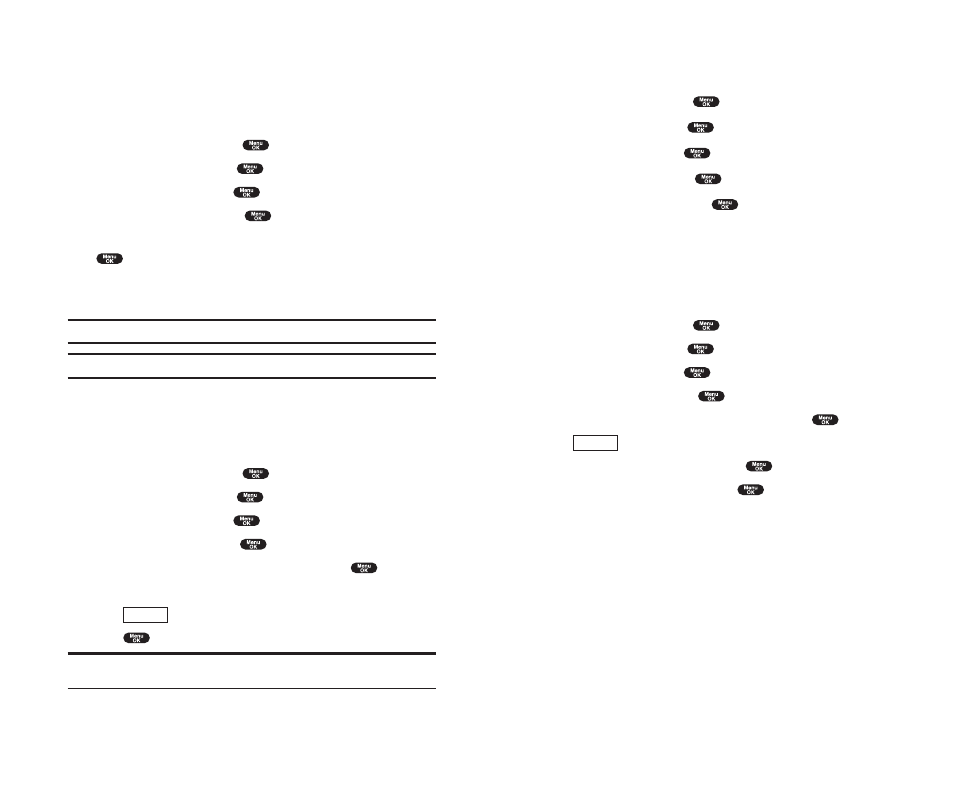
Changing the LCD Color
To change the LCD color setting:
1.
From the Standby mode, press
to display the main menu.
2.
Highlight
Settings
and press
.
3.
Highlight
Display
and press
.
4.
Highlight
LCD Color
and press
.
5.
Select your desired color and press
.
Changing the Display Screen
This feature lets you display the animation as a display for Outgoing Calls
or Service Search.
To assign the Animation:
1.
From the Standby mode, press
to display the main menu.
2.
Highlight
Settings
and press
.
3.
Highlight
Display
and press
.
4.
Highlight
Animation
and press
.
5.
Highlight
Outgoing Calls
or
Service Search
and press
.
ᮣ
Press
(right softkey) to see an example display.
6.
Select the menu under the item and press
.
7.
Highlight your desired option and press
.
ᮣ
Get New:
start up a Browser and you can select an item to download.
To deactivate this feature, select
Off
at the step 7 above.
Preview
Section 2: Understanding Your Phone
2B: Controlling Your Phone’s Settings
39
Changing the Backlight Time Length
The backlight setting lets you select how long the display screen and
keypad are backlit after any key press is made.
To change the backlight setting:
1.
From the Standby mode, press
to display the main menu.
2.
Highlight
Settings
and press
.
3.
Highlight
Display
and press
.
4.
Highlight
Backlight
and press
.
5.
Select
Always On
,
Always Off
or your defined time length and press
.
ᮣ
Always Off
always turns the Backlight off.
ᮣ
Always On
always turns the Backlight on.
Note: Always On
settings returns to previous value on next power cycle.
Note:
Long backlight settings affect the battery’s talk and standby times.
Setting Font Size
There are four font size settings for the message notification and browser.
To change the font size, follow these steps:
1.
From the Standby mode, press
to display the main menu.
2.
Highlight
Settings
and press
.
3.
Highlight
Display
and press
.
4.
Highlight
Font Size
and press
.
5.
Highlight either
Notifications
or
Browser
and press
.
6.
Select your desired font size.
ᮣ
Press
(right softkey) to display a font size example.
7.
Press
to set the selected font.
Tip:
From the font example display, you can see the larger/smaller font
displays by pressing right/left of the Navigation key.
Preview
Section 2: Understanding Your Phone
38
2B: Controlling Your Phone’s Settings
