Confirming the downloaded data – Sanyo SCP-6400 User Manual
Page 61
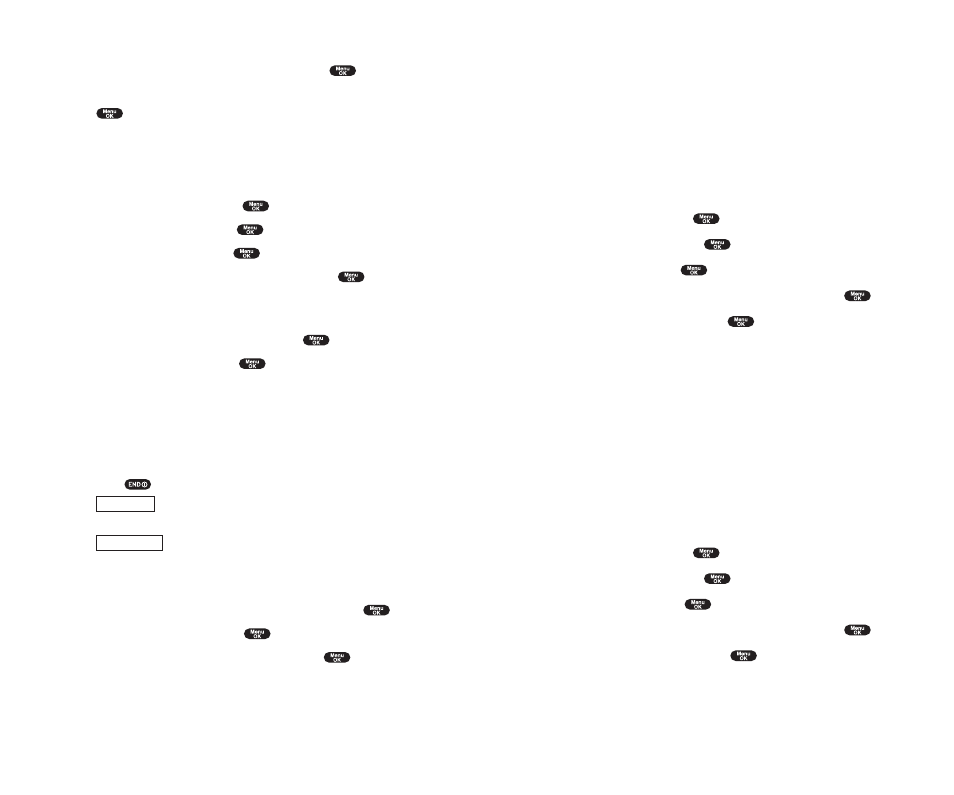
Confirming the Downloaded Data
The downloaded data will be classified as games, ringers, images (screen
savers) or application folder automatically. However, if a data has a
different category as above, they are classified as Dynamic folder. If a data
doesn’t belong to any of the above, it is classified as Others folder. You can
also confirm the downloaded data as following when you have just
finished downloading by pressing left softkey. (See “Options”)
To confirm the downloaded games folder:
1.
From the Standby mode, press
to display the main menu.
2.
Highlight
Downloads
and press
.
3.
Highlight
Games
and press
.
4.
Highlight the downloaded data you want to confirm and press
.
5.
Select
Run
from the options and press
.
Options
ᮣ
Run
to play the downloaded game.
ᮣ
Settings
to set the Network Access availability.
ᮣ
Options
to select the options of the downloaded data.
Properties:
shows the downloaded data property.
Online Info.:
shows the downloaded data information online.
Shop:
allows you to continue downloading.
Erase:
erases the selected downloaded data.
ᮣ
Exit
to return to the downloaded data list display.
To confirm the downloaded ringers folder:
1.
From the Standby mode, press
to display the main menu.
2.
Highlight
Downloads
and press
.
3.
Highlight
Ringers
and press
.
4.
Highlight the downloaded data you want to confirm and press
.
5.
Select
Play
from the options and press
.
Section 2: Understanding Your Phone
2H: Personal Organizer 111
If you want to download a ringer file from Start-up/Power-off Tone menu.
1.
Highlight
Others
at the previous step 4 and press
.
2.
Select the menu under
Start-up Tone
or
Power-off Tone
and press
.
3.
Follow the previous steps 7 to 12.
To download an image file from Display Setting Menu (Animation,
Incoming Calls, and Screen Saver):
1.
From the Standby mode, press
to display the main menu.
2.
Highlight
Settings
and press
.
3.
Highlight
Display
and press
.
4.
Highlight
Animation
or
Incoming Calls
and press
.
The following item needs extra step.
ᮣ
Animation
select the menu under
Outgoing Calls
or
Service Search
.
5.
Select the menu under each item and press
.
6.
Highlight
Get New
and press
.
7.
Start up a Browser and connect Download Homepage.
8.
Select your desired image file, and follow the system prompts.
9.
Press left softkey to start downloading.
10.
Wait for the download to complete.
11.
Press
to end, or press left or right softkey for further operation.
ᮣ
functions the downloaded data. (See “To confirm the
downloaded images (screen savers) folder” on page 112.)
ᮣ
returns to Download Homepage and you can continue
to download.
If you want to download an image file from Screen Saver menu.
1.
Highlight
StandbyDisplay
at the step 4 above and press
.
2.
Select
Screen Saver
and press
.
3.
Select the menu under
Screen Saver
and press
.
4.
Follow the previous steps 6 to 11.
Right softkey
Left softkey
Section 2: Understanding Your Phone
110 2H: Personal Organizer
