SmartBridges sB3412 User Manual
Page 66
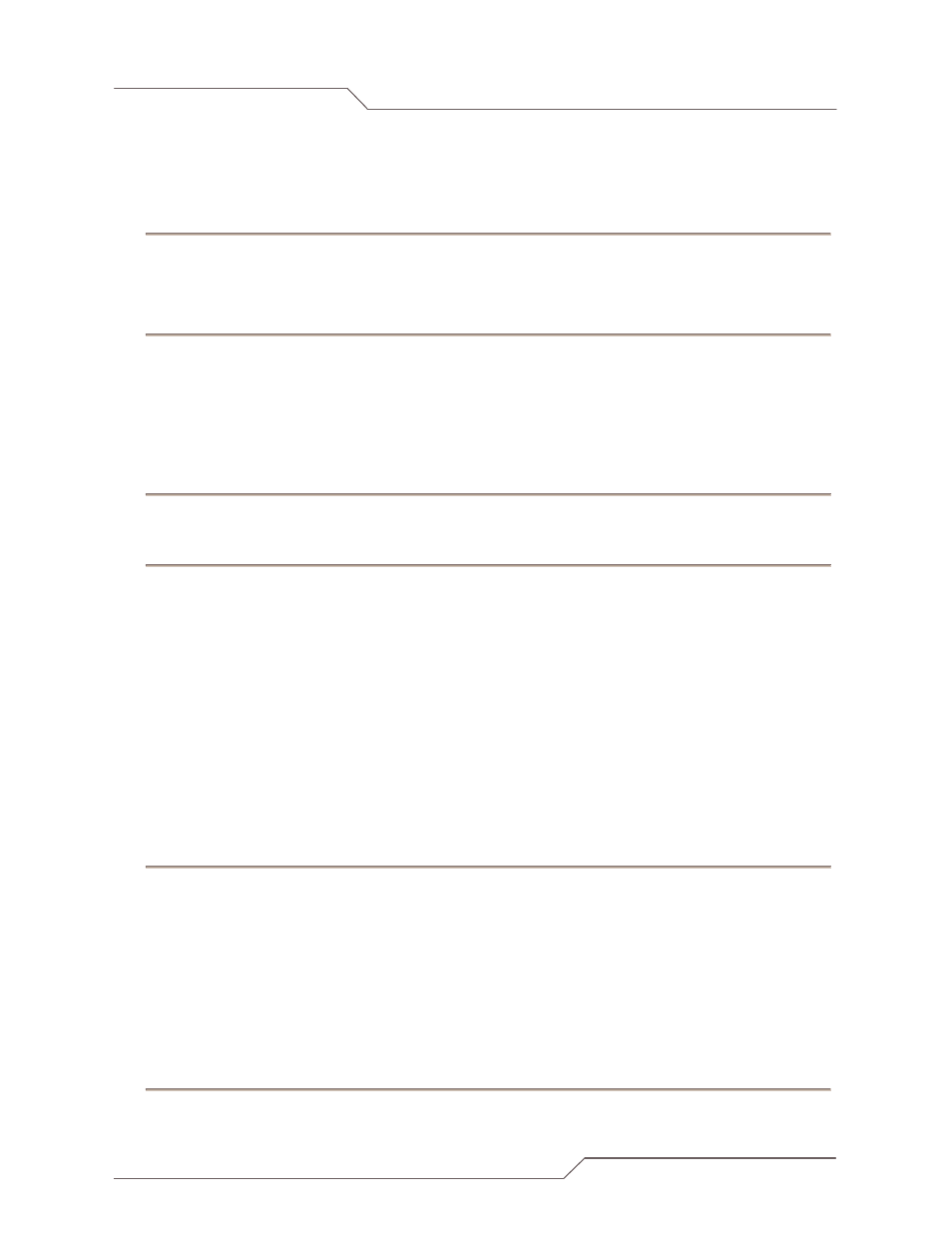
Page 66 of 78
i n t e l l i g e n t w i r e l e s s p l a t f o r m
airClient™ Nexus PRO TOTAL User Guide
8.2.1 Save Profile
Follow the steps below to save the current configuration to a profile:
1. Select a profile name from ‘Save As’.
2. Enter a description of the profile.
3. Click the ‘Save Profile’ button to effect the changes.
Note: Existing configuration parameters in the selected profile name will be replaced with current
configuration parameters.
8.2.2 Load Operating Profile
To load the desired operating profile, follow these steps:
1. Select a profile to load from the Profile Table.
2. Click the Load button to load the selected profile.
Note: Current configuration parameters will be replaced by the new loaded profile. User will be asked to
wait while the new profile loads.
8.2.3 Profile Calendar
The Profile Calendar allows the user to manage profiles based on different calendar times. With it the
different profiles and scheduled activities can be configured based on the profiles set for a pre-defined
time.
A typical situation is when an operator has two profiles for day and night. The two different profiles can be
created and saved as Profile Day and Profile Night. The Profile Calendar can then be scheduled to
activate each profile at the correct time.
Follow the steps below to schedule the activation of a saved profile:
1. Select a profile to schedule.
2. Uncheck the ‘Disable Profile Calendar’ check box. A profile calendar will be displayed.
3. Select the date and time from the load time calendar. Choose a start date with the calendar icon.
4. Select the recurrence (daily, weekly, monthly, only once).
5. Click the ’Apply Changes’ button. The schedule will be loaded either daily, weekly monthly or only
once at the specified start date and time.
6. To disable the scheduled profile, check the box ‘Disable Profile Calendar’.
