JVC GC-A55 User Manual
Page 17
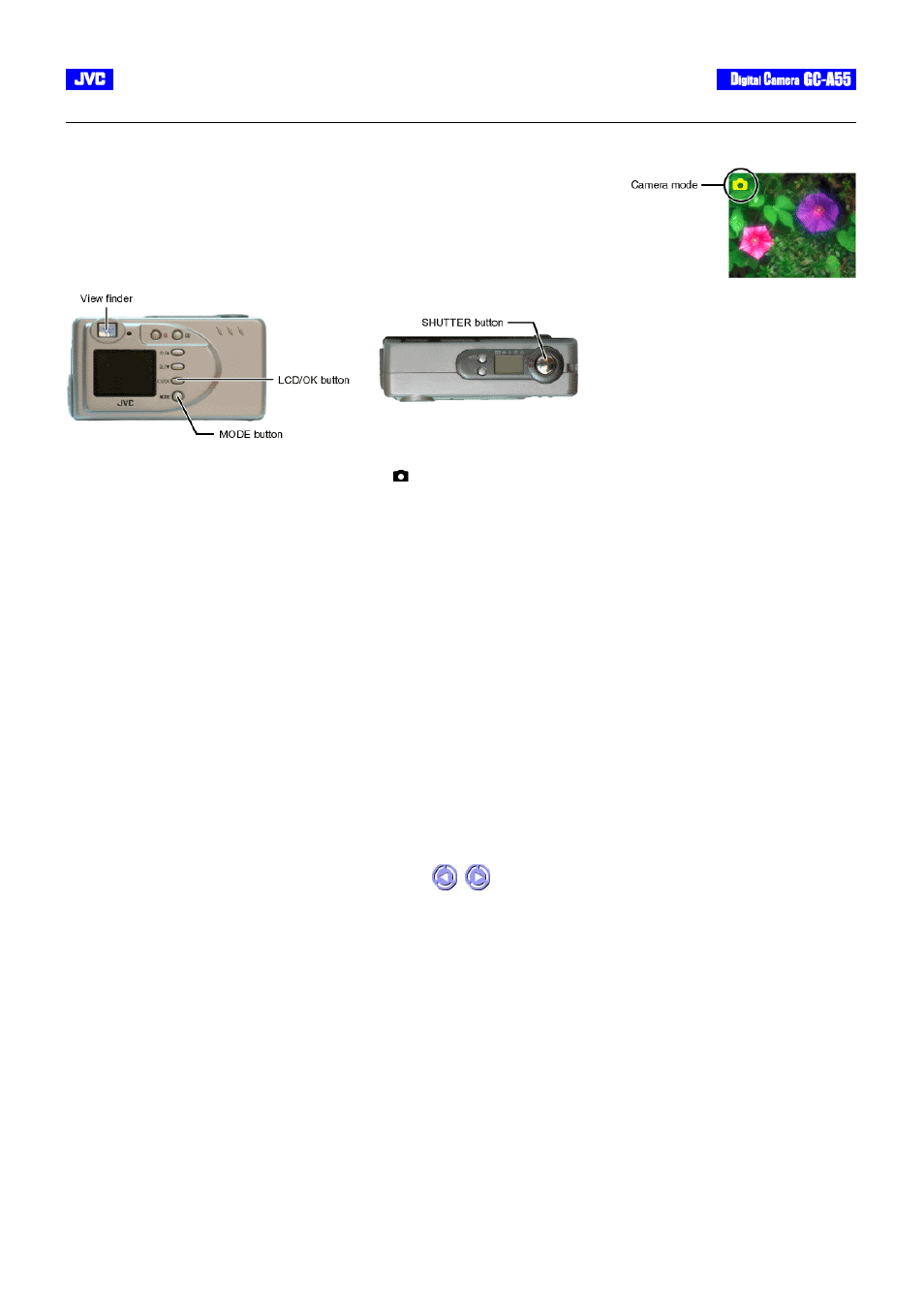
/
[Back] [Next]
CAMERA MODE
This mode is used for capturing still images. The pictures taken will be stored in the camera’s internal memory or the memory-card in JPEG file
format.
Procedures:
1. Get the camera ready. (Refer to ‘
Getting Started
’)
2. Toggle on the MODE button to select the Camera mode [
].
3. Frame your subject. You may use either the viewfinder or the 1.5” full color TFT LCD monitor (Toggle the LCD/OK button to activate or
deactivate it).
* We recommend, however, that the viewfinder be used as far as possible to extend battery time since the LCD is highly power consumptive.
4. Press the shutter button fully down.
If the ”
QUICK VIEW
” function has been set to ON, the image captured will appear on the LCD monitor for a few seconds.
5. To continue capturing, repeat the above steps 3 & 4.
Notes:
l
To adjust the Image Quality and Resolution, please refer to ‘
Setting the Image Quality and Resolution
’.
l
When the storage memory is full, you may either
delete the images
that are no more required, or
insert a new memory card
.
l
The
number of remaining shots
shown on the LCD panel is an approximate value based on the currently set resolution, picture quality and
memory size.
l
The actual number of remaining shots also differ depending on the shooting conditions. Hence, a single shot may reduce the value by two or
not change the value at all. This is not a malfunction of the LCD panel. Also, upon the camera being turned on, memory adjustments are made
and the indicated remaining value may actually be higher than when the camera was last turned off.
l
When you take pictures in bright locations or in clear fine weather, lines may appear on the monitor. This is not a malfunction.
l
Press the shutter button down steadily.
l
When the status indicator is lit, shooting/replay is not possible. Wait until the light goes off.
l
Never open the Battery/Memory card compartment door when the Status Indicator is lit for this may cause malfunction.
l
Please
format
new SD cards with this camera before using them.
l
We recommend that you take some test shots to get accustomed to the camera before you actually start.
l
We cannot bear any responsibility for an inability to record or replay material normally, in the event of a problem with this camera.
l
Store backups
of important photographs/video clips in eg. your personal computer. We cannot bear any responsibility for any loss or alteration
to the images stored in the camera’s internal or external memory.
l
It is prohibited to use pictures taken with this camera for commercial purposes without the consent of the copyright owner.
Shooting Basics
When the card is inserted into the camera, your captured still images/video clips will be stored in the
card’s memory. When the card is removed, the internal memory of the camera will be used as the storage
media.
