Listening to the satellite radio, English, For sirius radio – JVC KW-AVX706 User Manual
Page 31: For xm radio, External devices
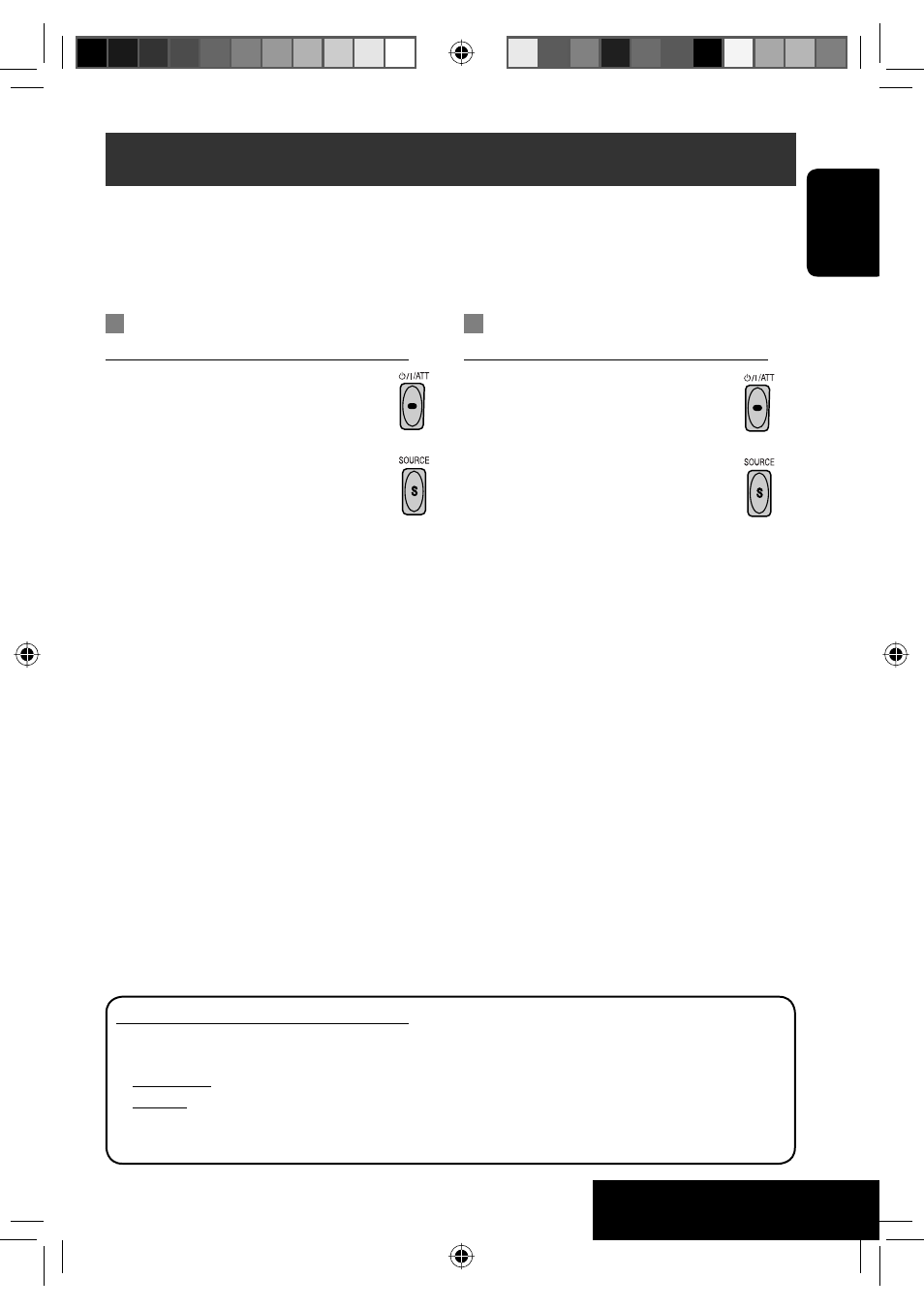
31
ENGLISH
EXTERNAL DEVICES
For SIRIUS Radio
Activate your subscription after connection:
1
Turn on the power.
2
Select “SAT” for the source.
JVC DLP starts updating all the SIRIUS
channels. (See “GCI update”column below.)
• Once completed, JVC DLP tunes in to
the preset channel, CH184.
3
Check your SIRIUS ID, see page 45.
4
Contact SIRIUS on the internet at
activate your subscription, or you can
call SIRIUS toll-free at 1-888-539-
SIRIUS (7474).
“Subscription Updated Press Any Key to
Continue” appears on the monitor once
subscription has been completed.
For XM Radio
Activate your subscription after connection:
1
Turn on the power.
2
Select “SAT” for the source.
XMDirect
TM
Universal Tuner Box starts
updating all the XM channels. “Channel
1” is tuned in automatically. (See “GCI
update”column below.)
3
Check your XM Satellite radio
ID labelled on the casing of the
XMDirect
TM
Universal Tuner Box, or
tune in to “Channel 0” (see page 32).
4
Contact XM Satellite radio on
the internet at
subscription, or you can call 1-800-
XM-RADIO (1-800-967-2346).
Once completed, the unit tunes in to one
of the available channels (Channel 4 or
higher).
Listening to the satellite radio
Before operating, connect either one of the following (separately purchased) to the CD changer jack
on the rear of this unit.
• JVC SIRIUS radio DLP—Down Link Processor, for listening to the SIRIUS Satellite radio.
• XMDirect
TM
Universal Tuner Box—With a JVC Smart Digital Adapter (XMDJVC100: not
supplied), for listening to the XM Satellite radio.
GCI (Global Control Information) update:
• If channels are updated after subscription, updating starts automatically, and no sound can be
heard.
For SIRIUS: “Channels Updating XX% completed” appears.
For XM: “UPDATING” appears.
• Update takes a few minutes to complete.
• Do not press any button or perform any operation until updating is completed.
EN29-37_KW-AVX706J_f.indd 31
EN29-37_KW-AVX706J_f.indd 31
8/3/06 2:14:57 PM
8/3/06 2:14:57 PM
