Vm9313 operating instructions – Jensen VM9313 User Manual
Page 12
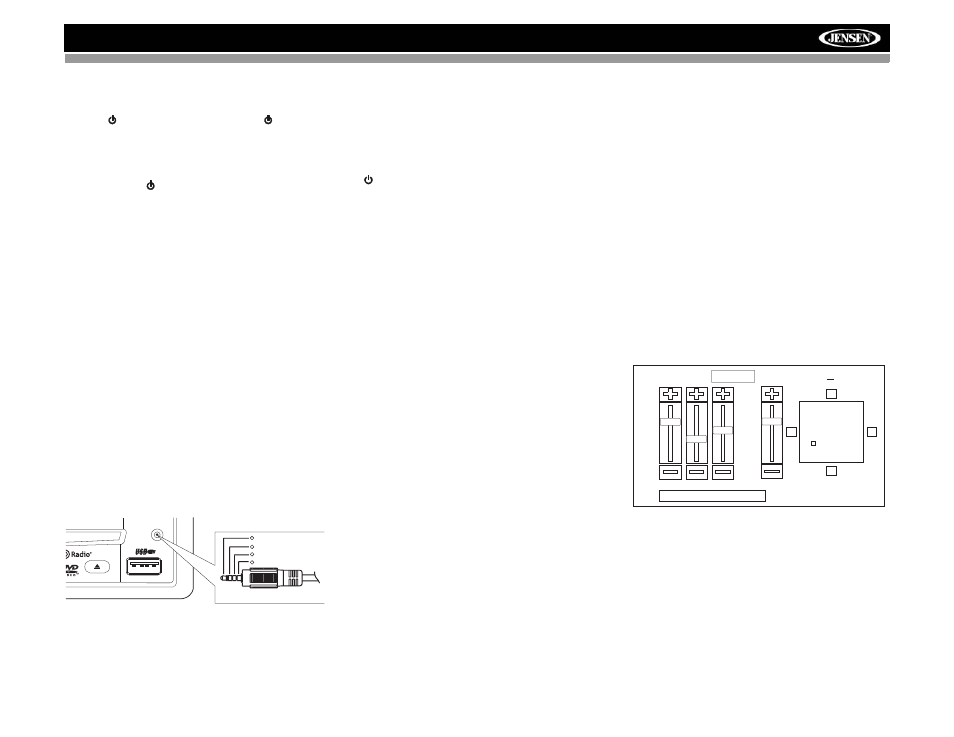
8
VM9313
OPERATING INSTRUCTIONS
Power On / Off
Press the /SRC button (6) on the unit (or the button (4)
on the remote control) to turn the unit on. The buttons on the
front of the unit light up and the current mode status appears
in the LCD screen (15). You can also turn on the unit by
pressing the OPEN button (4) and opening the TFT screen.
Press and hold the button to power off the unit.The monitor
is drawn back into the main compartment.
Audible Beep Confirmation
An audible beep tone confirms each function selection. The
Beep tone can be disabled through the Setup menu.
Mute
Press the AUDIO button (5) on the front panel or the MUTE
button (3) on the remote to mute the volume from the unit.
Press the button again to restore the volume. “MUTE” is
displayed on the LCD. Adjusting the volume or using any of
the audio setup features cancels the mute function.
Playing Source Selection
Press the SRC button (6) on the front panel or the SRC
button (8) on the remote to change between available playing
sources
.
The playing mode is displayed on the TFT and LCD
screens.
Accessing External Devices
External peripheral devices can be connected to this unit via
the rear RCA inputs or the A/V INPUT connector (11) on the
front of the unit. Select “AUX-IN1” to access an auxiliary
device connected to the A/V INPUT on the front panel. Select
“AUX IN2” mode to access a device connected to the rear
AUX IN connectors.
Connect the external device to the 3.5mm Media Cable and
then plug the cable into the A/V INPUT connector (10) on the
front of the radio. Select “AUX IN1” mode to access an
auxiliary device connected to the A/V INPUT on the front of
the radio. You cannot directly control external devices
connected to the A/V INPUT.
Selecting a Source While Navigating
While navigating, other sources may be selected and listened
to such as AM-FM Tuner, CD, etc. To select a source, press
the /SRC button (6) and then select a source from the
Front Source Menu. Navigation voice prompts will be heard
automatically, although the navigation map cannot be seen.
(The selected source audio will be muted until the navigation
voice prompt command is completed, after which the source
audio will resume.)
Volume Adjustment
To increase or decrease the volume level, turn the AUDIO
control (5) on the front panel or press the VOL+/ VOL-
buttons (15, 16) on remote control. When the volume level
reaches “0” or “40”, a beep sounds, indicating that the
adjustment limit has been reached. The volume ranges from
“0” to “40”. The LCD or TFT screen displays the volume level
for 3 seconds.
Programmable Turn-On Volume
This feature allows the user to select a turn-on volume setting
regardless of the volume setting prior to turning the unit off.
To program a specific turn-on volume level, turn the AUDIO
control (5) to adjust the volume to the desired turn-on volume.
Press and hold the AUDIO button while the yellow speaker
icon and level indication is displayed on the screen. The unit
will beep to confirm your turn-on volume setting.
Steering Wheel Control (SWC)
The VM9313 is compatible with the PAC (Pacific Accessory
Corporation) steering wheel control adapter SWI-PS. A
3.5mm female connector (labeled “SWC Interface”) on the
back of the head unit allows connectivity to the PAC adapter.
Please refer to the instructions included with the PAC adapter
for detailed installation information.
SWC Functions
The following controls are available for most vehicles:
1.
Vol Down
2.
Vol Up
3.
Mute
4.
Seek Down / Previous Track / ** Preset Down
5.
Seek Up / Next Track / ** Preset Up
6.
SRC (Source)
7.
** Select
8.
** Select
9.
Band
** If additional steering wheel control buttons are available on
the vehicle, function 7 / 8 may be assigned the "Select"
feature. This feature / function may not be available on some
vehicles.
Select Operation
If "Select" (function 7 or 8) is held down and function 4 is
pressed momentarily, Preset Up will be selected. If "Select"
(function 7 or 8) is held down and function 5 is pressed
momentarily, Preset Down will be selected.
Audio Control Menu
The Audio Control feature allows you to easily adjust your
audio system to meet the acoustical characteristics of your
vehicle, which vary depending on the type of vehicle and its
measurements. Proper setting of the Fader and Balance
boosts the effects of the cabin equalizer.
Press the AUDIO button (5) on the front panel or touch the
EQ button on the left side of the TFT screen to display the
audio menu.
To adjust an audio feature:
1.
Use the touchscreen or press the (>>|)/(|
<<
) buttons (14,
22) on the remote control to highlight the audio feature
to be adjusted.
2.
Touch the screen to select an option to adjust. Touch
the yellow box next to the “EQ” label or press the
AUDIO control (5) repeatedly to view available preset
EQ options.
3.
Touch the +/– buttons on the screen or press the |<<,
>>|, >>, or << buttons (17, 19, 14, 22) on the remote
A / V
INPUT
3.5mm Media Cable (included)
Video
Left Audio
Right Audio
Ground
1
2
3
4
+14 —
0 —
0 —
—
–14 —
–14 —
EQ
User
FAD
BAL
BASS
MID
TREB
SUB
User
F
R
R
L
