White spot compensation, E-42 white spot compensation, Attach a lens cap or similar – JVC TK-C1430 User Manual
Page 42: Display the maintenance screen, Press the set button, Move the cursor (>) to execute, Confirm the display, Press the menu button
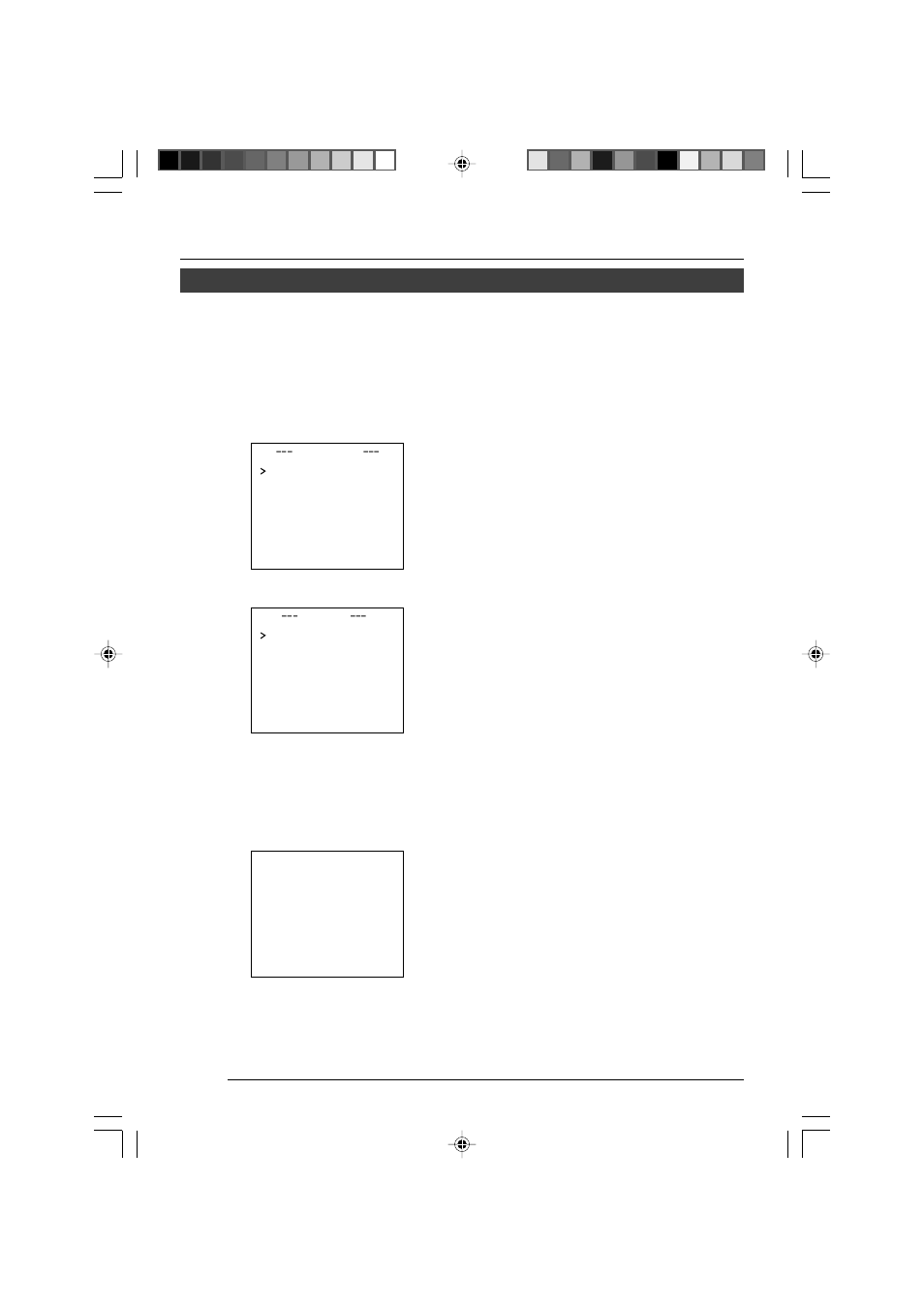
E-42
White spot compensation
CCDs have the general characteristic that white spots appear on the screen when the CCD is
operated at high temperatures or when they are used with a slow shutter speed.
This unit has a built-in white spot compensation function to reduce these white spots.
(The number and the size of the white spots changes according to the use temperature, the
shutter speed, etc. Furthermore, there is a limit on the number of white spots that can be
compensated.)
Operation method
1.
Attach a lens cap or similar.
• Prevent entry of light to the CCD.
• Switch on the camera power supply
and wait for at least 30 minutes.
2.
Display the MAINTENANCE
screen.
• Confirm that the cursor (>) is at the item
CCD SPOT.
3.
Press the SET button.
• The CCD SPOT screen will be dis-
played.
• If you do not want to perform white spot
compensation, move the cursor (>) to
CANCEL and press the SET button.
4.
Move the cursor (>) to EXECUTE.
5.
Press the SET button.
• White spot compensation will operate.
(“SPOT SCAN OPERATION” is dis-
played during operation.)
6.
Confirm the display.
• When white spot compensation has
been performed correctly, “SPOT
SCAN OK” is displayed for about 5
seconds, and then return is made to
the CCD SPOT screen.
• When “SPOT SCAN ERROR: HIGH
LIGHT” is displayed, check that no light
enters into the CCD.
7.
Press the MENU button.
• Return to the MENU screen will be
made.
I N
MA
T E NA N C E
C C
S P OT . .
D
D
C C
S P OT
C A
E L
NC
E X C TE
U
E
h e a t u p 3 0 m i n i n a d v a n c e
n e e d L e n s – c a p t o e x e c u t e
S P T
SCAN OK
O
TK-C1430_23-44_E
05.6.20, 10:42 AM
42
