Button functions – JVC AV-48WP30 User Manual
Page 58
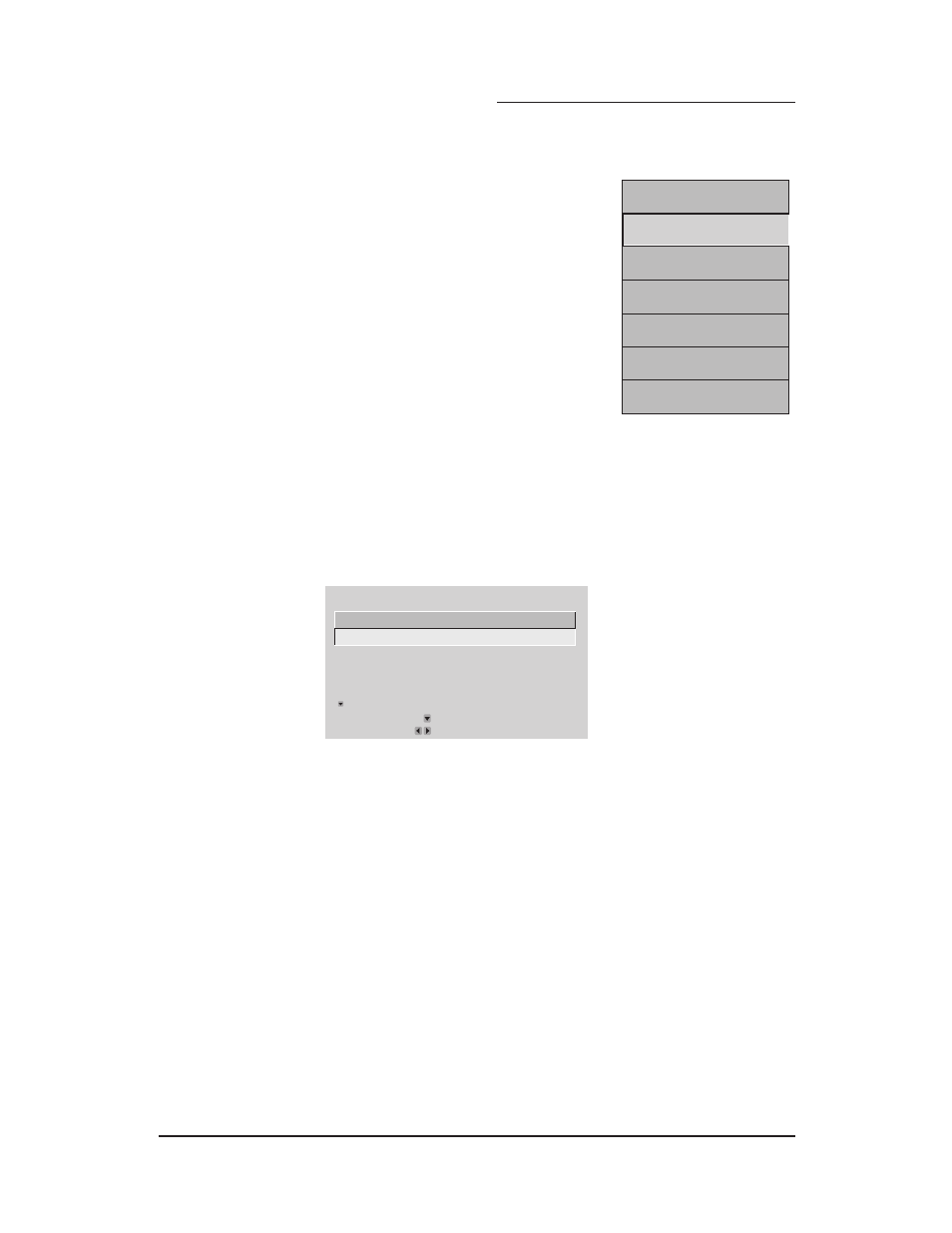
INPUT
The AV-56WP30 or AV-48WP30 can receive signals from a variety
of sources. Use the I
NPUT
button to select the signal source:
Antenna (for signals from the RF coaxial cable) or VIDEO 1
through VIDEO 4 (for signals from an audio/video device like a
DVD player or VCR) or DIGITAL-IN.
The INPUT menu will appear when you press I
NPUT
. To select a
signal source, press I
NPUT
, each press will move to the next item in
the menu. If no device is connected to an input, a grey screen will
appear. When you have selected a signal source, either press E
XIT
to leave the menu or wait a few seconds for the menu to disappear
automatically.
• Pressing C
H
+/- will automatically select the antenna (12) as the
source.
Button Functions
I N P U T
12
V I D E O - 1
V I D E O - 2
V I D E O - 3
V I D E O - 4
DIGITAL-IN
INPUT Menu
LIGHT
The remote control includes illuminated buttons for key features like C
H
+/- and V
OL
+/-. Press
the L
IGHT
button to turn the illumination on. The illumination will shut off automatically after a
few seconds.
58
MENU (on TV’s Front Panel)
You can also access the onscreen menu system by pressing the M
ENU
button on the
television’s front panel. When you press this button, an additional onscreen menu will appear.
This menu will show you the current channel (07 on the menu shown above), the current signal
input in use.
You can move to the other onscreen menus by pressing the arrow.
FRONT PANEL CONTROL
NEXT PAGE
OPERATE BY FRONT KEY
SELECT
CHANNEL 07
BY FRONT KEY
INPUT TV
