Onscreen menus, Using the onscreen menus – JVC AV-48WP30 User Manual
Page 27
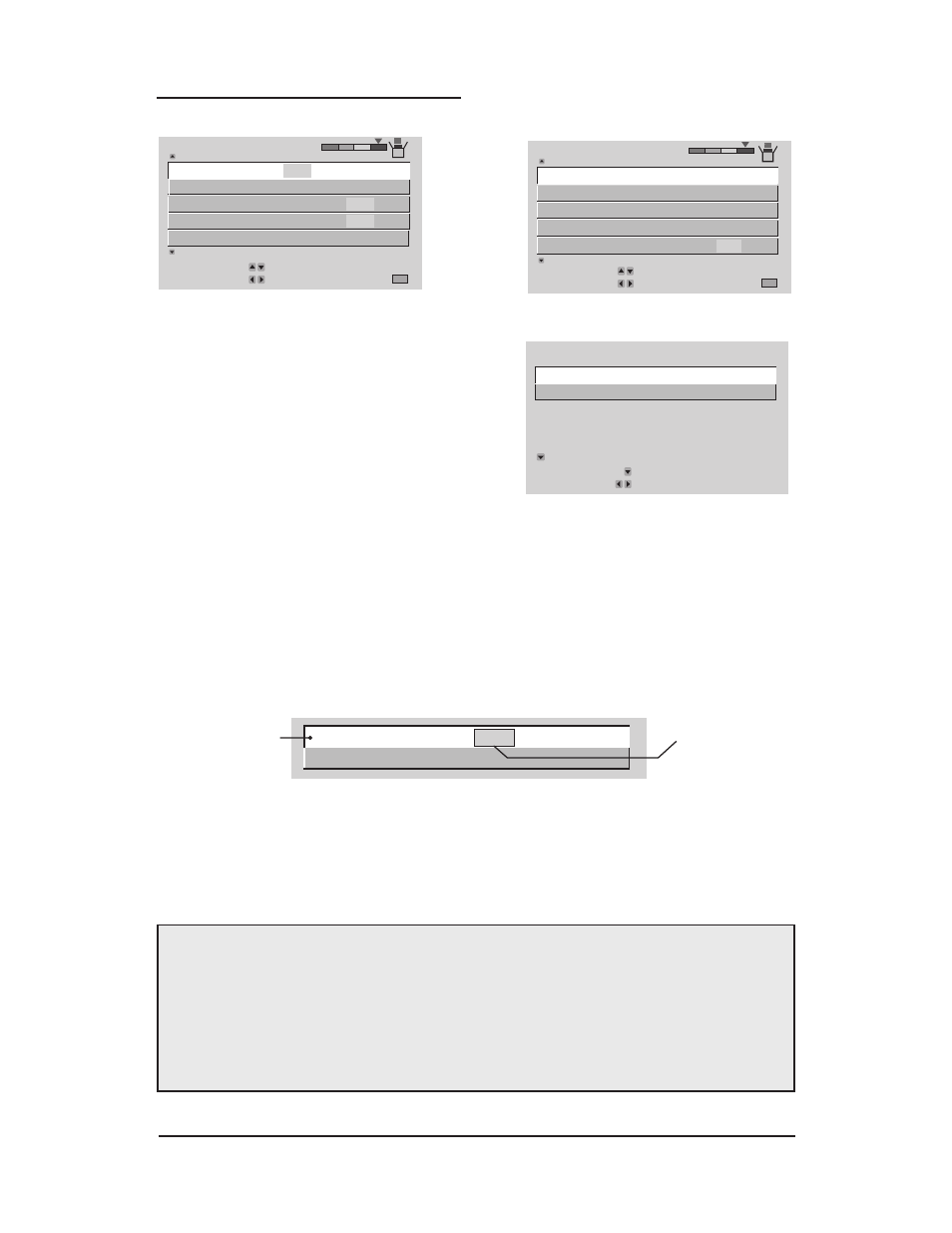
INITIAL SETUP
CLOSED CAPTION
AUTO SHUT OFF
LANGUAGE
NEXT PAGE
PREVIOUS
OPERATE BY
EXIT BY
SELECT BY
EXIT
FRE SPA
ON
ENG
DIGITAL–IN
SIZE 1
JVC
FRONT PANEL LOCK
ON
OFF
OFF
INITIAL SETUP
CHANNEL SUMMARY
V-CHIP
AUTO TUNER SETUP
NEXT PAGE
PREVIOUS
OPERATE BY
EXIT BY
SELECT BY
EXIT
SET LOCK CODE
JVC
AUTO DEMO ON OFF
FRONT PANEL CONTROL
INPUT
TV
CHANNEL
NEXT PAGE
OPERATE
FRONT KEY
SELECT BY
FRONT KEY
07
BY
Onscreen Menus
INITIAL SETUP 2
INITIAL SETUP 1
FRONT PANEL CONTROL
(Will appear only when M
ENU
button
on TV Front Panel is pressed.)
Using the Onscreen Menus
To open the Onscreen Menu system, press the M
ENU
button on the remote control. You
navigate within the Onscreen menus by using the four directional arrow buttons on the remote
control. (These buttons are also the C
H
+/- and V
OL
+/- buttons - Channel and Volume
functions will not operate when the Onscreen Menu is active).
The selected feature and option on a menu screen are highlighted in a different color.
To move to a different feature use the arrows to move up or down the list. When you
press the up arrow at the top of the list or the down arrow at the bottom, the next menu screen
will appear. Use the arrows ¥to select an option from the highlighted feature. Pressing E
XIT
on the remote control will close the Onscreen Menu system and return you to normal television
viewing.
Each menu and its features will be discussed in the following pages of this guide.
Notes: You may also move to the next menu screen by pressing M
ENU
again.
• If you do not press any buttons for a few seconds, the Onscreen menu will automatically
shut off.
• Button names in this guide are shown in S
MALL
C
APITAL
L
ETTERS
.
• Menus may appear in different sizes onscreen depending on the aspect ratio selected.
• Some menu items may not appear in menu screens when certain aspect ratios or inputs
are selected.
27
LANGUAGE
SPA
CLOSED CAPTION
ENG
FRE
Selected Option
(Yellow)
Selected Option
(Blue or Green)
Note:
The DIGITAL-IN menu can only be
displayed when a 480p picture signal is input
to the Digital-In terminal and the picture is
being displayed on the screen.
