Operating other components, English – JVC RX-554RBK User Manual
Page 44
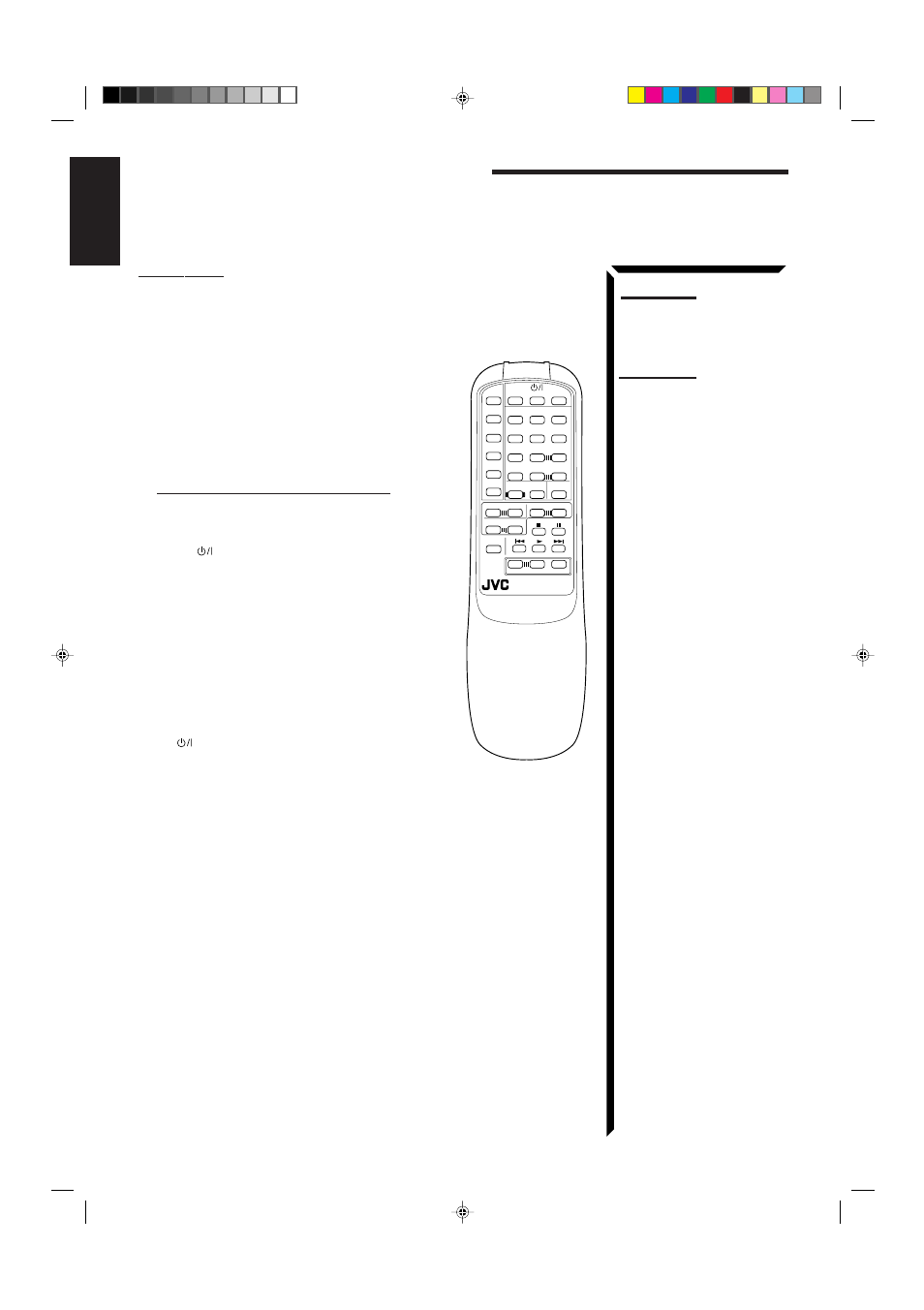
39
English
IMPORTANT:
To operate JVC video components using this remote control:
•
Aim the remote control directly at the remote sensor on the VCR or TV, not on
the receiver.
7
7
7
7
7 After pressing VCR, you can perform the
following operations on the VCR:
3
Starts playback.
4
Rewinds a video tape.
¢
Fast winds a video tape.
7
Stops operation.
8
Pauses. To resume playing, press
3.
You can always do the following on the VCR:
•
Change the channels on the VCR using the VCR
CH +/– button.
•
Turn on and off the VCR by pressing VCR in
the
(Standby/On) section.
7
7
7
7
7 You can always perform the following operations
on the TV:
•
Change the TV’s input mode to either “TV” or
“VIDEO” using the TV/VIDEO button.
•
Change the TV volume using the TV VOL. +/–
button.
•
Change the channels on the TV using the TV CH
+/– button.
•
Turn on and off the TV by pressing TV in the
(Standby/On) section.
Note:
If you choose a source on the front
panel, the remote control will not
operate that source.
Operating Other Components
Notes:
• If you press SOUND
CONTROL, you cannot operate
the VCR with this remote
control. If this happens, press
VCR again, so operating
buttons for video components
will work for the VCR.
• If you press the VCR (the one
for the source selection) on the
remote control aiming at a JVC
TV, the TV’s input mode will
change to the video input.
CD
4
5
6
1
2
3
TV
VCR
AUDIO
EFFECT
DELAY
3D-PHONIC SURROUND
TEST
TAPE
7/P
8
9
10
SEA
PRESET
+10
TUNER/
BAND
VCR
SOUND
CONTROL
CD-DISC
VIDEO
RM-SR554RU REMOTE CONTROL
–
+
PHONO
TV/
VIDEO
MUTING
ONE TOUCH
OPERATION
VCR CH
–
+
CENTER
–
+
REAR
–
+
TV CH
–
+
TV VOL.
–
+
VOLUME
DAP MODE
SEA MODE
PTY SEARCH
DISPLAY
–
+
PTY SELECT
RX-554RBK(EE)_0118-001A_En24-42
98.1.30, 2:26 PM
39
