Ip address setting for the camera, Step4 ip address setting for the camera, Ip address settings (continued) – JVC VN-V225U series User Manual
Page 12
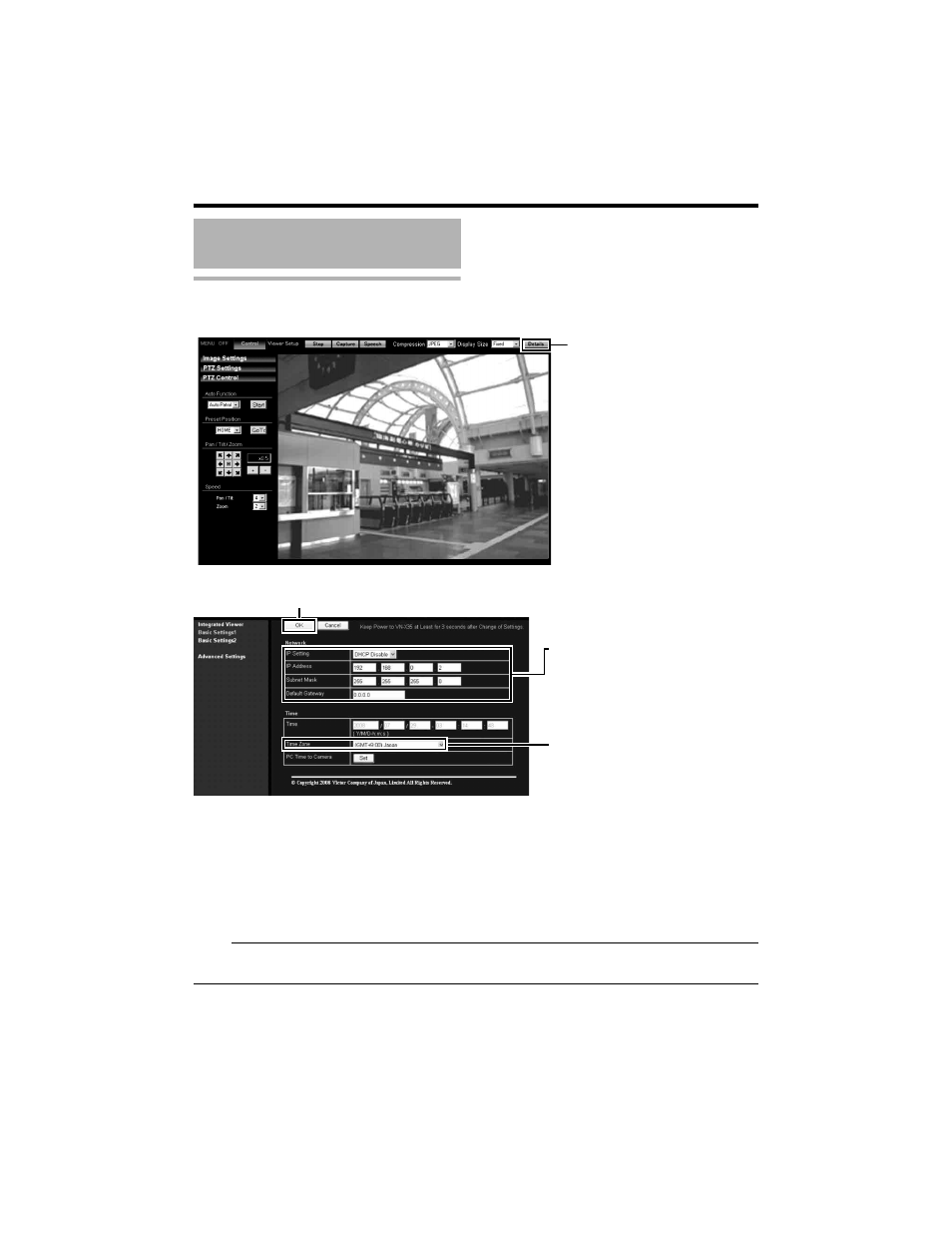
12
IP address setting for the camera
1
Click [Details] of the camera Built-in viewer
2
The [Basic Settings1] screen appears
A
Set the [IP Setting].
● When selecting ADHCP DisableB:
Select
ADHCP DisableB, and specify a value in the [IP Address], [Subnet Mask] and [Default
Gateway] fields.
● When selecting ADHCP EnableB:
The default setting is
ADHCP DisableB (DHCP client function is Disabled). To assign an IP
address from the DHCP server, connect the DHCP server to the LAN, set the
AIP SettingB of the
camera to
ADHCP EnableB, and click the [OK] button. For details on IP addresses assigned to
the camera, consult your network administrator.
Note:
● Set the DHCP server such that the same IP address is always assigned to the MAC address of the
camera by the DHCP server. Connection may fail if the above setting is not performed.
IP Address Settings
(continued)
Click
A
B
C
Set the [IP Setting] item to
[DHCP Disable].
Enter the values you wish to
specify in the [IP Address],
[Subnet Mask] and [Default
Gateway] fields.
Select the [Time Zone].
Click
